Canva, an Australia-based company, touched 2 million users' milestone in 2015. Even since its inception in 2013, Canva has been the go-to place for pro designers as well as the non-designers. I am using Canva for some time now, and there is just nothing I don't like about this tool. But one tool cannot have everything in the world. You surely need to look up other tools that can provide you with something more. Hence, my search for Canva alternatives never ceased. As much as I am amazed at the wonderful features that Canva provides, I still think Getstencil and Picmonkey can give a tough competition to Canva. In this article, I have listed down 9 Canva Alternatives for you.
Before going over the features of Canva and it's alternatives, let's start with the basic question.
Why Online Editors are Required?The online photo editors play a key role in social media, especially useful in social marketing. If you want to redesign and enhance your photo with the better appearance, the conventional artistic touch on the photo print itself or desktop version is not enough, as it is not fulfilling your requirements. It is possible for you to upload your photo or enter the URL of an image on the internet. Once you upload your photo or a picture you can resize, rotate or sharpen it. You can add sharpness and color to it. Do whatever you like to enhance its quality to your liking and download it and keep it online for all your future requirements. After all, the photo editing is not merely for special occasions, but it is an everyday online requirement.
Features of Canva

Having said that, Canva is a great tool to start with. Whether it is about creating a design from scratch or editing an existing photo, Canva offers a wide range of features.
Photo Straightener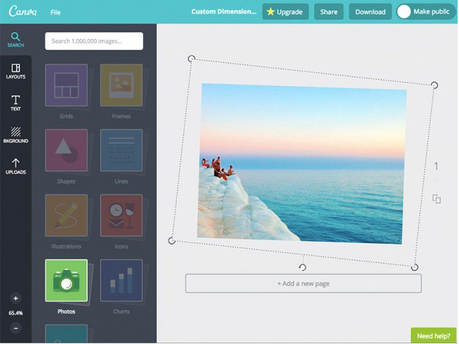
There is a possibility for the picture to be tilted due to a wrong angle of the camera or during the process of scanning. These errors can now be avoided. The Photo Straightener feature comes handy for you to straighten your pictures to your utmost satisfaction. This can be done instantly, whenever you like, without any loss of time.
Image CropperSo far 'scissors' were used to crop images digitally to the size that you like. Ditch those scissors permanently now and use Canva's image cropper to crop the size of your image. Alter the size further, making it suitable for the frame. So fix up your composition and re-crop your images, hassle-free.
Add Text to Your Image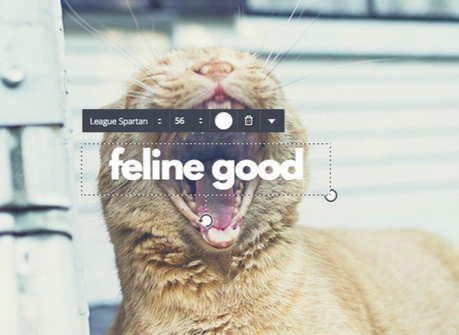
Possibilities with Canva are endless. You can add text, resize it, edit it, change the fonts and color, choose any text holder, or opt for inbuilt typography.
Let your image Speak!
You may want your pictures to speak with the 'speech bubbles.' You can create speech bubbles to enhance your images. Get creative with your pictures- create a comic effect or thought effect or anything you wish to. The advantage of this is that your pictures become expressive with the aid of 'speech.' You can use different colors and styles available on Canva.
Create Transparent ImagesDo you want to give depth to the transparency of your design? You can do it here. It is very simple. All you need to do is, click on the down arrow and adjust the transparency slider. If you wanted to give faded transparency, you have just to lower the transparency. That's all.
Photo Blur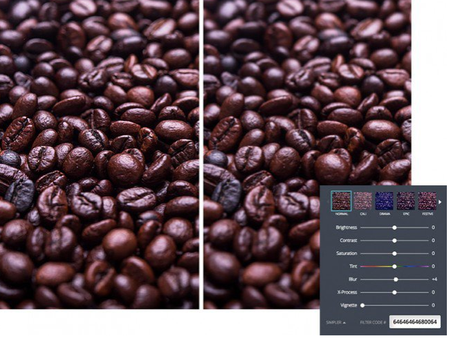
You have a blur slider in Canva for softening around the edges of the photo to improve your creative possibilities. If you blur your photo heavily it can be useful as a background for other design elements. On the contrary, if you add a slight blur you can create a photo-booth fantasy. Thus, you can play with a lot of creative possibilities using your artistic talents, thanks to Canva, by sharpening the images or blurring the images.
Photo VignetteDo you want to create darkened effect of a vintage camera? You can very well do it with Canva. So, that means no need to buy a vintage camera anymore! You can make use of vignette for giving a tone of melancholy or pull attention to the center of the photo, all with the help of Photo Vignette feature.
Design Grids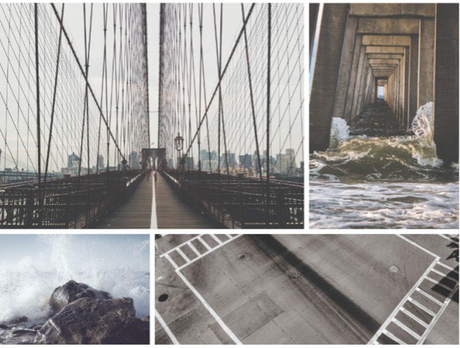
If you want to create photo collage, social media posts, and blog graphics Cava can be handy. Some design grids can be chosen to divide your page into half, quarter formats or any other complex model. Select your design grid and drag in your pictures in the Design grids. All these activities can be done instantly, as you like.
Free IconsDo you want to give your icons a trendy look and make them look flat? Plenty of vector images and graphics are available in Canva, which can be selected to improvise the design.
Add Photo FramesYou may want to highlight your photo with a frame. In that case, this tool is your best rescue option. You just scroll through the Canva library and select a frame of your choice. The frames are available in different styles like round, silly and simple. Then drag the photo and drop it on the selected frame and it fits your photo, as it is cropped and scaled.
Create a Web WireframeThe web wireframe makes it easy to drag and place simple shapes thus making your web design very easy. The image library has a collection of free wedges, sidebars, and interface elements, ready to use anytime. Thus, the web wireframe of Canva helps you to complete your designing activity till it attains perfection.
Stickers
Why not add some words to enhance your sweet memories? Canva offers a host of stickers and stamps to adorn your images. Were you missing out that grade school fun? Well, time to get back on the floor. Add stickers, slogans or stamps to enhance your images, create fun nemes and make more memories out of them.
Create BadgesDo you have a conference to attend? Or a meet-up? How about creating a cool badge and making a great first impression! Ain't that an excellent idea. Canva offers you ready-made text holders. These are complete with design, typography, and can be adjusted according to your size requirement. You can customize the fonts and colors as per your wish. Also, add the company logo or any other identifying information to give it a better finish.
Add Texture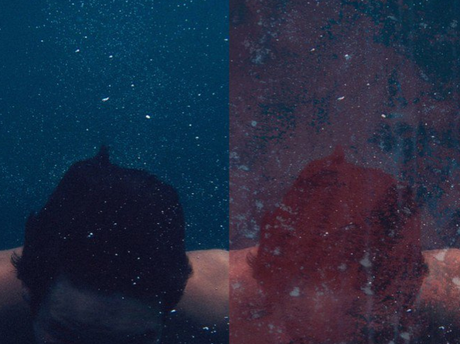
The design textures available in the Canva library can be used to improve the designs Start your design with some cool inbuilt fancy backgrounds.
This, on the whole, sums up the features of Canva. However, there are many more additional features that you can look forward to. For instance,
- Add filters to images
- Rotate and flip images
- Get ideas to create designs, like a birthday party or a wedding invitation, or may be a talent show. Use ready-made templates.
- Create visually interactive and engaging graphs. In total, you can create nine different types of graphs.
- A host of templates in the library. For example, templates for resumes, banners, flyers, posters, infographics, presentations, social media, magazine, etc.
- Create images of your customized size.
Advantages of Using Canva
The first advantage (and I think the most important one) is that Canva is easy to use. You will know instantly what to do where. Designing was never so fun for non-designers until Canva happened! 🙂
Few more advantages of using Canva are:
- It improves the Professional outlook.
- It can pre-set various posts in customized sizes.
- It is possible for layout to be pre-set.
- Templates customization can be done.
- Graphics library and images can be created.
- The facility of uploading the image is available.
- Saving drafts and works while progressing is possible.
Another reason why I love Canva is the Design School.
Canva Design School
In 2014, Canva launched its design school for everyone who wanted to learn to design. CEO Melanie Perkins believed that designing literacy is very vital to make a stand in today's workplace. And yes, she is right. With the way visuals are taking over, it is important for almost everyone to know how to design a simple image, to say the least.
Canva, therefore, announced the partnership with Skillshare and Open Learning. Up in the queue at that time was to join forces with General Assembly as well. Canva Design School will focus on tutorials, webinars, and a teachers' hub to take design literacy to another level. The key components of this school are:
- Interactive online design courses for real-time learning.
- Daily publications on design to keep you updated and in-the-flow.
- Teacher Resources Portal and Lesson Plans to enhance practical classroom activities.
You can access Canva Design School here: http://designschool.canva.com
Canva: Use Cases
Canva comes handy for almost every design requirement you can think of. Whether it is for social media graphics or to design a presentation, there are resources for all of it.
Conversational, a virtual receptionist provider for SMBs, has been using Canva for a long time. Debra Carpenter, the Marketing Director of Conversational, spoke about how Canva has helped in increasing their social media engagement by 1100%. To quote Debra,
Our social media presence has probably received the most benefit from using Canva. The engagement we've seen there since posting our own images is really cool to witness.

To know more on how Conversational benefitted from using Canva, read the whole case study here. Canva is a great tool for:
Marketing and Advertising:
Canva is useful for visual marketing and advertising. The term 'visual marketing' does not talk about highlighting the story of the brand or product of sale, but it is an art of finding the best tool for it. Canva is the right tool with some features designed specifically for your marketing and advertising purposes
Social media graphics:
You can make your social media graphics elegant and meaningful with the help of Canva in less than five minutes. Enhance your online presence manifold times. Canva's social media layouts can be used in Google+, Twitter, Facebook, Facebook Lead Ads and so on.
Presentation:
Until now you thought Powerpoint is the best option for your presentations? Well, no. You can create beautiful presentations with Canva too. Choose a design of your choice and use it for making a presentation with gusto.
eBooks:
The ebook has become a great alternative to the printed book nowadays, but any eBook has to be attractively designed with graphics. Canva is an amazing tool for eBook designing. The simple basics to navigate with the desired design layouts can be easily done with the simple tutorials provided by Canva.
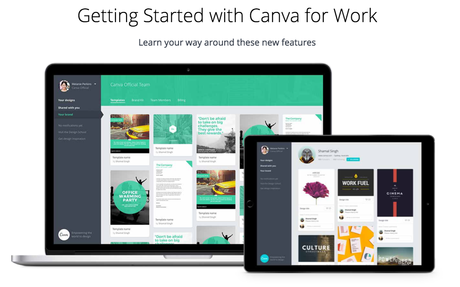
The list and possibilities with Canva are endless. Apart from this, Canva for Work is a great resource for al your professional needs. You can also check how Canva aids to the needs of Nonprofits as well.
There's no design skill required or costly program downloads that have to go through approvals. Results are instantaneous ~ Candy Bigwood, Mobile Art Director at Huffington Post on Canva
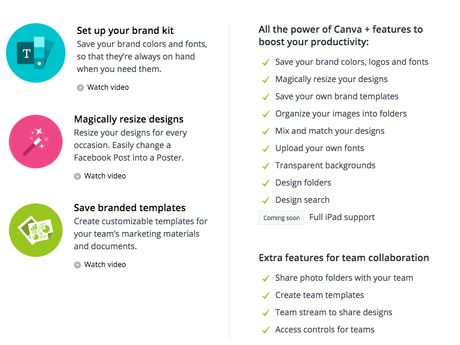 Canva Integrations
Canva Integrations Canva provides a host of integrations to make it easy for you to create designs, save them, host them and use them at your free will. The most prominent integrations are Shortstack, ProofMe, Sendible, and Joomla. Canva provides WordPress plugin to create designs effortlessly.
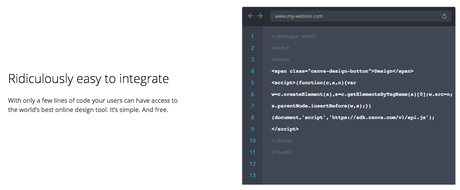
For more details on how to add Canva button to your page and other information, read the Documentation of Canva.
Pricing Plans of CanvaCanva has the most amazing pricing plan. No Complaints at all!
You can continue with a free plan and still build amazing graphics. Honestly, the free plan has so much already.For a professional look and also unlock few more vivid templates and layouts, Canva for Work comes at just $12.95/month. You can collaborate with your team and do amazing things to your images. Last is the Enterprise plan that is yet to be available for us. You can surely contact the Canva team if you have more than 50 members.
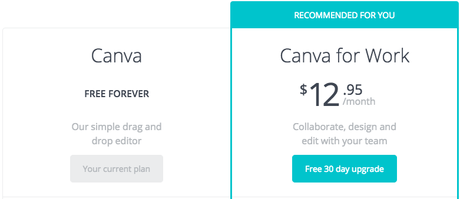
Here are the highlights:
- Canva for Free offers
- Two folders to organize designs
- 1GB storage
- Access to 10 members and 8,000 templates
- Canva for Work offers
- Unlimited folders
- Up to 50 members
- Unlimited storage
- Resizing of images
- More colors, palettes, fonts.
You can upgrade your free plan to Canva for Work with a 30-Day Free Trial. If you do not wish to go into a paid mode after the trial period, you are free to end your subscription before the trial gets over. All powers to you!
Canva is a great tool. Period. But if you are like me, always eager to explore more tools, then here are few Canva alternatives to check out.
Great Canva Alternatives you should try
First in the queue is GetStencil, followed by PicMonkey, Buffer Pablo, Piktochart, InDesign, Photoshop, Snappa, Gimp, and Lightroom.
GetStencil

GetStencil or Stencil is different from Canva with their installation speed, direct sharing on social media platforms, all-inclusive-pricing plans, and integration with Buffer. On a broader perspective, Stencil's features include:
- Fast and easy to use platform. It saves time and lets you do so many things at one go. Stencil gives you
- Over 860,000 background images
- 80+ beautiful templates
- Quotes to use
- 1,850+ Google fonts
- Option to upload your own fonts, and also multiple logos. You can store your logos.
- Easy to use Chrome extension
- Over 200,000 graphics and icons.
- 34+ sizes to suit for needs
All the images on Canva Alternative - Stencil are royalty free, of high resolution and are mostly powered by Pixabay and Pexels. Apart from this, the integration wit Buffer allows you to create, schedule and share your images to various social media platforms (Facebook, Twitter, Pinterest, Instagram) easily. You can view a live preview before sharing your image. Along with the Chrome extension, Stencil also has a Firefox add-on.
Another highlight of Stencil is the Affiliate Program. Under this program, you can receive a 30% recurring commission on every sale each month. The commission is paid via PayPal directly. Here's how things work here:
First, you need to sign up for a Stencil Affiliate Account. Once you are approved, you will receive a custom affiliate link and an auto-generated password.
Using the credentials, log in to your affiliate dashboard, and then you can get going!
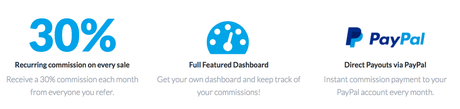
If you are signed up for a monthly account on Stencil, you will still get your affiliate commission. The payouts are strictly on a monthly basis, regardless the amount.
Stencil for Marketing & Advertising, and Social Media
Stencil's integration with Buffer is one of the major reasons why I love this tool. As a marketer, I need to create images and also need to share them across os many social media platforms at one go. Buffer makes it easy to create, schedule and does all such marketing activities seamlessly. And when this tool gets integrated with your designing tool, you know you are in for an awesome experience.
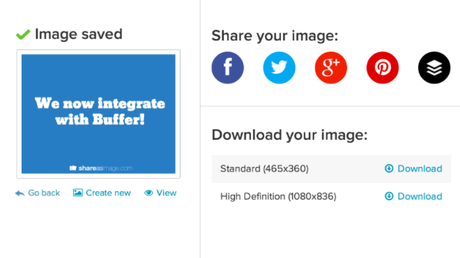
Since Stencil provides a huge collection of royalty free background images, Google fonts, innumerable graphics, and icons, creating an image is a matter of few minutes. Also, the wonderful and pretty comprehensive collection of quotations make it easier.
Pricing Plans
The stencil has its pricing plan divided into three categories- for the Hobbyist, the Image Maker, and the one for power users.
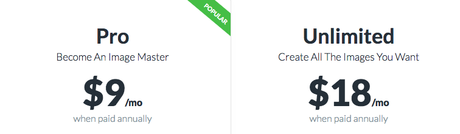
The free plan is for the hobbyist. You can keep up to 10 images/month. However, background images and icons are limited. You can upgrade to the Pro plan at $9/month (when paid annually). This will unlock all the major features like creating 50 images/month and keeping up to 100 images/month, 860,000+ background images, Google fonts, font uploads, and Logo/Watermarks. You can further unlock the Instagram SMS feature and get unlimited access and storage at $18/month (when paid annually).
Both the paid plans offer a 7-Day money back guarantee.
PicMonkey

The next Canva alternative is It is a popular photo editor and design maker, making image creation easier. You can make your photos look good with the available filters and fonts. The extra beautifying touchup tools, exclusive overlays, and frames are a boon. PicMonkey allows you to 'undo' and 'redo,' allowing you to make a lot of experiments on the way. You can try PicMonkey for PicMonkey. 7-Days free of cost. Feature list includes:
Photo Editing: Use filters, overlays, and text tools for editing photos.
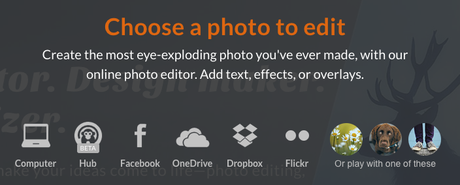
Touch-up: you can brighten the eyes, boost glamor of the photo by touch-up. You can make appearances sexy and glamorous by boosting up
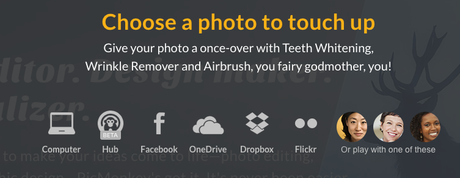
Design Tools: Make use of design tools to make water cover or make the album cover and to create a logo.
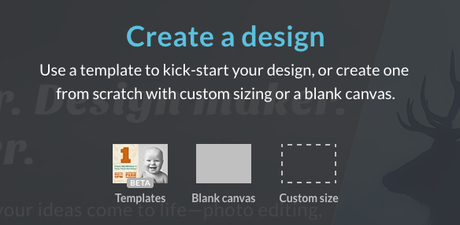
Collage: Make pictures fanciful with calm swatches, text, and flexible layouts.
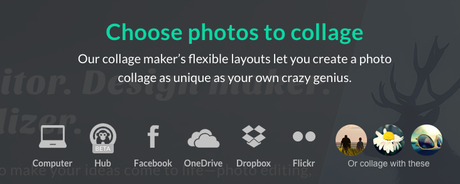
PicMonkey for Marketing and Advertising: The content has to be prepared for the audience bearing in mind their requirements. The main social platform has to be considered as the property of the individual. You can create very impressive images, but you can test that with Pinterest to ascertain what kind of images are liked by the audience. Anyhow, PicMonkey helps you to market with the impressive images.
PicMonkey exclusively for Social Media: PicMonkey is highly useful to improve the visual aspects of the social media, as it is an online photo editing service. You can make photos better with PicMonkeys' social media tools with the help of tutorials and tips. The online presence of an individual may be improved in the professional and social network with the help of PicMonkey.
Social Media marketing improves your business to a great extent. PicMonkey is handy for you to improvise marketing. You can improvise your profile picture with the help of PicMonkey. Creating the best profile picture improves your social marketing network.
You can make watermarks with your logo on a great photo with the help of PicMonkey. It will positively reflect and improvise the brand value. You can make your Twitter flooded with the suitable photos and pictures.
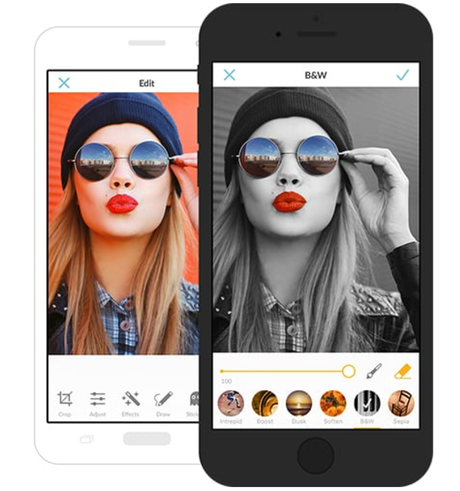
The Integrations
PicMonkey works on the browser without any need to download anything. There is an ease in dragging and easing of the Touch-up tools like Teeth Whiten, Blemish Fix and so on. The level of integration depends on the application versions and other factors. You can upload images to create a collage from Dropbox, Flickr, Hub, Facebook, and OneDrive.
Pricing Plans of PicMonkey:
PicMonkey has two basic categories when it comes to its pricing plans- the basic which is free of cost, and the other is the premium plan. You can opt for either premium plan that is billed annually at $3.33/month or the premium plan billed monthly at $4.99/month.
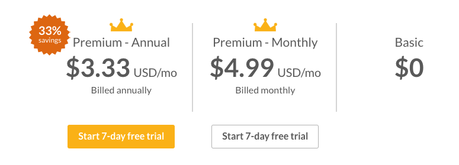
There are plenty of advantages due to the usage of PicMonkey:
- Easy Collage Maker: PicMonkey has its own inherent and flexible features which are useful for making the collage.
- 'Browsable' graphic library: It contains many touchable tools and frames.
- More image editing/ recolouring options: The facility of editing and coloring the image as you like are the two great advantages.
- Image upload is possible instantly.
- Custom cropping/resizing anytime can be done.
- Pro option for enhanced capabilities is present.
It is a feature-rich and sophisticated photo editor with creative tools. The filters and fonts are in great varieties.
These two were the best Canva alternatives in comparison to all other online photo editing tools. However, in order of my preference, here are seven more Canva alternatives to look out for-
Pablo, by Buffer
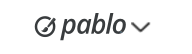
Are you looking to create beautiful images easily to make your posts pop up? Pablo by Buffer helps you in making your images beautiful, especially in your social network. Buffer is a web service for the pages and profiles of Facebook updates, Linkedin, Twitter and social networks. You can update multiple profiles simultaneously. You can even plan ahead and update directly from any other page you like instantly. With over 60K images to use, Pablo has all the features that you might be looking for in an online photo editor.
Piktochart
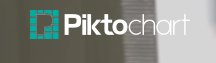
Piktochart, an online infographics creator and editor. It helps you to take your visual communication to a great level without the help of any expert. The Piktochart editor helps you to change background colors, images, and texts as you desire. There are more than 500 professionally designed templates updated on a weekly basis that fit your message appropriately, helping you to change according to the changing business requirements.
Indesign
Indesign is a desktop publishing software used to create books, newspapers, magazines, brochures, flyers and posters. It can create content for the tablets also with the help of Adobe publishing suite. The design toolsets, Indesign, allows you to work on mobile devices and digital magazines, eBooks, and interactive online documents. The Indesign workflows are used on web, photography, design, app development and video.
Photoshop
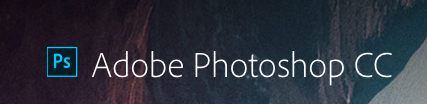
The Adobe Photoshop is useful to create anything that you imagine on every creative project that works across desktop and mobile device with the intention of enhancing the quality of your photographs, mobile app designs, videos, and 3D artwork. It stores all your colors, brushes, character styles, images, and other creative assets.
Snappa
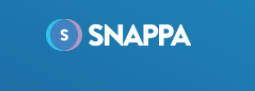
Snappa is a faster way for marketers and entrepreneurs to create graphics without using graphic designers or the photoshop, useful for ads, social media, display ads, landing page graphics and blogs.
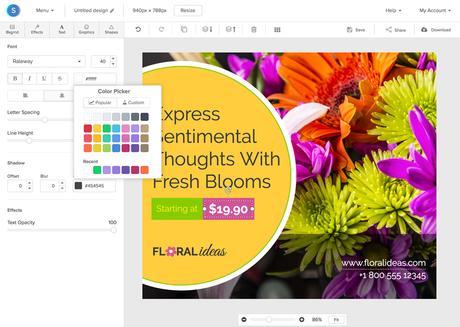
The features include graphic editor, the library of visual assets, professional quality templates, resizing your graphics, and so on. It offers unlimited possibilities of creative work, and it is easy to do with its great collection of templates.
GIMP
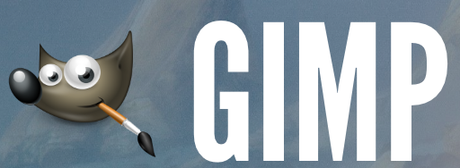
The GIMP is an Open Source and Image Editor meant for Image Manipulation Programme. It works on some the operating system such as Linux, Os X and so on. It is useful for graphic designers, illustrators, photographers or scientists. You can enhance your productivity with the GIMP with the help of third-party plug-ins and many customization options.
Lightroom

You can make use of free Lightroom presets to edit the images quickly. The Lightroom presets can be used to retouch the images and styles. It saves time and finds a new way to refine the styles. You can enhance your photos with the help of Lightroom whether the photo is stored on your computer, on the web, Android device or your iPad. Wherever it is, it is your photo which can be enhanced by the Lightroom.
These are few Canva alternatives that I have tried and loved. To draw a conclusion, I would repeat that Stencil and PicMonkey are the best alternatives to Canva. If you have tried any other online photo editing tool apart from these, let me know how and why that can be a great alternative to Canva. Till then, happy designing!
