If you are an avid user of any Apple device such as MacBook or MacBook Pro or MacBook Air, then it is highly likely that you might be using the services of iMessage as well.
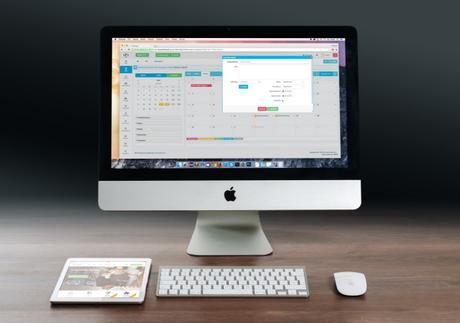
However, there are other methods to keep the conversations going, but iMessage is the best when it comes to contact with Apple to Apple devices. In this article, we shall discuss the various methods to turn off iMessage on Mac when they become annoying, and it is not at all possible to bear with them.
What is the iMessage Feature on Mac?
The iMessage feature is an exclusive feature of the Apple devices, and it allows the users of any Apple device to communicate with each other without any charges for the data from their service providers. The users can send and receive the messages from the Apple ID connected to their iCloud and other Apple devices as well.
An essential and prominent feature of iMessage is that when you connect a single Apple account to various devices such as an iPhone, Mac, etc. then the iMessages appear on all the devices with a small delay in between. This, you never miss a message at all regardless of whichever device you use.
What is the Need to Turn Off iMessage on Mac?
Although the feature of iMessage on Apple devices is providing excellent service but at times it becomes very troublesome to handle the next from every device.
The same message notifications pop up again and again, despite the users know about that message in advance. Therefore, it becomes essential to turn off iMessage on Mac for some of the Apple devices that we use rarely.
How to Turn Off iMessage on Mac?
There are different ways to turn off iMessage on Mac, and each one depends on the situation and need of the user. However, we have listed all the possible methods in this article, so that you can put any one of them to use.
Method 1: Turn Off iMessage on Mac Directly from the Messages Menu
This seems to be the quickest and the easiest way to turn off iMessage on Mac because it is one of the most common methods used by the users across the World. The steps to be followed to turn off iMessage on Mac using this method are:
- Open the Messages menu on your Mac device by clicking on the Messages tab.
- From the drop-down menu under the tab, select the Preferences option.
- In the Preferences box, click on the Accounts tab.
- You will now see an option saying "Enable this account," and you need to uncheck this option.
- After that, sign out from your Apple ID by clicking on the Sign Out tab at the top right corner.
- Confirm your action from the confirmation dialog box that appears and clicks on Sign Out.
Method 2: Turn the Apple Notifications Off
In a large number of situations, you don't want to receive notifications for messages at all from any of the contacts. Therefore, you can use this method to turn off iMessage on Mac so that you are not disturbed by the constant notifications of the iMessage app. The steps to be followed using this method to turn off iMessage on Mac are as follows:
- Open the Apple Menu by clicking on the Apple icon.
- Click on the System Preferences option which is the second option from the top.
- From a large number of icons given in the Preferences dialog box, click on the Notifications icon.
- Under the Notifications tab, a large number of apps are provided. Find the Messages option and click on it.
- The Messages Alert Style option will be opened alongside the Messages option. In this, select the None option by a click.
- Exit the dialog box after saving the changes.
Method 3: Turn the Notifications Off for a Particular Contact
Many times it happens that a particular user is behind the annoying conditions and sending a large number of irrelevant messages. Most of the times, these people try to have fun which kills your time and lowers your productivity. The best way to escape this is to turn off iMessage on Mac for these people only. This can be quickly done by blocking these contacts manually. The steps to be followed are: This was the simple to use process. Blocking feature is always useful in cases of spam so you should use it cautiously. If still, you're not able to turn off then grab a new or
- Open the Messages menu by clicking on the appropriate icon.
- From the drop-down menu under the Messages tab, select the Preferences option.
- In the Preferences box, click on the Accounts tab.
- From the Accounts option, click on the Blocked tab. This will show you the list of blocked contacts.
- Click on the Add or "+" option given at the bottom left area of the dialog box.
- From the list of contacts that you can now view in a column alongside, click the contact name which you want to block.
- Systematically exit the dialog box.
Conclusion
These were the various methods to turn off iMessage on Mac which can be used easily by all the users. Also, to undo any one of these settings, you can trace the steps in reverse because each step is reversible.
