Screen Recording software are for those users who want to capture particular part of a video. For gaming aficionados, you can record the games as you play. These recordings can be used for preparing YouTube videos for reviews. And screen recording software also finds applications in software demonstrations where you can show how a particular software is going to work, what are its functionalities and features.

With editing features, you can insert texts, captions, arrows or other markings; you can create tutorial and How-to videos. For professional users, many other features are provided by screen recorders at modest prices. The best part about these tools is that they deliver complex functionalities using simple interfaces.
You don't need much of an experience beforehand to start using them. Even if you get stuck somewhere, there are forums and blogs to guide you through. For Windows users, let me introduce 10 Best Screen Recording Software.
Ezvid screen recording tool with a bunch of modest functionalities. It has a built-in video editor. With this, you can split the records and add text in between two video clips which can create a slideshow effect. The videos produced cannot in any way be exported. However, they can be uploaded to YouTube for sharing.
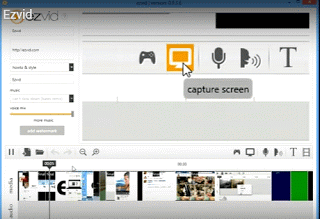
And with a 'Gaming Mode', you can record the windowed mode of the games you play. It comes with a few music tracks. You can opt for the silent machine if you don't want any background music. You can insert your voice or other pictures in the video. It has some impressive feature such as screen drawing, voice synthesis, speed control and much more.
Rylstim Screen Recorder is a simple and easy to use a screen recorder. It has a basic layout and an interface with no complications. All you have to do is press the Start Record button, and the video gets recorded. The only customization is available for the frame rate and the choice to show left or right clicks on the recorded video.
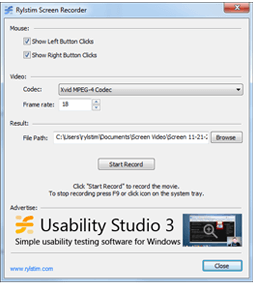
When you enable them, the final output will show red ripples to represent left clicks and green ripples for right clicks. This can be used for tutorial videos. You can also decide where to store the final output video. This tool does not, however, give you the options like reducing the window size or adding text and other edits.
Webinaria is a free recording tool which doesn't impose any watermark restrictions or other limitations. This tool can be used to create videos for recording software demonstrations and tutorials. You can insert texts in the video. The accompanying audio can also be recorded or turned off according to your choice.
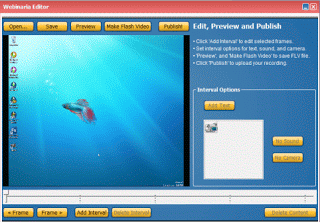
The user can customize the screen size and frame rate of the video. Once done, you can see the preview and make further edits and publish the final result.
Flashback Express Recorder is a product by Blueberry Software. It is available in three versions viz. Free, Plus and Pro. The free version has the basic features such as recording from the screen or webcam and also recording the audio. You can set the window size and insert texts at relevant places. The final product can be uploaded to YouTube or exported to AVI or Flash.
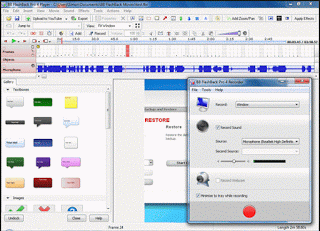
The Plus version is available in the store for $89. Although the recording options are almost the same, you get further options to export the recorded video. It can be exported to QuickTime, MS PowerPoint or even shared via Flash Back Connect. You can add annotations, text boxes, and cursor highlighting.
The best features lie in the Pro version which is worth $199. In addition to the other features, you have provisions to edit the video and add zoom, blur and other effects.
Free Screen Video Recorder from DVDVideoSft is a compact tool to record videos and capture screenshots. You can also record audio from microphone and mouse clicks which are ideal for tutorials with verbal instructions. You can also select the window size in which the recordings are done.
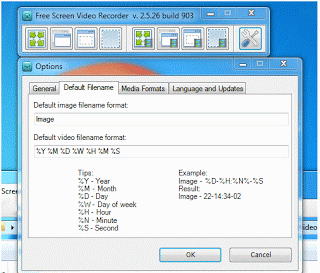
As far as the screenshots are concerned, they can be cropped, resized or rotated as desired. The images are stored in MP, JPEG, GIF, TGA or PNG formats. You have the option to start the program when Windows starts.
Krut is a recording tool written in Java to make screen casting easier. It doesn't require installation but needs Java to run. So after downloading, you will have to run the .jar file to get started. You can record videos with or without the audio. The window size can also be decided as you wish.
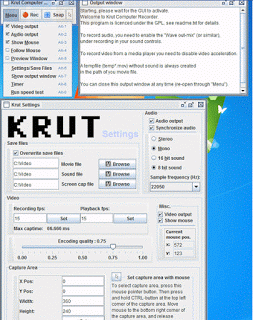
It has a very intuitive interface to make your task easier. The frame rates can be controlled, and there is a unique feature which is a timer controlled recording.
ALLCapture has functionalities to edit and add effects to the recorded videos. These are ideal for tutorials. Besides, MS PowerPoint presentations can be converted into videos for demonstrations. You can also add notes and captions in the videos.
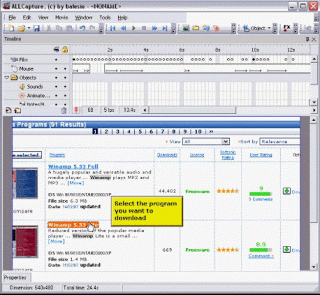
A nine-day free trial is available without any registration. And with registration, an extended 30-day trial can be availed. For prolonged use, you will have to get the paid versions. Pricing is different for Basic (€ 169) and Enterprise (€249) versions.
With HyperCam, you can record Skype videos and audio calls. It also works well as an ordinary screen recording software. It has a user-friendly interface and can grab the video in overlay mode. You can manage the captured video and perform edits with the HyperCam Media Editor.
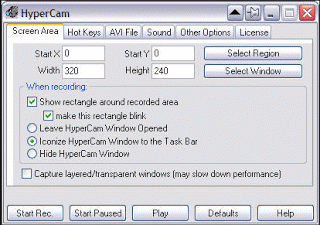
The captured data can be saved as MP4, AVI or WMV/ASF files. The video/audio can be encoded with codecs presented on PC. Demo version of HyperCam is available, and the full version is accessible at $39.95.
GoView is a free tool from Citrix Online. It allows you to capture videos and screenshots and upload them on various sharing websites. The videos can be edited, and effects can be applied. Title slides can be inserted as separators within the video.
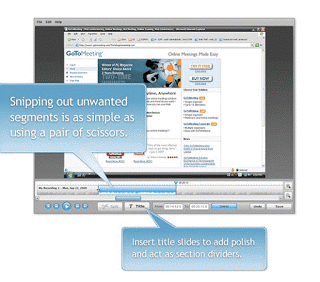
The screen selection is also comfortable with the snipping tool. There is a 30-day free trial, and paid versions can be bought after that. It is available in Starter, Pro and Plus versions.
10. Windows 10 Screen Recording
For Windows 10 users, screen recording can be done without a third party application. For this:
- While the Xbox is running, navigate to the app which you want to record and press Win + G.
- A dialog box appears asking if you want to open Game bar. Press Yes and Xbox records the screen for you.
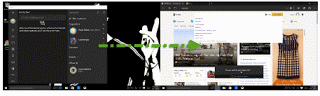
You can also capture screenshots with this.
All these tools are compatible with the traditional versions of Windows. So even if you haven't installed Windows 10, you can still get the most out of this software. Most of them offer the essential features for free. But the features such as blur, zoom, text boxes and special effect tools are worth every penny you spend on them.
They give you a real recording and editing studio experience. Even the screenshots can be captured, and important parts of it can be highlighted. By the inclusion of audio, you can give a live commentary of what is being recorded or play some track in the background. And with the screen selection feature, only the essential part gets recorded, and you can easily omit the rest.
These are ideal for your presentations or even for your personal use. With easy sharing to YouTube, releasing your work is much easier. You can also save your creation to your device if you want to keep it private. Give it a try and let us know your reviews!
