You know, what’s the most frustrating part of playing an online multiplayer game? It’s getting disconnected from the game. And, the frustration peaks up when you are on the winning side.
One such common error that I have seen while playing World of Warcraft is Error wow51900319. This error is displayed when the user gets disconnected from the server due to some error.
This error has left many gamers and Internet users baffled. With a game so addictive to play, you can’t afford to lose the progress. In this post, we have shared some of the ways that you can try to fix the code error wow51900319 in World of Warcraft.
About World Of Warcraft:

World of Warcraft is a fantasy game, developed by Blizzard Games in 2004. This online multiplayer game has various quests and missions that can earn you reward. You can also connect with single real players in combat to win the battle.
As of 2020, WoW has around 4.8 million players in the world. Since 16 years, this game has become an active point of discussion among various gaming generations.
However, the game is not immune to certain technical issues. Some common errors reported by the online players are Error 132, Error 134 and Error wow51900319.
What Causes wow51900319 Error in World of Warcraft?
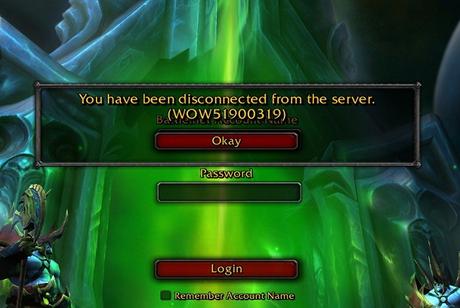
Blizzard games have named this error as wow51900319 or ‘disconnected from the server’. In some cases, users also receive the message that says “Disconnected from World of Warcraft” or “Disconnected with error BLZ51900075.”
So, if you receive such errors, this would mean that you are disconnected from the server and kicked out of the game.
Your Internet connection has a large role to play when participating in World of Warcraft. The recommended Intenet speed is 5 Mbps or more for the users. Most users report this error despite the great Internet connection.
So, what are the possible causes of this error?
Blizzard customer support team says that the error was much seen after the release of WOW Legion.
However, the users are of the opinion that the possible cause of this error is the tightened network latency. As a result, the server disconnects and ends the game.
Some users also suggest the possible cause of this error as increased graphics. With the increased graphics in each frame, the internet connection weakens which causes the game to disconnect from the server.
There might be few possible tweaks or fix that you can try to resolve this issue.
Also Read: 12 Best Games Like World of Warcraft That You Can Play
How To Fix wow51900319 Error in World of Warcraft?
So, when you see this message on your screen “you have been disconnected from the server (wow51900319)”, here are few of our suggestions to resolve this issue.
Method #1: Change Maximum FPS Setting to 30 FPS Background
FPS means ‘Frame per second’. It is referred to as the speed at which frames or images get displayed on the screen. Changing the FPS setting from maximum to 30 FPS can help resolve the issue.
Most gaming forum thread about this error suggested changing the FPS setting. Playing WOW in high FPS may disconnect you from the server. In some cases, this issue was also found in low or medium FPS settings.
How To change (lower) Background FPS in World of Warcraft?
- Launch World of Warcraft game.
- In the Main Menu, Open System Tab
- In the System tab, find Advanced Tab and go to Advanced Settings.
- In the Advanced tab, find the option “Max Background FPS” and click on the checkbox.
- On clicking checkbox, the slider is enabled. Lower the Background FPS to 30 FPS.
It would be better to lower the settings bit by bit and check for each change. If the issue persists, you should proceed to method 2.
Method #2: Lowering the Foreground FPS
Some changes in Foreground graphics may cause increased graphics in WoW. This increased graphics lower the Internet latency and disconnects the user from the server.
In some cases, playing in a low or medium FPS settings could be the possible reasons for disconnection.
If the above-given method does not solve your issue, you must try this method alternatively to fix error wow51900319.
How To Change or lower Foreground FPS settings in World of WarCraft?
- Launch World of Warcraft game.
- In the Main Menu, Open System Tab
- In the System tab, find Advanced Tab and go to Advanced Settings.
- In the Advanced tab, find the option “Max Foreground FPS” and click on checkbox.
- On clicking checkbox, the slider is enabled. Lower the Foreground FPS from the current value.
Lower the FPS bit by bit and save to check if the issue persists. Sometimes lowering FPS too much can cause this issue.
If this solves your issue, Great! If this doesn’t, try our next method.
Method #3: Network Fix
This is one of the common methods to resolve the issue as suggested by the users on Reddit. Error WOW51900319 could be caused by network latency issues.
According to some users, the network latency issues occur when a game tethers over a $G LTE connection.
So, How to fix the Network latency issue in World of Warcraft?
- While playing game, press Esc icon to head to main menu settings.
- Click on the System tab and go to Network Options.
- In the Network tab, uncheck the option ‘Optimize Network for Speed’.
After making the changes, the game restores to its original network protocols. As a result, the game delays disconnection as the game does not optimize according to the network.
Instead, it sticks to its network protocols and changed the pings time. This way, network protocols and ping time do not line up together which could solve the issue.
Method #4: Use an Ethernet Cable
Due to the tightened network latency, users might face this issue. When connected to Wi-Fi modem, the servers do not respond appropriately and may cause it to slow down.
Even If Wi-Fi connection offers high-speed internet, it may still cause issues due to the fluctuations in the network. In our opinion, Ethernet Cable is a great option to reduce tightened network latency.
Ethernet Cable consists of fiber optical cable and does not fluctuate much if your ISP is good. It offers high speed and bandwidth when connected to the same ISP as the Wi-Fi.
Most of the users have considered the use of Ethernet Cable to fix error WOW51900319 while playing.
Method #5: Make Use of VPN
Sometimes, overload of servers in a particular region due to unlimited number of pings could be the possible reason for error WOW51900319. This is because the server cannot handle too many requests at the same time.
If this issue persists, you can try using VPN and change your location to some other region. The VPN will connect you to the server of the region that you have chosen. Choose the region which you think is less crowded.
Method #6: Log Out of Battle.net
Error WOW51900319 can also be caused due to long login sessions. This issue is particularly due to the server lag in response to your account.
You can try refreshing the Battle.net software to check if it works well.
To do this, simply log out of the Battle.net account and log-in again after few minutes. This way, the server will keep up to the network request.
Re-login and Launch the game to check if the issue still persists.
Method #7: Uninstall and Reinstall the Game
If the above methods do not resolve your issue, you can try to uninstall and re-installation of the game.
- Firstly, create a backup of your game on Battle.net account.
- After the backup is created, delete the game from the system and remove all the residual and cache files.
- Go to the official WOW website game and launch the game when it gets installed.
- Log in to Battle.net account and restore all your data.
You might also lose some data if the backup is not created. So, make sure to start with the backup.
Method #8: Fixes as Suggested by Battle.net
This is the last step we would suggest as it involved troubleshooting.
According to Battle.net, this is commonly called as the technical issue by the experts. Battle.net has its own set of rules and standard procedures to resolve this issue.
If you face any issues such as Error 132 or Error wow51900319, head to the official Twitter handle @BlizzardCS and check if they have reported any such issues.
After checking their official handle, head on to the Realm support page where the technical issue forum will have a solution.
However, you might not always find the solution on their technical forum page. Don’t worry!
We have listed the step by step procedure to resolve the technical issue from our side:
- Firstly, reset the user interface and make sure that there are no add-ons and resources. Resetting the interface will remove the corrupt files from the system.
- You can also reset the routers or modems that may cause disconnection due to overloading.
- Sometimes you might face compatibility issues. Try to update all the drivers to resolve the compatibility issues.
- Renew your IP and Flush your DNS to make sure that there are no network conflicts.
- In the next step, close all your apps and check if the issue is resolved. In some cases, RAM clogging might cause WOW to freeze.
- Update your graphic card settings and check and network card settings to check if the issue persists.
- Disable your VPN settings to make sure that the network settings remain intact.
- Lastly, Scan for the viruses and check if the system is free of malware and update the firewall.
Also Read: How To Fix Dragon Age Inquisiion Issue Crashes on Launch?
How To Reset WOW User Interface?
You should also try resetting the user interface of your application.
To reset the User Interface:
- Exit World of Warcraft and close the game if it is running in the background.
- Uninstall the Add-On Managers to make sure that all the add-ons are removed.
- Log into Battle.net and click on Options. In the Options tab, choose Show In Explorer for Windows and Reveal in Finder if you are a Mac user. Exit Battle.net
- Launch Windows Explorer and Find World of Warcraft there.
- Find ‘Retail’ subfolder in the WOW folder.
- Inside the sub-folder, you will find three files under the name Cache”, “Interface”, “WTF Folders”.
- Rename these files to “CacheOLD”, “InterfaceOLD”, “WTFOLD”.
Launch the game after renaming the file and check if it works fine.
Conclusion:
World of Warcraft is one of the best fantasy games out there. However, there are always issues and glitches associated with multiplayer games.
We have researched and read various gaming forums and subreddits to find the best possible solution to fix error WOW51900319. If the above methods don’t work, you can contact Blizzard.net support team and submit the ticket to get assistance.


