SysTools Office 365 Backup Review
SysTools Office 365 Import tool is specifically designed to migrate any type of PST file into Office 365 account. It is a secure, feature-rich, and user-friendly tool to import multiple Outlook PST files into multiple Office 365 accounts simultaneously. This tool can transfer complete data from PST files, such as email, contacts, calendars, tasks, etc. Users can import PST files with or without the Admin Impersonation.
The most prominent feature of this tool is its incremental import which skips, already transferred data in the previous attempts, and imports only new & updated data. This Office 365 Import tool is compatible with all versions of Windows and supports the PST file of all versions of Microsoft Outlook.
In this post, I have featured my honest SysTools Office 365 Backup Review 2020 which includes all nitty-gritty details into this lit Office 365 backup software.
So let's get started here.
SysTools Office 365 Backup Review 2020 | Should You Really Buy This?
SysTool Office 365 Import Tool Although there are manual methods like Network Upload and Drive Shipping to import PST to Office 365. But, these methods require high-level technical knowledge like PowerShell commands for its execution. The time taken by these methods to import even a single PST file is quite high. And every time when a user wants to import the PST file into Office 365 account, then they need to perform these long complex steps again and again. Additionally, these solutions are available in the limited parts of countries.
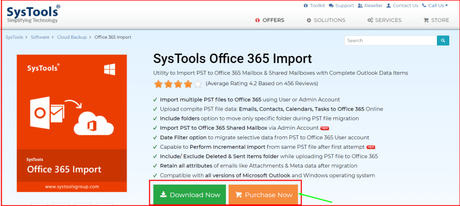
To overcome these problems, users can try a tool like SysTools Office 365 Import Software which takes all the burden and complexity of the import process on itself and provide quick and easy data transfer approach. And, there is no limitation on the region from where a user wants to operate the tool.
Import PST files using Admin & User Account: The tool provides two ways to import PST to Office 365 i.e., with Admin Impersonation or with user account credentials. By using Admin impersonation, there is no requirement for each user account password, and the tool also enables the option to import the PST file into shared mailboxes of Office 365.
Whereas, when login without Admin Impersonation, the software requires to enter email id and password for each user account for the authentication purpose. Using this, any user can import the PST file into its own Office 365 account without the need for the Admin account.
The software comes up with three options to add PST file into the software. Users can choose any option to add multiple PST files located at different locations by using these options. Following are the three options for adding PST file:
If a user wants to import PST files from different folders of the computer, then they can use this option to add the location of all those PST files into the software.
If all the PST files are available in a particular folder, then use this option to select that folder to import all PST files path into the tool.
The alternative of the first two options is Add CSV option. Use this option to import a CSV file containing PST file path and destination Office 365 id of a user account.
Note: In case of without Admin Impersonation, the tool requires user id and password both inside the CSV file. You can download the sample CSV file from the tool itself.
While importing PST to Office 365, if the user doesn't want to import all data from the PST file then the user can transfer only selective data. The tool provides category filter options for emails, contacts, calendar, and tasks. Users can also set the date filter for each selected category to import data of a certain date range. This filter will help the user to skip unnecessary types of data from the PST files while importing it.
The most unique feature of this tool is its incremental import option. When this feature is enabled, the tool will skip the already imported data from the PST file in the last attempt. It means, if you try to import a PST file again, the tool will not import already transferred data from that PST file. This feature helps the user to restrict the duplicate transfer of data from a PST file and save storage space & time.
Migrate Data to Shared Mailboxes: Another unique feature of this tool is that, it allows to import PST file into Office 365 shared mailboxes. This feature is only enabled when the user login into the tool using Admin impersonation. At the location of user id, enter the shared mailbox id to import the PST file into it.
Advanced Settings Options: There are more filters provided by the Office 365 import tool for additional filtering of the data. Users can set these filters according to their requirement to transfer only selected files and folders from the PST file into Office 365 account.
- Include Folders: If this feature is enabled, then the user can import only a selective folder from a PST file. Instead of transferring all the nested folders, this feature will allow providing the path of a selective folder, and the tool will transfer only that selected folder data into Office 365 account.
- Attach Outlook PST File: When a user wants to keep the PST file data in a separate folder, from other Office 365 mailboxes, then they can enable this feature. When this feature is enabled, the PST file imported will create a folder with the same name as that of the PST file and store the file in that folder.
- Increment Import option: It enables the user to start the migration where it is left off. In the next migration attempt, the tool will skip already imported data from the PST file and transfer new and updated data.
- Exclude Deleted / Sent Items: Many users don't need the emails stored in a deleted item or sent items. It will be a waste of time and space to import these folder data. If a user doesn't want to import deleted items or sent items data, then they can enable both option to skip those folders while importing the PST file into Office 365 account.
- Require Microsoft .Net framework 4.5 or above installed
- Run the tool as an Administrator if using Windows 10 / 8.1 / 8/ 7.
- Enter the App password, if Multi-factor authentication is enabled or disable it for all users.
- Choose Add File(s) / Folder options to import PST file path into the software, and add individual user account credentials if logged in without Admin impersonation. Or import a CSV file using Add CSV option, containing the path of PST and its associated user account credentials.
- First, Download and launch Office 365 Import tool as an Administrator on your machine.
- To log in with Admin Impersonation, click on 'Is Admin' else proceed further.
Note: Login via 'Is Admin' allows users to import PST files into multiple Office 365 user accounts without the need for user account passwords. Additionally, also enable the feature to import PST files into Shared mailboxes of Office 365 Online.
- Select the Category of the data that you want to import from PST file. You can also apply Date Filters for the selected categories of data.
- After selecting the category, the tool also provides Advance Settings as an additional filter. User can enable these advance settings filters according to the requirements:
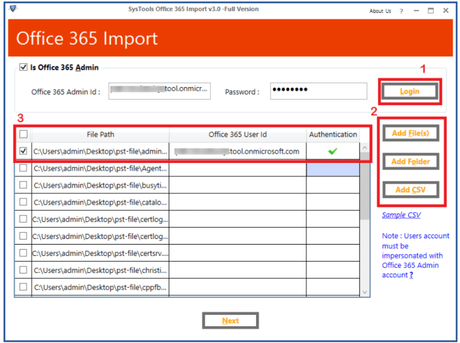
6 Finally, click on the Import button to begin the data transfer from PST file to Office 365 accounts

7. Office 365 import tool will show the live status for the migration of each PST file and the user can pause and resume the process anytime.
8. After completion of the import process, the tool will generate a detailed report as shown in the tool window. Click on the path to visit the location of the generated report.
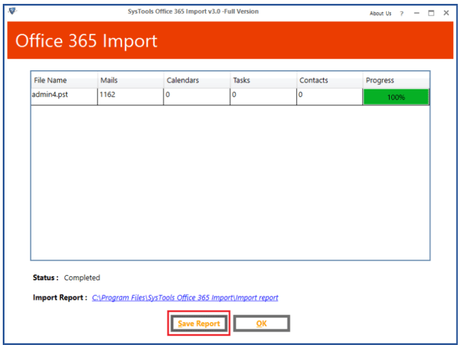
The SysTools Office 365 import tool is available in two versions, i.e., Demo and Licensed.
Demo Version: SysTools provides the free demo versions of the tool for its users to test the software for satisfaction. The demo version of the Office 365 Import tool can transfer only 25 items of each folder of the PST file.
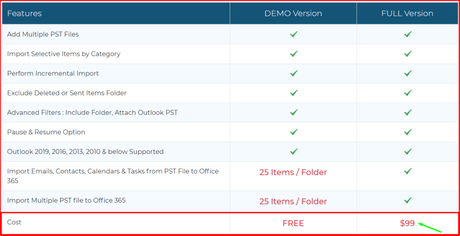
Licensed Version: After satisfaction with the performance of the demo version of the tool, the user can purchase its licensed version. The base license of the Office 365 import tool is for 10 users and it cost $99. After that, you can increase the number of user's license according to the requirements where each user license will cost $10. There is no expiry of a license, it means once a license is purchased and used, the user can use this tool to import PST into that Office 365 account for lifetime.
The unbeatable features provided by this tool while importing PST files to Office 365 account make it unique and better than other tools in the market. Following are the unbeatable features of tools:
- Increment Import option
- Import old, converted or any version of PST file
- Imports data into shared mailboxes
- Doesn't require command line knowledge
- The import process is faster than any other method
- Secure, fast and reliable
- Trusted & Recommended by Microsoft MVPs
- Data can be migrated at own pace with pause & resume feature
- Very user-friendly interface
- Maintains data integrity
- Can be operated by beginners and professionals
- 24×7 Support from SysTools Team
- One-time purchase utility
SysTools Office 365 Import FAQs
Pros & Cons of SysTools Office 365 Backup
- Login With or Without Admin Impersonation
- Incremental Import option
- Category & Date filter options
- Import PST file to Office 365 Shared Mailboxes
- Doesn't require Outlook Installation
- No file size limitation
- Easy options to map PST file & Users
- Include / Exclude Specific folders
- One time Purchase tool only
- It doesn't work on Mac machines.
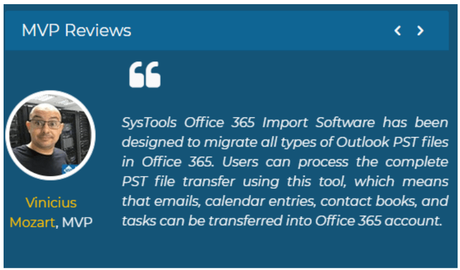
SysTools Office 365 Backup Review:
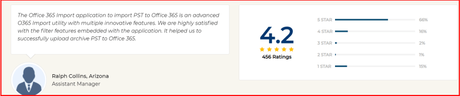
When an Outlook user wants to import the PST file to Office 365, they need the help of an automated tool to make data transfer easy. It's not possible to trust any random application for this sensitive task which involves data security and risk of loss. But, SysTools Office 365 import tool is one of the trusted and secure utilities that can perform a complex task without any hassle.
Quick Links:This software is tested and verified by most of the Microsoft MVPs for safer and fast transfer of data from PST files into the Office 365 account. You can trust this application for 100% success of data transfer without any chance of data loss.

