Do you want to transfer photos and videos from the phone’s internal memory to the external SD card to save space on your Android phone?
Sometimes, you may have a lot of available space on the SD card, but your internal storage is running out of space, and your phone keeps saying, ” Under available storage .”
Read more: How to Transfer Photos from Mobile to Computer?
You cannot update anything, download, or install any application on your mobile. You are so irritated because you have so much space on my SD card, and your phone keeps saying he has no space to do this or that.
If you have this problem, you can check if there is a large collection of photos and videos in the internal storage of your phone. If so, you can simply move or transfer photos and videos from the phone to the SD card.
Read more: How to make Siri read you messages
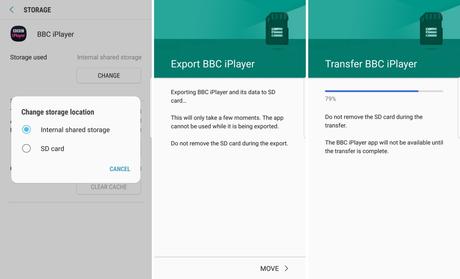
Transfer Photos and Videos from the Mobile to the SD Card
There are so many Android phones in the market. So we cannot guarantee that it will work on all Android phones.
Connect your Phone to the Computer
- Connect your Android phone to the computer with the USB data cable that comes with the phone.
Export Photos and Videos from Phone to Computer
- Open Windows Explorer if you are using a Windows PC.
- Then look for your hard drives, and you will see that the connected phone is displayed as an external hard drive.
- Double click on your phone, you will find folders and files below.
If it’s Phone, it has Root
- You will have two folders on the Root Card and on the Phone.
- Click to open the Phone folder.
- Then open the DCIM >> Camera folder.
- You can find all your photos and videos stored in the internal storage of your phone.
- You can copy them from your phone to your computer’s hard drive.
Import Photos and Videos from Computer to SD Card
- Find the folder of your phone’s external SD card on the computer, navigate to the DCIM >> Camera folder.
- Select all the photos and videos exported from the phone.
- Copy and paste them from the computer to your SD card.
- You can now open the Gallery application on your phone to access photos and videos.
- To avoid duplicate files and free up space on the phone.
- You can now remove them from the internal storage of your phone.
- If you deleted or lost photos or videos on your phone, you still have the opportunity to recover them from your Android phone.
Read more: How to optimize Zong, Telenor, and Jazz 4G internet speeed?
Troubled Phones
If you cannot access the phone on your computer or receive an error that asks you to insert or connect the hard drive, check if there is any warning to enable USB mass storage.

