What Are Vanity URLs?
A vanity URL is a short URL or domain name, created to brand a certain website, product, person, etc. and be used in place of traditional longer URLs.
Vanity URLs allow users to instantly transform very long links into shorter ones that are better suited for sharing.
Bitly and Goo.gl are two of the most popular examples of URL shorteners; however, they are not what you’d refer to as “custom vanity URL” – the only vanity they serve is their own.
Custom vanity URLs are made for your company/name/brand name/product name specifically.
Vanity URL Examples
Here are just a few examples of vanity URLs – from big news outlets to restaurants to blogs:
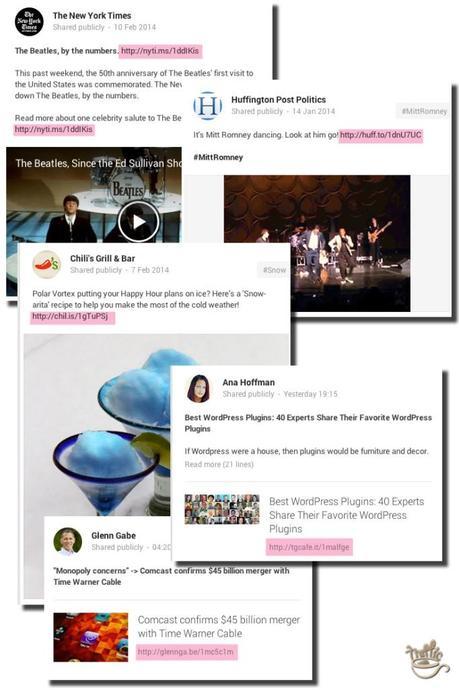
It certainly takes a bit of creativity to come up with a great vanity URL, but it’s well worth it in the long run.
Vanity URL Benefits
So what’s the point of having a custom short URL?
Custom Short URLs Make You Look Like the Big Leagues
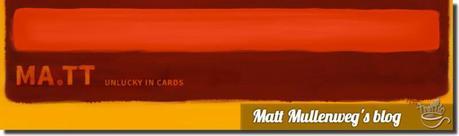
Appearances are everything, aren’t they? No wonder people call them “vanity URLs”.
The very first time I spotted a vanity URL was years back on Matt Mullenweg’s blog. Back then, I had no idea what that type of URL was called, let alone that I could have one as well.
A thought crossed my mind
What would I have to do to get me one of those – reinvent WordPress?
After reading this post and learning how to set up your own custom short URL, you’ll feel like a big wig too.
Custom Short URLs Make Long URLs Look Better
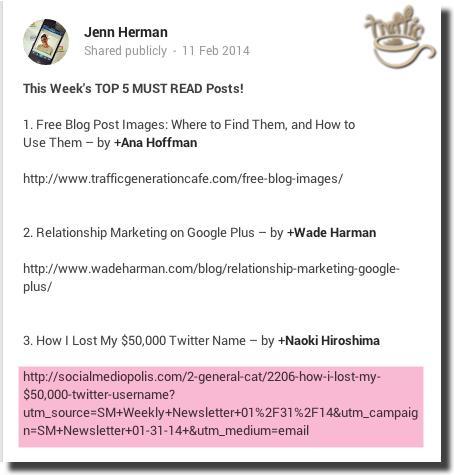
This was a great share by +Jenn Herman, but look at that monstrously long URL!
A short vanity URL would’ve taken care of it, plus it would’ve given Jenn a chance to brand herself while still promoting others (an incredibly great technique to make yourself more visible to other bloggers).
Vanity URLs Make URLs More Memorable
There are certain times when you can’t add clickable URLs to your content.
Example 1: YouTube Videos
Even though you can add a clickable URL to a YouTube video description, if that video gets embedded elsewhere, you lose a chance to capture that website traffic, unless you provide an easy custom URL link in the video itself, like this:
Example 2: Slideshare presentations
With Slideshare presentations the tables are reversed: you CAN’T add a clickable link in the description (unless you have a PRO account, which I find too hefty of a price to pay for the features it offers), but you CAN add a clickable link in the presentations themselves.
However, many people still don’t know you can actually click on Slideshare presentation links, so it pays to add a memorable short URL to direct traffic – like I did in this presentation:
(This presentations is based on my SEO Traffic 2014: Your One-Stop Reference Guide for Non-SEOs post – you’ll see the short vanity URL pointing to the post at the end of the presentation.)
By the way, learn more about using Slideshare to drive more traffic to your site in this post.
Use Vanity URLs to Make Affiliate Links Look Better
Affiliate links can be bulky.
Taking an example from my YouTube video above, I used a tgcafe.it/wpsocial-pro to point my viewers in the right direction, which is still much better than www.trafficgenerationcafe.com/loves/wpsocial-seo-booster/ (great plugin, by the way; check it out here).
Use Vanity URLs on Twitter
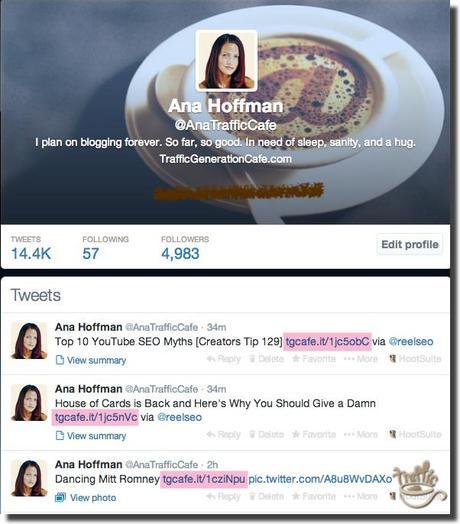
Since any URL on Twitter will be/should be shortened one way or another to make room for 140 character limit, you might as well brand YOURSELF while at it – NOT t.co, or bitly.com, or any other generic shortener.
Use Vanity URLs to Track Clicks and Traffic
Since all your vanity URLs will go through your Bitly.com account (I’ll show you what to do in a minute), you can see very detailed stats on how the link was shared, how many times it was clicked on, etc:
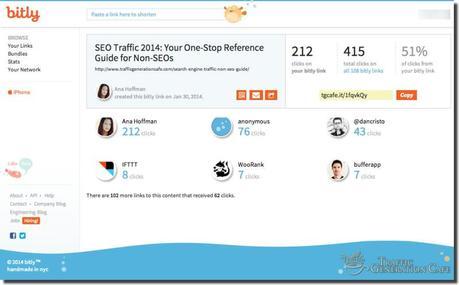
How to Create Your Own Short Vanity URL
Now that you are convinced you need/WANT your own vanity URL, let’s set one up.
What you’ll need:
- creative ideas for your future vanity URL + patience to actually find an available domain name for it;
- a Bitly.com account (Free);
- a budget to pay for you new short domain ($10 – $40 a year, depending on the extension you get – explained below.)
WHAT? You can’t set up your vanity URL for free? Isn’t there a vanity short URL factory that generates those with a mouse click?
No.
Vanity URL Generator/Shortener
No such thing.
Yes, you can generate short URLs with any number of sites: Bitly.com, Goo.gl, TinyURL, etc., but they are not vanity URLs, i.e. that can’t be customized to match your brand.
At best, you can customize the last portion of a generic shortened link like turn bitly.com/1jc5obC into a more memorable bitly.com/anahoffmanrocks, but then it doesn’t come even close to a branded vanity URL.
Now onto the tutorial on how to create your very own custom vanity URL - finally!
Here’s what you’ll need to do step by step:
Step 1. Brainstorm a short vanity URL; buy it
Step 2. Tell Bitly about your custom short domain
Step 3. Create a DNS record for your new short domain
Step 4. Verify your tracking domain
Step 5. Share your custom vanity short links!
Let’s get vanity URL cracking.
Step 1. Brainstorm a Short Vanity URL; Buy It
The easiest way to do it is with one of my favorite domain suggestion tools: Domai.nr (another great example of a vanity short URL by the way).
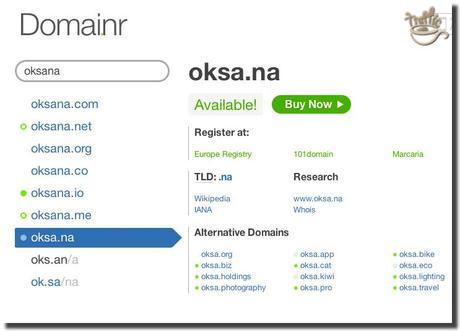
Type in the word you want to include in your short vanity URL and Domai.nr will come up with different ways to put it together with a variety of extensions.
It also shows you which options are available for purchase.
This is the most time-consuming step of the entire process of getting a custom vanity URL, just like it would be with any new domain name research I suppose.
Ideas to Come Up with a Great Vanity URL:
- Use alternate extensions: this is my favorite way to find a great short vanity URL. Traffic Generation Café vanity URL was created using Italy country extension tgcafe.IT. Many country extensions can be used to help create a unique short url. Another great example of using country-specific extension is glennga.BE (Belgium extension) – Glenn Gabe’s hmtweb.com.
- Branch out: you don’t have to use your site name or company name as a basis for your vanity URL. Consider product names, personal name (like glennga.be example above) or your niche. For example, Netflix at one time used movi.es short URL (Estonia country extension).
- Use initials: This tip works for personal or organization URL shorteners. For example, Sony Pictures Entertainment uses spe.com.
- Remove vowels: make sure the brand name is still recognizable though. Good example: Nissan – nssn.co
- Abbreviate or shorten: use common abbreviations to make things shorter. For example, “4″ can be used instead of “for“.
You can also browse this list of existing vanity URLs for inspiration.
Important: Your URL will need to be fewer than 15 characters in order to work with Bitly.
Once you’ve found your future vanity URL, buy it using any domain registration site like a site like GoDaddy.com or Domain.com.
Remember, using a branded vanity URL is a commitment to keep it for as long as you keep your business (if you ever drop it, all your shortened links will be broken), so consider the cost of carrying it year after year.
In other words, take your time, make it good, and stick with it.
Step 2. Tell Bitly about Your Short Domain
I assume you already have a Bitly account; if you don’t, create one for free here.
Here’s what you do:
- Click on Settings, then Advanced.
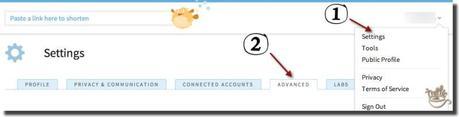
- Select either ‘Personal’ or ‘Business’ under the ‘Custom Short Domain’ header.
- Enter your short domain.
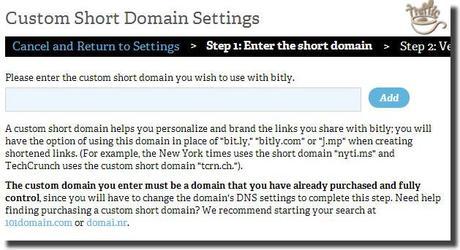
You’ll need to complete Step 3 (set a DNS record for your short vanity domain) before you can verify it.
Step 3. Create a DNS Record for Your New Vanity Domain
The Domain Name System (DNS) is what allows a web browser to match a domain name to the actual website associated with it.
You will need to tell DNS that your short vanity domain should now point to Bitly.
The way you update DNS varies depending on your domain registrar. In general, the process goes something like this:
- Log into your domain registrar’s website.
- Select the short domain you want to modify.
- Find the section for managing DNS entries. The name of this section varies, but is usually something like “DNS Configuration,” “DNS Records”, “Advanced DNS,” “Total DNS”, “Host records,” or similar.
- Edit the existing A record for your site and change the IP address to 69.58.188.49
If there is no existing A record (which is uncommon), add a new one. The A record’s “host name” should be either the character @ or your base domain (both mean the same thing). You should only have one A Record. If you have more than one, remove all others and leave only the one pointing to Bitly IP.
Since I register most of my domain names with GoDaddy, I can show you what this process looks like with them:
- After you log in, go under “Domains” and select your new vanity domain (click “Launch“). Go under (1) DNS Zone File. You’ll see the record you need to change highlighted in pink. Click on (2) Edit button to proceed.
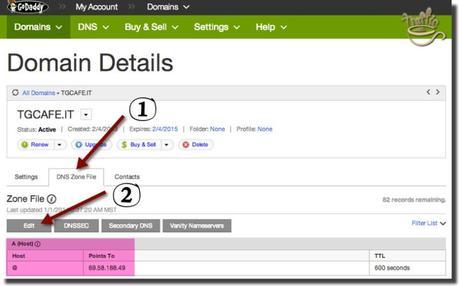
- Next, you’ll see Zone File Editor. Hover over the A (Host) record and you’ll see the little pencil pop up as shown under (1). Clicking on it will allow you to edit the record. Change the IP address (under Points to) to Bitly’s 69.58.188.49 – and don’t forget to Save Zone File (2).
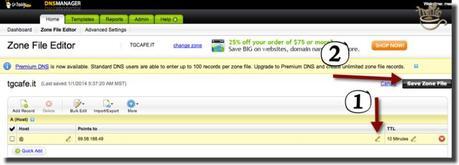
It can take up to 48 hours for domain changes to propagate. You’ll know the DNS has been set up correctly when you have the ability to default your short domain in your bitly settings under ‘advanced’.
If you are stuck on this step, Bitly has some troubleshooting suggestions. Better yet, contact your registar and ask for help.
Step 4. Verify Your Tracking Domain
Now you want to make sure you can actually track all the click traffic to your site in Bitly. This is something you should do whether you choose to set up a custom vanity URL for your business or not.
Once you verify your tracking domain, ALL click traffic on your tracking domain, including clicks on links that were created by other Bitly users, will appear in your dashboard.
Tracking domain is NOT the same as vanity short domain. The tracking domain is the “long domain,” owned and controlled by you, for which Bitly will report all click traffic from all Bitly users.
- To set up your tracking domain, go under the ‘Advanced‘ tab in your settings.
- Enter the domain name you want to track (your site’s long domain) in your Bitly account.
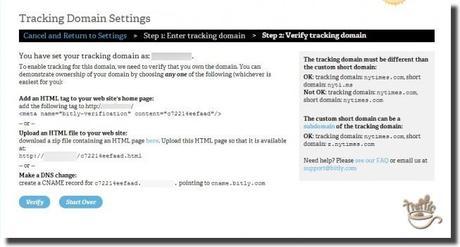
- Verify that you own the domain.
You can demonstrate ownership of your domain by choosing any one of the following:*
- Add an HTML tag to your web site’s home page
- Upload an HTML file to your web site
- Make a DNS change
*Note: This information is explained in further detail on your Advanced Settings Page once you select a tracking domain.
After you verify that you own the URL (there are three ways to provide verification), Bitly will automatically convert any links you shorten from that site to your custom short URL.
Step 5. Share Away
Once you cross your T’s and dot your I’s, as long as you are logged into your Bitly account, any URLs from your long domain will be automatically custom-shortened.
This set up will not customize links to your site that others are sharing, unless you are The New York Times with an enterprise-level Bit.ly partnership and get some 17 million uniques per month.
Ways to Share Your New Vanity URL
There are many ways/places you can share your custom vanity URL and, best of all, most of them are completely hands free once you connect your Bitly account to other social sharing tools you use.
Add Bitly Key to Your Social Sharing Buttons
If you are using a WordPress social sharing plugin of any kind, chances are it’ll ask you if you’d like to use Bitly as your URL shortener. Always check the box.
Depending on the plugin, it might ask you for your Bitly Key; it might look something like this:
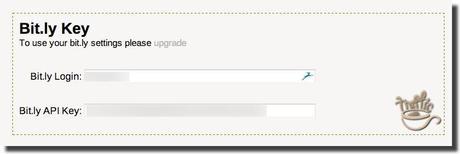
You can find YOUR Bitly key under Advanced Settings.
Integrate Your Vanity Short URL with Other Social Sharing Tools that Use Bitly
There are many 3rd party applications that Bitly integrates with across the web.
Here are just some of the popular apps you can use your new short vanity URL with:
Buffer
Here are directions on integrating Bitly with Buffer.
Twitterfeed
Directions on how to use Bitly with Twitterfeed.
Other Social Sharing Tools
You can find more social sharing tools you can use your new vanity URL with here.
Install Bitly WordPress Plugin
With Bitly official WordPress plugin, you can automatically create short vanity URLs for new posts and have those short links pushed to your pre-existing social sharing tools.
Download from WordPress.org: ‘Official Bitly for WordPress’ plugin.
Use Bitly Chrome Extension or Bitmark Bookmarklet
Bitly Chrome Extension is a super-easy way to save & share links right from your browser – converting ANY link from any site you share to your custom vanity URL.
If you don’t use Chrome, you can install Bitly Bitmark bookmarklet; it’ll do the same thing.
Vanity URLs Marketing Takeaway
Setting up your own vanity URL shortener might look like too much work at first glance, but trust me – the 30-60 minutes you invest into setting everything up will quickly pay off considering all the additional branding you achieve using a custom vanity URL vs any other generic URL shortener.
And the best thing is once you set all of it up, you don’t need to do a thing.
Every time I share anything from Traffic Generation Café, the links are automatically converted to my vanity URL links – effective and hands-free.
Let me know if you have any questions about setting up or using your short custom vanity URL.
Happy branding,

posted on 13 October at 01:18
Great website. Lots of helpful information here. I'm sending it to a few pals ans also sharing in delicious. And obviously, thanks in your sweat!
posted on 11 October at 05:04
Hi there, You've done a fantastic job. I'll certainly digg it and personally recommend to my friends. I'm sure they'll be benefited from this website.
posted on 08 October at 00:28
Hi there to every body, it's my first pay a visit of this website; this web site contains awesome and in fact excellent information designed for visitors.
posted on 30 September at 16:53
great issues altogether, you just received a new reader. What would you recommend about your post that you simply made a few days in the past? Any sure?
posted on 30 September at 15:34
Hi, I desire to subscribe for this web site to take most recent updates, so where can i do it please assist.
posted on 29 September at 08:36
Awesome post.
posted on 24 September at 01:36
I read this paragraph fully about the difference of most recent and preceding technologies, it's amazing article.
posted on 23 September at 05:34
Yes! Finally someone writes about coffee seeds.
posted on 22 September at 06:05
I think the admin of this web page is genuinely working hard in favor of his website, for the reason that here every information is quality based stuff.
posted on 22 September at 04:51
Admifing the time and energy you pput into your website andd detailed information you present. It's good to come across a blog every once in a while that isn't the same out of date rehashed material. Wonderful read! I've saved your site and I'm adding your RSS feeds to myy Google account.