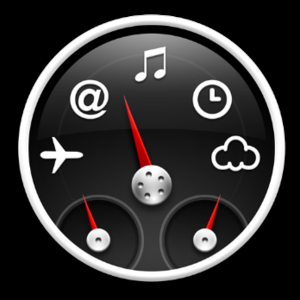
Image via Wikipedia
The term Social Media refers to the use of web-based and mobile technologies to turn communication into an interactive dialog. This semester, you will become published authors. We will integrate Social Media strategies into this class so that you can build your own “Personal Brand” to promote your books and your “Digital Reputation“. There are various platforms, applications and features that you will need to deploy to accomplish your social media goals. This process will optimize searches for your name using your “Vanity” URL. Mine is www.eveannlovero.com.
The website and all of your Social Media activities will become your professional “Window to the World.” Since your Facebook activities fall within the realm of Social Media, it is important for you to adjust your “Privacy Controls” on your Facebook Page so only your friends can see it.
When you engage in Social Media activities and integrate social outreach activities into your Web SIte, these references generally show up with your “name” page on a Google Search. You want to control as many links to your name on the Internet as possible. You want all links to your name to represent your character in the most favorable light; think of this process as “Reputation Management.” Your LinkedIn Profile is a good example of managing your digital reputation. When I type my name “Eveann Lovero” into Google’s Search Box, these are some of the items in the results:
- Lewis University – Graduate School of Management – Faculty
- www.lewisu.edu/academics/gsm/faculty.htm – CachedSimilar
- Dr. Eveann Lovero Professor of Business Administration; former Dean of the College of Business and the Graduate School of Management; DBA,
- eveann lovero | LinkedIn
- Greater Chicago Area - Professor, College of Business at Lewis University - Lewis University
- View eveann lovero’s professional profile on LinkedIn. LinkedIn is the world’s largest business network, helping professionals like eveann lovero discover inside …
- Social Media Strategy
- www.eveannlovero.com/ – Cached
- Aug 1, 2011 – Social Media, Blogging, publishing e books, YouTube videos.
- Amazon.com: Vino Con Vista Rome and Lazio eBook: Dr. EveAnn Lovero …
- www.amazon.com/Vino-Vista-Rome-Lazio…/dp/B0033AGTKE – Cached
- Ghiberti’s Gates of Paradise: Florence Art History 101 | Vino Con …
- vinoconvistablog.wordpress.com/…/ghibertis-gates-of-paradise-in-fl… – Cached
You will create a similar “Digital Profile” when you start engaging in Social Media Strategies. Here’s how it works:
- The first step involves claiming your personal web domain. Your personal domain name is your identification label. When you claim your own name it is called a “Vanity” URL; mine is www.eveannlovero.com. It defines your realm of administrative autonomy, authority and control in the Internet. Go to www.BlueHost.com to register your personal domain name and then create an email account. I created [email protected]. I also have a Travel Website
- The second step involves setting up a www.WordPress.com website at www.simplescripts.com. Using my WordPress Dashboard, I selected the “Twenty Eleven” Theme. Here is a link to a Bluehost Video instructional video that will help you get started : https://my.bluehost.com/cgi/help/wordpress. Follow the directions and use the “Help” Center Button on the BlueHost web page and put in “set up WordPress”. Look at the Theme Options and select the one that you like best. You do not have to use “Twenty Eleven.” Use the WordPress “Support” button for clarification; it is very helpful.
- The third step involves creating an informative blog that your audience wants to read and share. Fill your blog with photos, videos and in-text links. Eventually, you can move data from Google Docs into your blog. Check out the interesting Google Docs Templates that are available to you, including the “Resume Template” and the “Project Management Template.” Using templates will save time and dramatically enhance your blog posts.
- The fourth step involves signing up for a www.twitter.com account so that you can micro blog your blog posts and re-tweet other blog posts that you think are worthwhile to your followers. You want to target a specific audience with your posts, so I will show you how to optimize your Twitter Profile for SEO. I selected the Twitter user name “Social Media Evie” to enhance SEO. It is a good idea to use a Dashboard Widget to show your Tweets on your webpage. These issues will be addressed in more detail in a later post.
Let’s begin our adventure by entering the wonderful world of WordPress. This is my first demonstration post for my students. I will blog every step of the process so that my students will not get frustrated or lose pertinent data. My students should print this checklist:
- Give your Website an interesting or provocative title. All of your blog posts will become SEO opportunities for you. The text in your posts will be analyzed by a program that you will install on your computer called Zemanta. Zemanta will also allow you to select from a designated list tags, categories and stock photos. I selected the Search Engine pie graph for my first post and then I changed it to the Apple Inc. Dashboard. This is very easy to do with Zemanta.
- Add a photo to your post through the Zemanta Feature and/or click on the photo icon button next to “Upload/Insert” to post a photo from your computer, gallery or media file.
- Select a photo from your computer and insert it into your post. Select the appropriate area using your cursor. You can add many photos to your post later.
- Add tags to the photo for SEO (Search Engine Optimization) purposes.
- Add a caption and click on “Update”.
- Look at the bottom of your post and add any “In-Text Links” that you like from the Zemanta text analysis. I inserted “SEO” and all the other highlighted terms in this post. This process allows me to turn my post into a mini-lesson; college professors love opportunities like this.
- Then add any relevant “Categories” and “Tags” that will enhance your SEO (Search Engine Optimization). This will improve the performance of your website in search engines like Google. Your goal is to optimize your place, prominence or rank within the search results. Hopefully, your Social Media efforts will allow you to be found on the first page of the “search engine’s results” page. Your SEO activities will allow you to target different types of searches, including image search, local search and video search. I like to incorporate images and embed videos into my blog posts when possible.
- Allow all tags that are relevant from the Zemanta search box by clicking on “Apply All” or select specific terms. I generally add a few extra terms for long tail searches.
- I will add “How to Create a WordPress Blog” in both categories.
- View your post and carefully “Edit” the text and then Publish your Post. Edit your spelling and grammar from the toolbar “ABC”. Correct errors before you publish your post.
- Monitor your “Dashboard” statistics to see if your Social Media Strategy is working.
- Go to your Dashboard and load “Widgets” under the “Appearance” Tab. I loaded the following widgets to my website:
- Custom Menu
- Pages
- RSS Feed
- Jetpack
Dr. EveAnn Lovero writes a Travel Blog @ www.vinoconvistablog.wordpress.com


