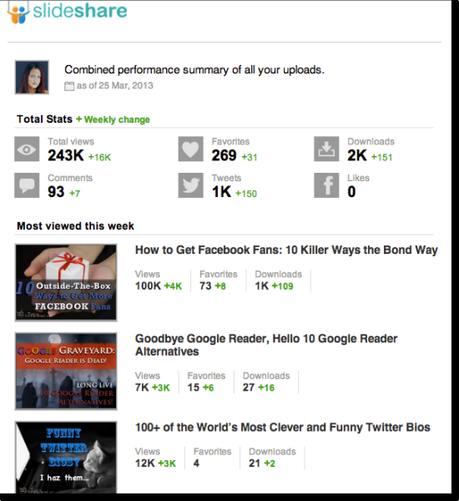
Here’s how I did it.
And here’s an updated screenshot of all my Slideshare views in 2013:
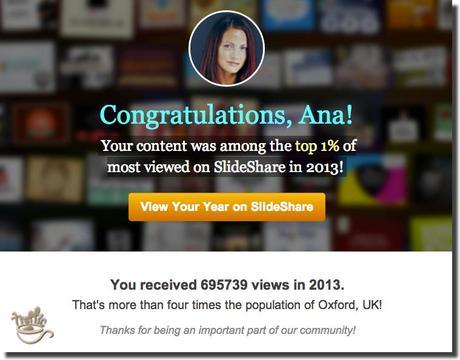
How to Get Started with Slideshare
I’ve heard about Slideshare many times before.
Everywhere.
But it wasn’t until Mauro D’Andrea published his guest post How to Milk SlideShare Homepage for All the Traffic You Can Handle at Traffic Generation Café that I gave Slideshare a second thought.
Sort of.
Since I knew that Mauro wouldn’t say no to me (it’s good to be the queen!), I asked him to create a Slideshare presentation based on my posts about getting more followers from Twitter.
Two weeks later, I had “my” first Slideshare deck published.
Mauro did a fabulous job with that presentation and I reaped all the benefits.
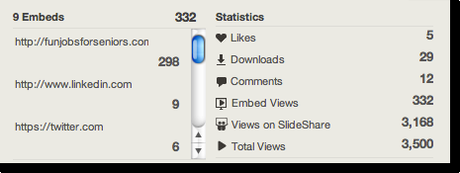
And now that I had seen the incredible traffic potential Slideshare had, I had to try it for myself.
I didn’t have to wait long for inspiration: the Super Bowl, Colin Kaepernick, my husband’s love for the San Francisco 49ers, and his keen sense of humor brought about the following presentation:
Not too shabby for my first time, if I may say so myself.
How did I do it?
Keynote (Mac version of PowerPoint), every last tip I learned from Mauro’s How to Milk SlideShare Homepage for All the Traffic You Can Handle post, plus a night in front of the TV.
I tasted the victory. And it was good. I was hooked.
5 Steps to Making a Killer Slideshare Deck
So you are brand new to Slideshare.
Where do you start?
1. Get the right [free] software
If you already have PowerPoint on PC or Keynote on Mac, you are all set.
If you don’t, you can use download OpenOffice.org - the free alternative to Microsoft Office.
That’s it.
You are ready to make your very first Slideshare presentation.
2. Find the right topic
You don’t have to reinvent the wheel.
Just use one of your older posts that was popular with your readers or a hot topic that people just can’t seem to get enough of in your niche.
Now that I’ve done this once or twice, every other post I read gives me ideas for future Slideshare presentations.
3. Make an outline
As I watched Mauro turn several sizable posts into a short concise presentation, something clicked: the outline for your Slideshare presentation should be similar to a bullet point summary of what you’d like to say.
Just compare his presentation on getting more Twitter followers embedded above to my post that served as a base for that Slideshare:
Tweet Adder: How to Get More Followers on Twitter Fast
4. Find the right images
This is the most time-consuming, but also the best part of putting together a Slideshare presentation, if you allow it to be.
Of course, you have to pay attention to copyright infringement – that’s something you don’t want to mess with.
By the way, here’s a (somewhat) funny story about my Slideshare copyright shenanigans…
To learn more about finding free images for your Slideshare presentations, take a look at this post:
Free Blog Post Images: Where to Find Them, How to Use Them - at TrafficGenerationCafe.com
Here’s the thing: even when you use Creative Commons images, you don’t really know the origins of the image.
What if someone finds a cool image somewhere online, uploads it to their Flickr account, and lo and behold, the image shows up under Creative Commons, yet it was copyrighted by the original creator?
My philosophy on this: don’t overanalyze it.
If you can’t create your own images from scratch, do your best to find Creative Commons images and always give credit to image sources in your Slideshare description.
Or you can attach a disclaimer to your presentation, like the guys from SlidesThatRock.com did it here:
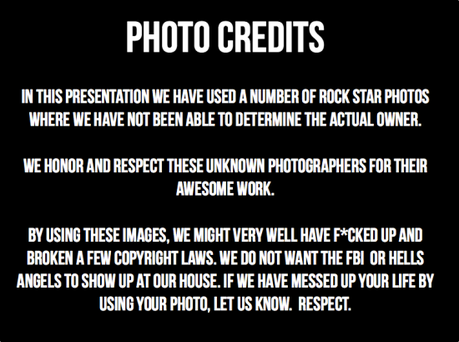
By the way, SlidesThatRock.com is another great place to learn more about creating killer Slideshare presentations. Just browse through their portfolio to see how they do it and do it like that, just better.
If someone does end up complaining about you using their image, C’est la vie; you’ll fix it and move on.
5. Put it all together
I think Mauro did a great job describing how to put everything together, so I am not going into details on how to do it here.
Bottom line: it’s not rocket science, I promise.
I’ve NEVER used PowerPoint or Keynote before I created my first Slideshare.
I set down with it, figured out how it worked, and now creating a Slideshare presentation has become a piece of cake.
Where to learn more about creating Slideshare presentations
Mauro D’Andrea has since put together a great Slideshare course that goes into detail about:
- finding the right topics for your presentations;
- putting together images and text;
- designing your presentations to catch viewers’ eyes;
- adding a great call to action to send traffic back to your website;
- doing it all in the most time-efficient way.
Considering Slideshare potential to send you high-converting website traffic, I highly recommend you check it out:
SlideWealth.com – Get MORE Traffic, Sales and Clients with SlideShare (non-aff)
Let me share some very specific tips on how to make the most of your Slideshare exposure.
7 Slideshare “Good-to-Knows”
1. The size
Make your presentation 800 X 600 – that’s the perfect size for Slideshare.
If you don’t, not a big deal. It just won’t fill the screen as well, like this:
Side note: this Slideshare presentation has a YouTube video embedded in it; see directions on how to do it below.
This presentation is 1280 X 720.
You know why?
Because I originally made it as a video and that’s the perfect size for YouTube videos.
After I published it to YouTube, I saved the slides as a PDF and uploaded it to Slideshare.
And that’s how you kill two birds with one piece of content – just how I described in this post:
Content Marketing Leverage System: How to Multiply Your Reach
2. The links
Did you know that you can embed live links into Slideshare presentations?
And not just naked URLs, mind you (like http://www.TrafficGenerationCafe.com/), but URLs with anchor text, clickable images, etc.
So keep that in mind when creating your Slideshare presentations.
It’s good for link building (since Google can crawl PDF files and follow links within them), and it’s great for traffic.
Important notice about outgoing links:
A few days ago, my Slideshare account was suddenly and abruptly suspended and deleted without any notice.
It took me a few days, but my account was eventually reinstated with all the presentations and views back to their old glory. It’s not too important HOW I did it, but rather WHAT I learned from it:
- Slideshare relies on an automated spam-detection system to flag spam.
- Once that system detects what it deems to be spam, your account will be deleted without a human review.
- When the system crawled my account, it decided that some of the documents I had published on Slideshare had spammy outgoing links in them. In reality, they were PDF versions of some of my blog posts from Traffic Generation Café and they did contain outgoing links like all my blog posts do. Needless to say, those links weren’t “spammy” whatsoever, but that didn’t matter – my account was deleted just like that.
- What exactly does Slideshare a “spam link”? I am not sure. I’ve since read Slideshare Terms of Service, as well as their Community Guidelines, yet found nothing on the topic.
- How many outgoing links are you allowed? Once again, it’s not defined anywhere, so be safe than sorry.
- From this point on, I’ll stick to publishing presentations only, which normally should have only ONE call to action, thus no more that a couple of outgoing links at best.
Since many Slideshare viewers don’t know they can actually click on the links within presentations, you’ll have to tell them to do so.
And that leads me to adding a call to action.
3. Call to Action
A Slideshare presentation is no different from any other piece of content you create.
It needs to move your viewers to take an action as a result of watching it.
What is it you want your viewers to do after they are done with your presentation?
- Come to your blog?
- Subscribe to your email list?
- Like your Facebook page?
- Follow you on Slideshare?
- Share it with their social media followers?
Whatever it is, rule #1 is to have one.
Take a look at the end of Chitraparna Sinha’s presentation she created for her Traffic Generation Café guest post 8 Unconventional Ways to Use Google Alerts for Better Blogging (the presentation itself is embedded in that post).

Great presentation, but what about the call to action?
Sure her blog link is clickable, but without a clear call to actually click on it, most viewers never would.
It’s a missed opportunity.
Let’s take a look at other examples.
Pay with a Tweet
This call to action is from Mauro’s presentation 12 Essential Steps of a Phenomenal Story.
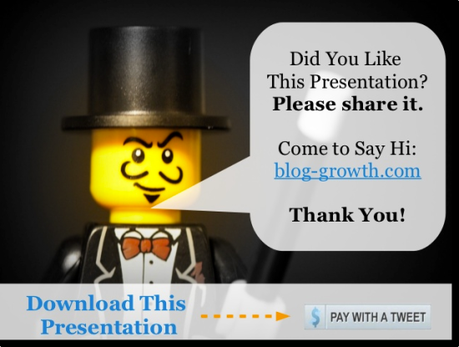
It actually has 3 calls to action (CTAs), which is 2 too many, but the one that matters – Pay with a Tweet to download the presentation – is a great one.
Social Media Sharing
Here’s another one from Mauro’s 9 Steps to Make Great Presentations Faster.
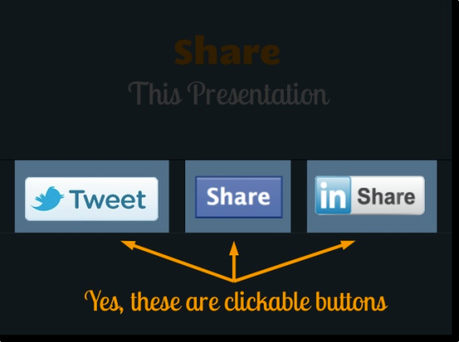
List Building
A call to action leading to my Bite-Sized Traffic Hacks newsletter optin page from Goodbye Google Reader, Hello 10 Google Reader Alternatives:
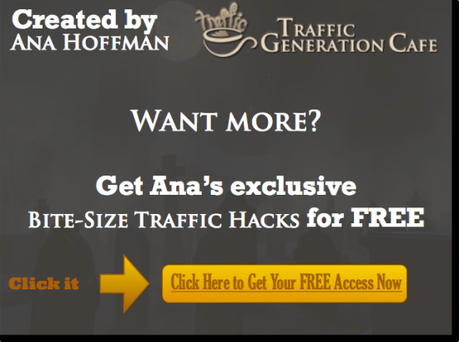
Facebook Fan Page Likes
From How to Write Awesome Facebook Status Updates:

Read a Blog Post
With some presentations, you simply want your readers to come back to your blog to finish reading your post on the topic, like I did in How Google Search Works: Why Crappy Sites Rank Higher Than Mine? presentation.
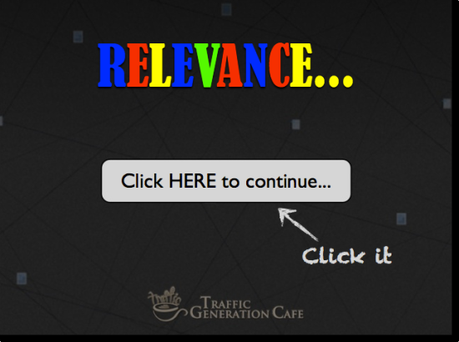
Talking about calls to action…
Loving the post so far?
Then you are going to love my free Bite-Size Traffic Hacks email series – concise, actionable traffic generating hacks you can implement today and start seeing almost immediate traffic increase.
Plus, you’ll get my super-awesome value-packed “Mommy, Where Does My Traffic Come From?” traffic report for the rock-bottom price of FREE.
Just add your email to the form below and click “Yes, Send Me My Traffic Hacks“.
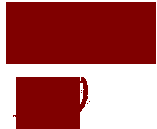
"Ana has a unique insight into running an internet business."
- Yaro Starak, Entrepreneurs-Journey.com
4. Your Slideshare Slug
Slugs (part of the URL that comes after “.com/”) are very important to SEO. You want your main keywords to be included in your slug.
Slideshare creates your slug automatically as it uploads/converts your presentation.
So how can you make sure your slug is to the point and contains your keywords?
Name your PDF file accordingly.
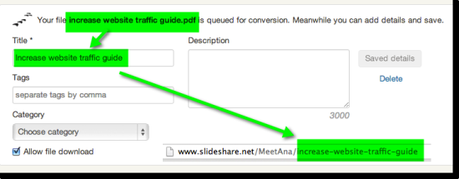
5. More about Slideshare SEO
Slideshare on-page SEO elements are the same as on any other platform, including your blog.
Make sure to include your keywords in the slug (as shown above), title, and description.
It’s also a good practice to use your keywords throughout the presentation.
Not only Google will “read” your Slideshare presentation text, but also Slideshare itself will pull up the text and post it as a transcript at the bottom of the presentation page.
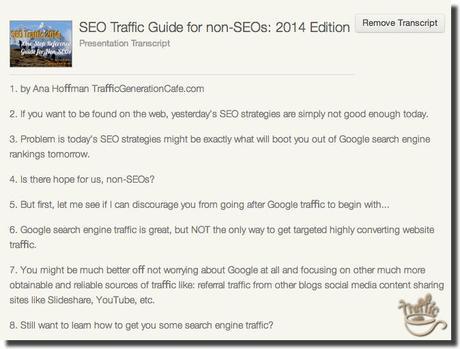
You can choose to remove the transcript, but why would you?
Slideshare is a PR8 sites and carries A LOT of authority, which makes it a prime candidate to show up on the first page of Google.
So if there are keywords that you’d love to rank for, but they are too competitive and your blog doesn’t have enough authority to outrank the competition, try to sneak on the first page with a Slideshare presentation.
My guess is Google takes into consideration not only the on-page optimization of your Slideshare presentation, but also the user engagement it creates.
What are the user engagement factors on Slideshare?
- views
- embeds
- comments
- social media sharing
- possibly downloads
You can track all these stats right under your presentation.
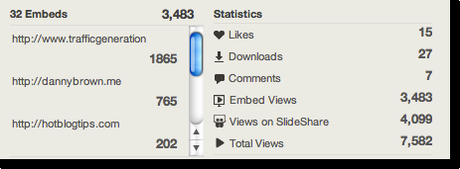
6. Speaking of Engagement…
Who you know on Slideshare and, even more importantly, who knows and likes you (not always one and the same), matters a great deal.
Every time you log into your Slideshare account, you land on your news feed page by default. You can also get their by clicking on “Updates” in the top navigation bar.
Here’s what you’d normally see there:
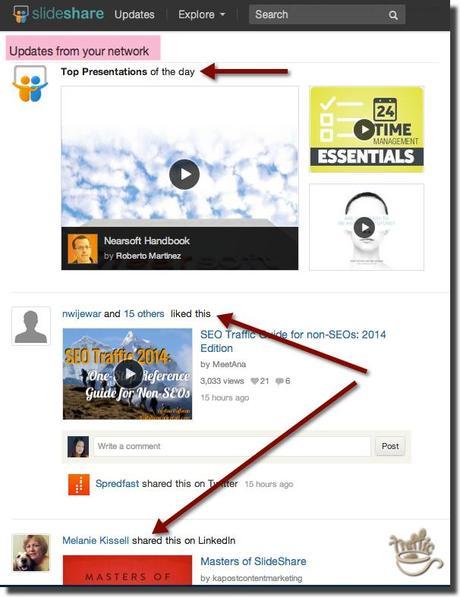
“Updates from your network” is where you see everything people who like you on Slideshare (i.e. following you) do:
- like or comment on other people’s presentations;
- share other people’s presentations via their social network;
- start following other people, etc.
See a pattern here? It’s all about other people’s work that shows up in YOUR feed because your followers interact with it in some way.
So the more followers interact with your content, the more often your content shows up in other people’s (who may or may not follow you yet) feeds.
Of course, Top Presentations of the Day also show up in everyone’s news feed – yet another great incentive to get there.
How do you get more followers on Slideshare?
No secrets here (I wish). Interact, follow others – don’t be a wall flower, in other words. That’s the social aspect of any network, including Slideshare.
By the way, if you sign in to SlideShare using our Facebook login, or when you connect your Facebook account to SlideShare, they will automatically connect you with your Facebook friends who are already on SlideShare.
This is done to help you start building your social network quickly on SlideShare. If you do not want it to happen, you can always sign in to SlideShare using your Linkedin username and password, or you can create a SlideShare account using your email address.
7. Re-Upload
Unlike YouTube, Slideshare allows you to re-upload your presentations after they went live.
Why would you want to do it?
- You notice a mis-spelling (or, more likely, someone will kindly point it out to you);
- You want to change your call to action;
- The information becomes outdated, but the Slideshare presentation is still driving traffic;
- etc.
And the best part?
When you re-upload the presentation, you keep everything: the original slug, views, comments – everything.
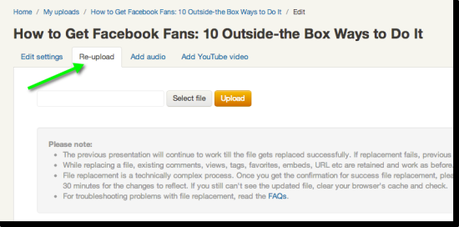
4 Ways to Get Traffic from Slideshare
It’s all nice, Ana, but who’s got the time to make Slideshare presentations?
Is Slideshare really worth it?
YES.
If I haven’t convinced you by now, here’s my last shot: how to get traffic from Slideshare.
1. Get on Slideshare Homepage
This is something Mauro discussed in his guest post at TGC as well, but he and I learned a few things since then.
There are three ways to get on the Slideshare homepage.
The first one takes the least effort, but won’t yield as much traffic.
The last one is unpredictable, but results in killer traffic.
1. Get Featured in “Trending in Social Media” Section
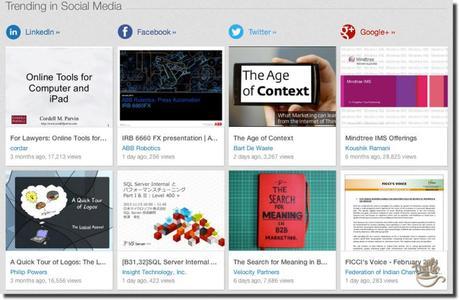
This is the bottom third section of Slideshare homepage.
It features presentations that are currently hot on either Facebook, Twitter, LinkedIn, Google+ or all four.
I do not know the exact number of shares required to be featured in this section.
From my experience, if I get a lot of shares on any one of these platforms (I find Google+ to be the easiest one for me, since I’ve established a good presence there), the other three will catch up.
So share away!
If you want to learn how to promote the heck out of your Slideshare presentations, I highly recommend you pick up Kristi Hines’ Blog Post Promotion: The Ultimate Guide.
By the way, why LinkedIn?
Slideshare is owned by LinkedIn.
2. Get Featured in “Featured SlideShares”
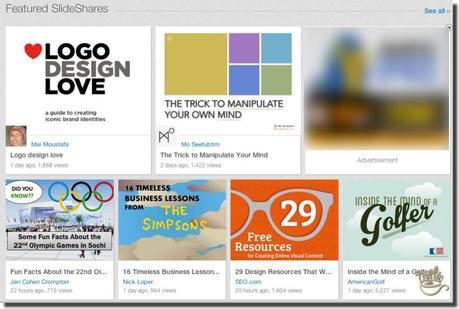
“Featured SlideShares” is the middle section on Slideshare homepage.
How do you get featured there?
Read the section below.
3. Get Featured in the “Today’s Top SlideShares”
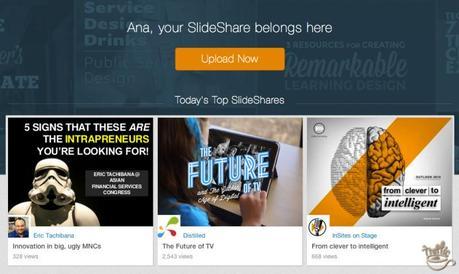
“Today’s Top SlideShares” is the top above-fold section of Slideshare homepage.
This is PRIME web real-estate.
This is where you want your Slideshare presentation to end up.
How do you do that?
Mauro and I have been watching the homepage like hawks for days and weeks, trying to figure out how Slideshare algorithm works.
Our initial assumption was that the amount of views was what did the trick.
Yet, we saw plenty of presentations with a lot fewer views than others make it to the ”Today’s Top SlideShares” section.
So what was the secret?
The secret is that there’s no algorithm to become a ”Today’s Top SlideShares“.
From a post on Slideshare blog:
We’d like to correct an assumption made in another recent blog post (Mauro’s guest post at Traffic Generation Café) and referenced by Mauro.
The “Trending in Social Media” sections reflect the traffic and activity of presentations on the various social platforms.
But the “Featured” and “Today’s Top SlideShares” presentations are hand-curated every day by the SlideShare editorial team.
In order to be featured on the SlideShare home page, keep creating well-designed, useful, relevant presentations.
Your content and design will catch the team’s attention.
That’s it.
Those sections are hand-curated.
That’s the good news and the bad news.
The good news: it’s a level playing field. Whether you are a blogging superstar or a newcomer, you are equal (in theory anyway) in Slideshare teams’ eyes.
The only thing that matters is how great your presentation is.
And that’s the bad news.
It HAS to be great.
But then again, anything worth doing is worth doing right.
2. Get Embedded on other blog
Another way to bring Slideshare traffic back to your blog is by getting your presentation embedded on other sites.
Embeds bring traffic. You saw it from the screenshots above.
How do you get your Slideshare presentation embedded on other blogs?
Two ways:
- Either by getting featured on the home page and catching attention from other Slideshare users or
- by embedding the Slideshare presentation on your blog and encouraging your readers to do the same.
Making it easy goes a long way.
3. Get ranked on Google
We’ve talked about adding on-page SEO elements to your presentations above – that’s the gist of your Slideshare SEO.
The other piece of the puzzle would external links pointing to either your Slideshare profile (builds overall authority) or specific presentations (through embeds or traditional links) – just like any piece of content you’d publish on your own website.
To learn more about SEO for non-SEOs (same principles will work for ANY page you want to rank – whether it’s a post on your blog or a presentation on Slideshare.net), take a look at this guide:
SEO Traffic Guide for non-SEOs: 2014 Edition from Ana HoffmanOnce again, it’s much easier to create a powerful Slideshare presentation around competitive keywords and rank it on Google than wait for your own site to gain enough authority to compete with 800-pound gorillas.
Your call to action should do the rest.
By the way, am I concerned that my Slideshare presentations will outrank my blog posts on Google?
That’s the kind of question that deserves an in-depth answer in a post of its own.
When “They” Steal Your Search Engine Ranking and Traffic…
4. Make your blog content more viral
Slideshare presentations embedded in your posts make your content more interesting.
Interesting content is much more likely to get shared and linked to.
Popular content drives traffic and Google rankings.
You see where I am going with this?
You might not even know that it’s the Slideshare presentation that’s making the impact on your rising traffic numbers, but trust me: if your presentations are good, your website traffic WILL increase.
Slideshare: Free or Pro?
Yes, Slideshare has a premium option.
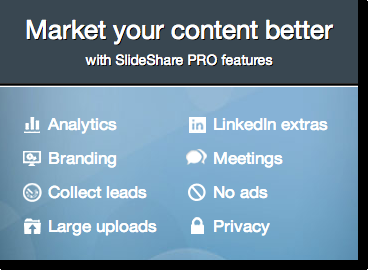
The plans vary from $19/month to “?” (the sky is the limit?).
I could certainly make good use out of some of the features:
- Uploading larger files (although so far, I haven’t had a problem with my presentations the way they are);
- Uploading videos (although you can still embed YouTube videos in your existing presentations);
- Live links in descriptions (available with $49/month plans and up – although I think you can get more traffic with a great call to action within your Slideshare presentation);
- Collecting leads (although you can get only up to 30 leads with no geo targeting at $19/month, 75 at $49/month – imagine how many leads you can collect if you simply direct your Slideshare traffic to an opt-in page?).
In other words, I’ll remain a free member.
The choice is yours, of course.
You can learn more about paid plans and PRO features here.
More Slideshare Features
With a site as extensive as Slideshare, there bound to be more features than can be covered in one post, right?
Here are the ones that I recommend you check out:
Add YouTube video
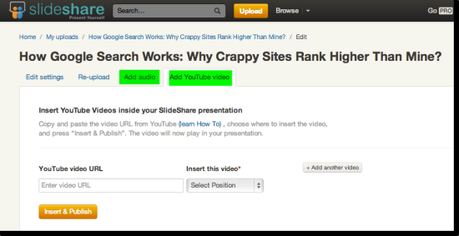
When in “Edit” mode of an already uploaded video, one of the options you’ll see is “Add YouTube Video“.
Add Audio
The “Add Audio” tab is right next to the video feature.
You can upload an mp3 audio file from your computer to go with your Slideshare presentation.
It can’t be a music file; only recordings of a presenter talking are allowed.
Here’s an example of a Slideshare presentation with an audio added:
5 Tips For Finding The Best Guest Bloggers from Ileane SmithBrowse
Another way to get in front of Slideshare users, as well as see what kind of content works best on Slideshare, I highly recommend you use the “Browse” feature.
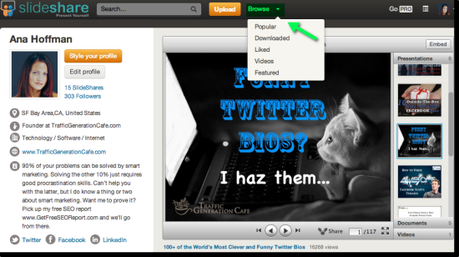
Learn more about Slideshare
The best way to learn more about Slideshare and how to use it best for your business is Slideshare blog.
See some of the best-performing Slideshare presentations in action; follow us on Slideshare:
Ana Hoffman on Slideshare
Mauro D’Andrea on Slideshare
More helpful resources about Slideshare:
SlideWealth.com – Get MORE Traffic, Sales and Clients with SlideShare - Mauro D’Andrea
How to Use SlideShare to Generate Leads - Jason Miller, SocialMediaExaminer.com
The Marketer’s Guide To SlideShare - Mauro D’Andrea, KISSMetrics.com
SlideShare Cheat Sheet - Marketo.com
Why You Shouldn’t Use Slideshare
It might sound like I am blowing my own trumpet here, but it’s true: when it comes down to sharing my best traffic generating information, I am generous to a fault.
I don’t know how to hold back or charge money for holding back.
Thus, you get the best, most timely and in-depth advice on how to increase website traffic – either here at Traffic Generation Cafe or in your inbox through my Bite-Size Traffic Hacks newsletter.
If you were to actually use these tips, you would be unstoppable.
Then I’d have to compete with you for traffic, which is really too much of a headache.
So I am sharing these superb Slideshare traffic generation tips quietly hoping that you won’t do much about them and let me continue dominating Slideshare.
Like this (this screenshot was taken a couple of weeks after the one at the top of the post – 2 weeks +77K views):
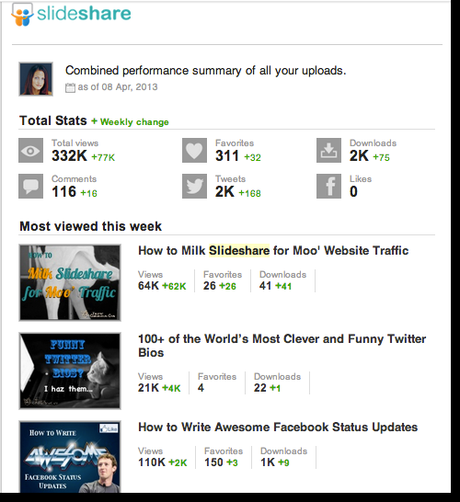
Of course, in the end the choice is yours.
Are you going to let me have all the fun and Slideshare traffic?


