- What is SlideShare?
- 5 Steps to Creating a Killer SlideShare Presentation
- More SlideShare "Good-to-Knows"
- 4 Ways to Get Traffic from SlideShare
- Why You Shouldn’t Use SlideShare
QUICK LINKS
What is SlideShare?
SlideShare is the world’s largest community for sharing slide presentations, as well as PDF documents, infographics, and videos.
Founded in 2006 and acquired by LinkedIn in 2012, SlideShare is one of the top 100 most-visited websites in the world with over 18 million uploads in 40 content categories.
And the best part? That matters to YOU?
Over 80% of SlideShare’s 70 million visitors come through organic search.
…And THAT adds up to a LOT of eyeballs for your content.
How I Got Hooked on SlideShare…
Some 4 years ago, I knew nothing about SlideShare.
Yet I kept hearing about it and its incredible traffic generation potential.
It wasn’t until Mauro D’Andrea published this guest post at Traffic Generation Café that I gave SlideShare a try.
Sort of…
First, I wanted to take SlideShare for a ride around the block… as a backseat driver.
So instead of learning it on my own, I asked Mauro to create a SlideShare presentation for me.
…what was he going to do?… say no??
Two weeks later, I had “my” first SlideShare deck published.
Mauro did a fabulous job… and I reaped the benefits.
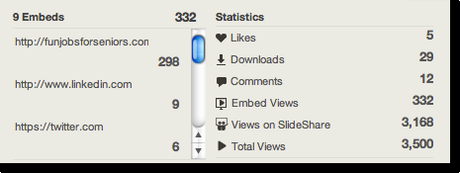
3,500 views? Impressive!
I was IN.
The SlideShare muse graced me the very next weekend: the Super Bowl, Colin Kaepernick, my husband’s keen sense of humor plus his love for the San Francisco 49ers…
…and my first SlideShare presentation was born.
Not too shabby for my first time, if I may say so myself.
What did it take?
- PowerPoint – my FIRST TIME EVER using it
- every last tip I learned from Mauro D’Andrea
- a night in front of the TV
I’d tasted the victory and it was good.
I was hooked.
Next thing I knew…
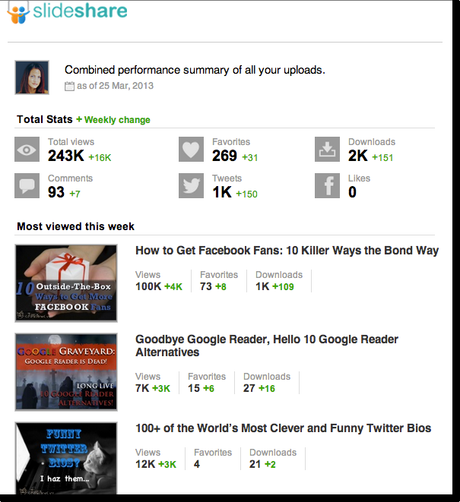
And here’s the screenshot of all my SlideShare views in 2013 – 9 months after I published my first SlideShare presentation:
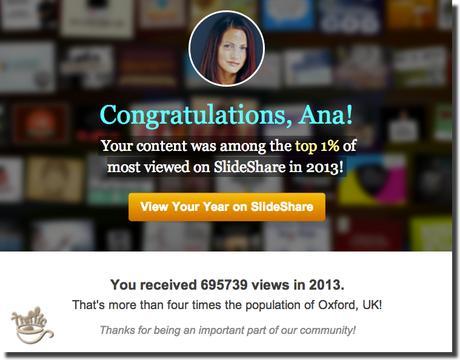
You MUST be itching to learn how you too can milk this SlideShare power and traffic potential for all its worth to YOUR business…
Here it is, in a nutshell.
5 Steps to Making a Killer SlideShare Presentation
So you are brand new to creating a SlideShare presentation.
Where do you start?
1. Get the right [= any!] presentation software
If you have PowerPoint for PC or Keynote for Mac, you are all set.
If you don’t, you can download OpenOffice.org – the free alternative to Microsoft Office.
Or use Google Slides.
That’s it.
You are ready to make your very first SlideShare presentation.
2. Use your existing blog post
This is called content repurposing or RECONTENT.
Pick one of your existing blog posts.
[you know… all those painstakingly crafted blog posts rotting in your blog archives?..]
Transform it into a SlideShare presentation.
Reach your target audience right where they are (70 million of them on SlideShare.)
Drive traffic back to your site.
3. Condense your blog post into an outline
How do you turn a sizable blog post into a bite-sized presentation?
Edit ruthlessly. Down to the bones.
Leave nothing but
- title
- headings
- context-essential information (essential to solving your prospect’s problem)
…as well as
- catchphrases (those ‘brilliantly clever’ one-liners you so proudly came up with)
- Bucket Brigades (the cliffhanger words, phrases, sentences that create anticipation and keep the viewer flipping through the slides)
- any elements of a possible presentation theme.
It’s sort of like speaking in bullet points… but without putting anyone to 😴.
Keep it simple.
Keep it short.
Keep it punchy.
I know, I know… A slew of ??? are popping in your head…
You see the power of content repurposing and you want to know HOW TO use it to get traffic for your business.
I do teach all this in-depth in my brand new content repurposing course, Content Boomerang, but it’s closed to the new students at the moment. ?
Don’t be sad – get on the waiting list here and I’ll let you know when Content Boomerang re-launches in March.
(PLUS, you’ll get a detailed PDF of my content repurposing process – my 🎁 to you)
4. Optimize your presentation outline for keywords
Keywords = Discoverability
Want to be found on SlideShare? Or Google?
Include your target keyword(s) in:
- Original PDF file (before you upload it to SlideShare)
- Slides
- Title
- Description
- Tags
Why your original PDF file?
SlideShare creates your presentation slug (the URL part that comes after ‘slideshare.net/…’) using your original file name.
It happens in the background while SlideShare uploads/converts your presentation.
You want your slug to contain your main keywords.
Thus, use your keywords when saving your presentation as a PDF file on your computer.
Why your slides?
SlideShare automatically transcribes the text in your slides and adds the transcript to the bottom of your presentation page.
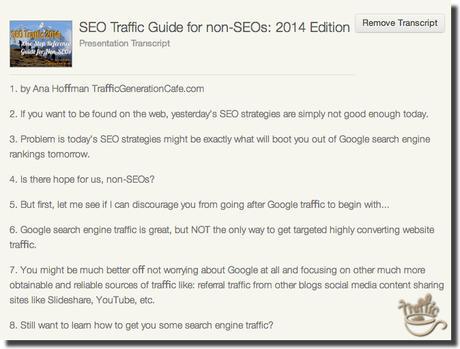
You can choose to remove the transcript, but why would you?
So… stay on topic and use your keywords.
While I never obsess over keywords, I do use SEMrush to find the best keywords my target audience might be using to find my content.
Keywords = Discoverability
5. Find the right images
This is the most time-consuming, but also the best part of putting together a SlideShare presentation… if you allow it to be.
Of course, you have to pay attention to copyright infringement – that’s something you don’t want to mess with.
To learn more about finding free images for your SlideShare presentations, take a look at this post:
Free Blog Post Images: Where to Find Them, How to Use Them – at TrafficGenerationCafe.com
And here’s a tutorial on turning those dull generic stock images into original masterpieces:
How To Create a Blog Post Image That Gets Noticed And Drives Traffic – at TrafficGenerationCafe.com
Here’s the thing: even when you use Creative Commons images, you don’t really know the origins of an image.
What if someone finds a cool image somewhere online, uploads it to their Flickr account, and lo and behold, the image shows up under Creative Commons, yet it was copyrighted by the original creator?
My philosophy on this: don’t overanalyze it.
If you can’t create your own images from scratch, do your best to find Creative Commons images and always give credit to image sources in your SlideShare description.
Or you can attach a disclaimer to your presentation, like the guys from SlidesThatRock.com did it here:
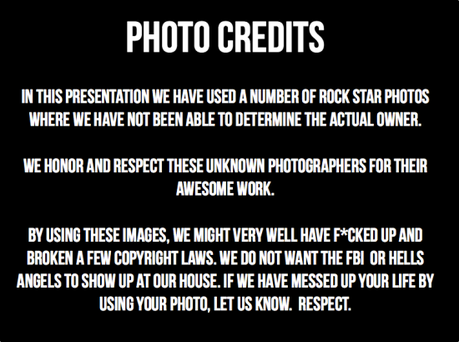
By the way, SlidesThatRock on SlideShare is another great place to learn more about creating killer SlideShare presentations. Browse through their portfolio to see how they do it and do it like that, just better. 😉👍
If someone does end up complaining about you using their image, C’est la vie; you’ll fix it and move on.
6. Add a Call to Action
A SlideShare presentation is no different from any other piece of content you create.
It needs to move your viewers to take an action as a result of watching it.
What is it that you want your viewers to do after they are done with your presentation?
- Come to your blog?
- Subscribe to your email list?
- Like your Facebook page?
- Follow you on SlideShare?
- Share it with their social media followers?
Whatever it is, rule #1 is to HAVE ONE.
Take a look at the closing slide of this presentation.

Where’s the call to action?!!
Sure the blog link is clickable, but without a clear call to actually click on it, most viewers never would.
It’s a missed opportunity.
Let’s take a look at other examples.
Pay with a Tweet
This call to action is from Mauro’s presentation 12 Essential Steps of a Phenomenal Story.
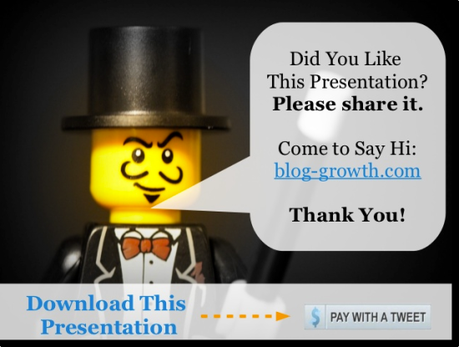
It actually has 3 calls to action (CTAs), which is 2 too many, but the one that matters – Pay with a Tweet to download the presentation – is a great one.
Social Media Sharing
Here’s another one from Mauro’s 9 Steps to Make Great Presentations Faster.
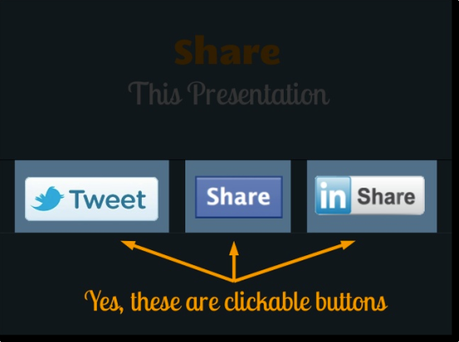
List Building
A call to action leading to my Bite-Sized Traffic Hacks newsletter optin page from Goodbye Google Reader, Hello 10 Google Reader Alternatives:
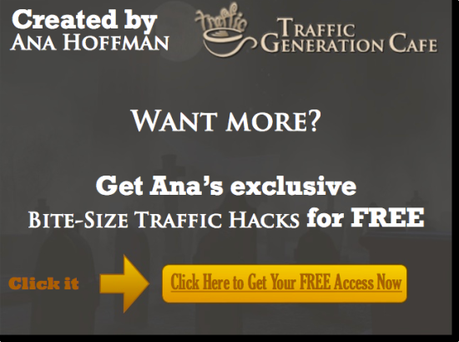
Facebook Fan Page Likes
From How to Write Awesome Facebook Status Updates:

Read a Blog Post
With some presentations, you simply want your readers to come back to your blog to finish reading your post on the topic, like I did in How Google Search Works: Why Crappy Sites Rank Higher Than Mine? presentation.
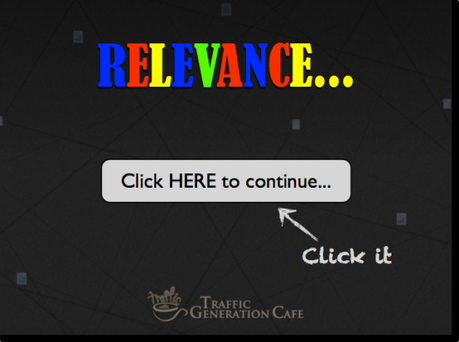
By the way…
Did you know you can embed live links into SlideShare presentations?
And not just naked URLs, mind you (like http://www.TrafficGenerationCafe.com/), but URLs with anchor text, clickable images, etc.
So keep that in mind when creating your SlideShare presentations.
It’s good for link building (since Google can crawl PDF files and follow links within them), but even more importantly, it’s great for traffic from SlideShare.
Good Samaritan reminder: don’t spam. Just because you can include live links in your SlideShare presentations, doesn’t mean you should stuff them with links.
If you do, your account could be suspended or even deleted without warning. It’s happened.
What exactly does SlideShare deem to be a “spam link”? I am not sure. I’ve read SlideShare (LinkedIn) Terms of Service, as well as their Community Guidelines, yet found nothing on the topic.
How many outgoing links are you allowed? Once again, it’s not defined anywhere, so be safe than sorry.
SLIDESHARE PRO TIP
SlideShare doesn’t allow live links in the first three slides of your presentation, so create your presentation accordingly.
Put it all together
It’s not rocket science, I promise.
I’d NEVER used PowerPoint or Keynote before I created my first SlideShare.
I played around with it, figured out how it worked, and now creating a SlideShare presentation has become a piece of cake.
Let me share some very specific tips on how to make the most of your SlideShare exposure.
More SlideShare “Good-to-Knows”
Presentation size
Your SlideShare presentation will look its best if created in 4:3 ratio.
However, if you are planning on turning your SlideShare presentation into a video, which I highly recommend you do, I suggest you create your presentation in 16:9 aspect ratio.
SIDE NOTE: I am a strong proponent of content repurposing – taking one piece of content and turning it into several formats to reach your audience on various platforms.
I call it ‘Content Boomerang‘.
You’ll hear me talk about it ALL the time, because it’s THAT good – one of the best ways to drive traffic, bar none.
You can watch me repurpose a SlideShare presentation into a video in this YouTube mini-series:
Re-Upload
Unlike YouTube, SlideShare allows you to re-upload your presentations after they went live.
The feature is great in case:
- You notice a mis-spelling (or, more likely, someone will kindly point it out to you);
- You want to change your call to action;
- The information becomes outdated, but the SlideShare presentation is still driving traffic;
- etc.
And the best part?
When you re-upload the presentation, you keep everything: the original slug, views, comments – everything.
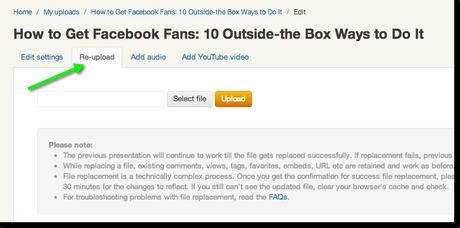
4 Ways to Get Traffic from SlideShare
It’s all nice, Ana, but who’s got the time to make SlideShare presentations?
Is SlideShare really worth it?
YES.
If I haven’t convinced you by now, here’s my last shot: how to get traffic from SlideShare.
1. Get on SlideShare Homepage
This is something Mauro discussed in his guest post at TGC as well, but he and I learned a few things since then.
There are three ways to get on the SlideShare homepage.
The first one takes the least effort, but won’t yield as much traffic.
The last one is unpredictable, but results in killer traffic.
1. Get Featured in “Trending in Social Media” Section
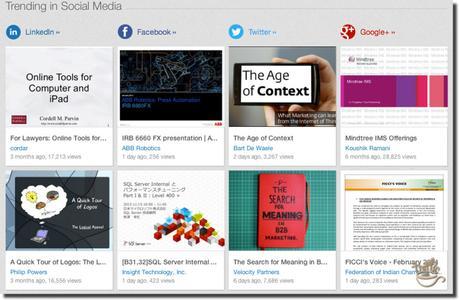
This is the bottom third section of SlideShare homepage.
It features presentations that are currently hot on either Facebook, Twitter, LinkedIn, Google+ or all four.
I do not know the exact number of shares required to be featured in this section.
From my experience, if I get a lot of shares on any one of these platforms (I find Google+ to be the easiest one for me, since I’ve established a good presence there), the other three will catch up.
So share away!
If you want to learn how to promote the heck out of your SlideShare presentations, I highly recommend you pick up Kristi Hines’ Blog Post Promotion: The Ultimate Guide.
By the way, why LinkedIn?
SlideShare is owned by LinkedIn.
2. Get Featured in “Featured SlideShares”
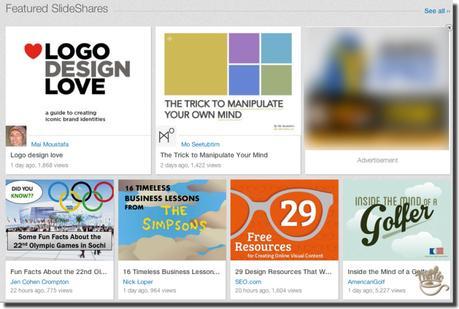
“Featured SlideShares” is the middle section on SlideShare homepage.
How do you get featured there?
Read the section below.
3. Get Featured in the “Today’s Top SlideShares”
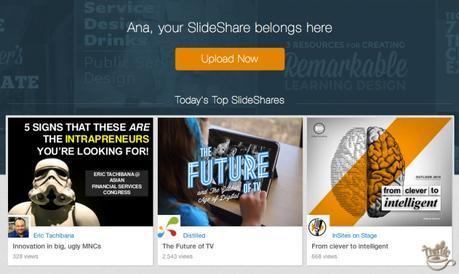
“Today’s Top SlideShares” is the top above-fold section of SlideShare homepage.
This is PRIME web real-estate.
This is where you want your SlideShare presentation to end up.
How do you do that?
Mauro and I have been watching the homepage like hawks for days and weeks, trying to figure out how SlideShare algorithm works.
Our initial assumption was that the amount of views was what did the trick.
Yet, we saw plenty of presentations with a lot fewer views than others make it to the “Today’s Top SlideShares” section.
So what was the secret?
The secret is that there’s no algorithm to become a “Today’s Top SlideShares“.
From a post on SlideShare blog:
We’d like to correct an assumption made in another recent blog post (Mauro’s guest post at Traffic Generation Café) and referenced by Mauro.
The “Trending in Social Media” sections reflect the traffic and activity of presentations on the various social platforms.
But the “Featured” and “Today’s Top SlideShares” presentations are hand-curated every day by the SlideShare editorial team.
In order to be featured on the SlideShare home page, keep creating well-designed, useful, relevant presentations.
Your content and design will catch the team’s attention.
That’s it.
Those sections are hand-curated.
That’s the good news and the bad news.
The good news: it’s a level playing field. Whether you are a blogging superstar or a newcomer, you are equal (in theory anyway) in SlideShare teams’ eyes.
The only thing that matters is how great your presentation is.
And that’s the bad news.
It HAS to be great.
But then again, anything worth doing is worth doing right.
2. Get embedded on other blogs
Another way to bring SlideShare traffic back to your blog is by getting your presentation embedded on other sites.
Embeds bring traffic. You saw it from the screenshots above.
How do you get your SlideShare presentation embedded on other blogs?
Two ways:
- Either by getting featured on the home page and catching attention from other SlideShare users or
- by embedding the SlideShare presentation on your blog and encouraging your readers to do the same.
Making it easy goes a long way.
3. Get ranked on Google
We’ve talked about adding on-page SEO elements to your presentations above – that’s the gist of your SlideShare SEO.
The other piece of the puzzle would external links pointing to either your SlideShare profile (builds overall authority) or specific presentations (through embeds or traditional links) – just like any piece of content you’d publish on your own website.
To learn more about SEO for non-SEOs (same principles will work for ANY page you want to rank – whether it’s a post on your blog or a presentation on SlideShare.net), take a look at this guide:
Once again, it’s much easier to create a powerful SlideShare presentation around competitive keywords and rank it on Google than wait for your own site to gain enough authority to compete with 800-pound gorillas.
Your call to action should do the rest.
By the way, am I concerned that my SlideShare presentations will outrank my blog posts on Google?
That’s the kind of question that deserves an in-depth answer in a post of its own.
When “They” Steal Your Search Engine Ranking and Traffic…
FUN FACT 😀 👍
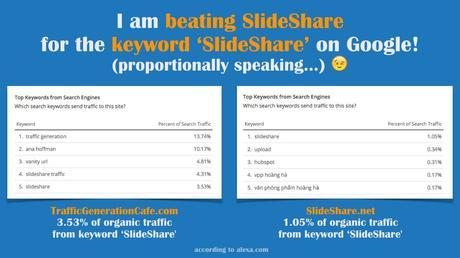
(as of December 2016)
4. Make your blog content more viral
SlideShare presentations embedded in your posts make your content more interesting.
Interesting content is much more likely to get shared and linked to.
Popular content drives traffic and Google rankings.
You see where I am going with this?
You might not even know that it’s the SlideShare presentation that’s making the impact on your rising traffic numbers, but trust me: if your presentations are good, your website traffic WILL increase.
More SlideShare Features
With a site as extensive as SlideShare, there bound to be more features than can be covered in one post, right?
Here are the ones that I recommend you check out:
Add YouTube video
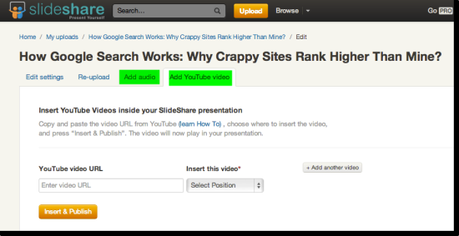
When in “Edit” mode of an already uploaded video, one of the options you’ll see is “Add YouTube Video“.
Add Audio
The “Add Audio” tab is right next to the video feature.
You can upload an mp3 audio file from your computer to go with your SlideShare presentation.
It can’t be a music file; only recordings of a presenter talking are allowed.
Here’s an example of a SlideShare presentation with an audio added:
Browse
Another way to get in front of SlideShare users, as well as see what kind of content works best on SlideShare, I highly recommend you use the “Browse” feature.
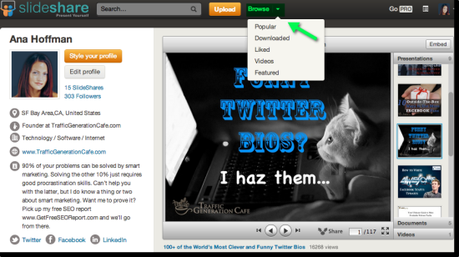
Learn more about SlideShare
The best way to learn more about SlideShare and how to use it best for your business is SlideShare blog.
See some of the best-performing SlideShare presentations in action; follow us on SlideShare:
Ana Hoffman on SlideShare
More helpful resources about Slideshare:
SlideWealth.com – Get MORE Traffic, Sales and Clients with SlideShare – Mauro D’Andrea
How to Use SlideShare to Generate Leads – Jason Miller, SocialMediaExaminer.com
The Marketer’s Guide To SlideShare – Mauro D’Andrea, KISSMetrics.com
SlideShare Cheat Sheet – Marketo.com
Why You Shouldn’t Use Slideshare
It might sound like I am blowing my own trumpet here, but it’s true: when it comes down to sharing my best traffic generating information, I am generous to a fault.
I don’t know how to hold back or charge money for holding back.
Thus, you get the best, most timely and in-depth advice on how to increase website traffic – either here at Traffic Generation Cafe or in your inbox through my Bite-Size Traffic Hacks newsletter.
If you were to actually use these tips, you would be unstoppable.
Then I’d have to compete with you for traffic, which is really too much of a headache.
So I am sharing these superb Slideshare traffic generation tips quietly hoping that you won’t do much about them and let me continue dominating Slideshare.
Like this (this screenshot was taken a couple of weeks after the one at the top of the post – 2 weeks +77K views):
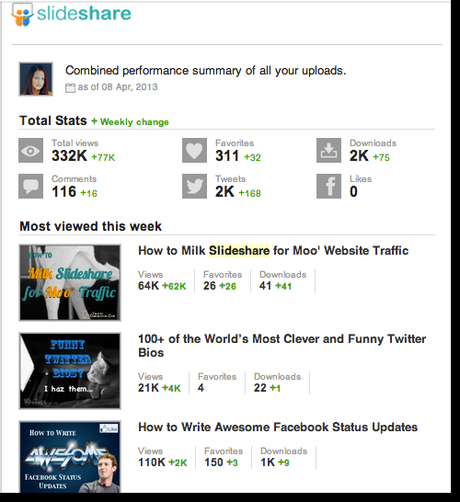
Of course, in the end the choice is yours.
Are you going to let me have all the fun and Slideshare traffic?
From Ana with ❤️


