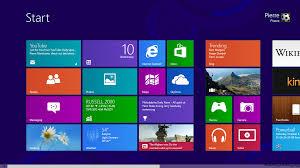Virus from USB and CD , DVD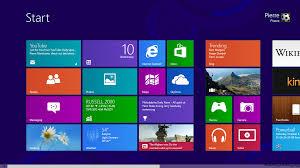
The reason the virus can be transmitted via USB or CD / DVD is
because they copy themselves onto USB or create an Autorun.inf file to
activate the Autoplay feature of the drive. Every time you click to open
the USB key, you will accidentally run the virus hiding inside the
device. This also happened the same with the AutoPlay function of your
CD / DVD drive.To disable the AutoRun and AutoPlay, you do the following:
1. Using the Control Panel
AutoPlay on the following path: Control Panel> AutoPlay.lay.
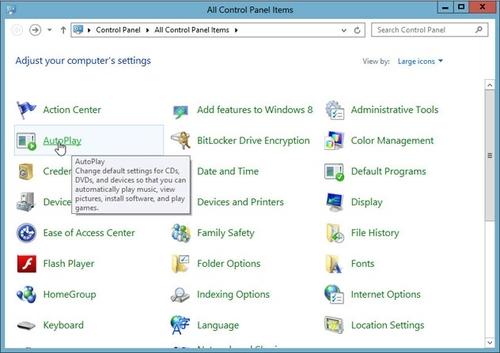 Close “Use AutoPlay for all media and devices” and click Save:
Close “Use AutoPlay for all media and devices” and click Save: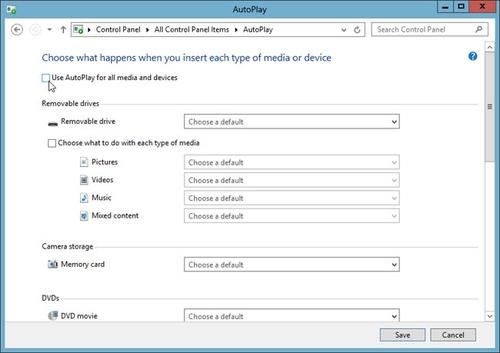 2. Using the Group Policy Editor
2. Using the Group Policy EditorPress the Windows key + R, type “gpedit.msc” and press Enter.
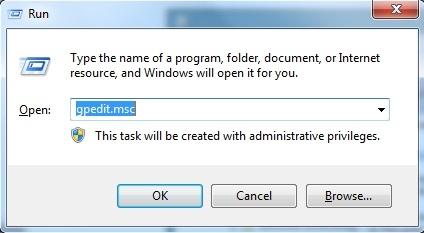 In the Local Group Policy Editor window, locate the following path:
“Computer Configuration> Administrative Templates> Windows
Components> AutoPlay Policies.”
In the Local Group Policy Editor window, locate the following path:
“Computer Configuration> Administrative Templates> Windows
Components> AutoPlay Policies.”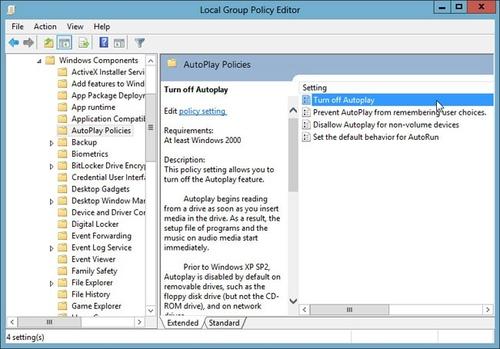 Right-click “Turn off Autoplay”, click Edit.
Right-click “Turn off Autoplay”, click Edit.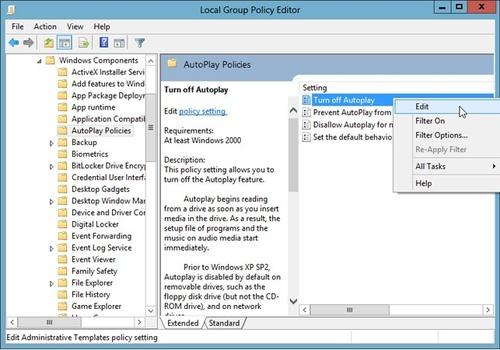 Click select Enabled in windows Turn off AutoPlay.
Click select Enabled in windows Turn off AutoPlay.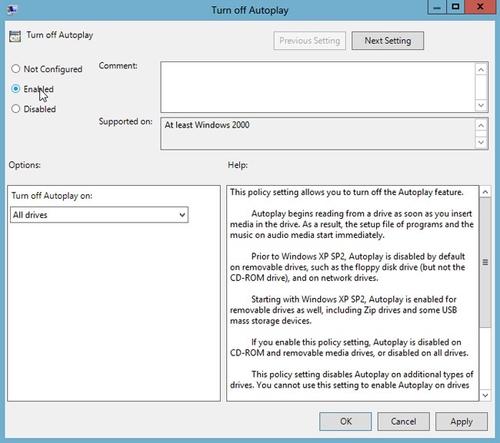 3. Disable Autorun.inf file
3. Disable Autorun.inf filePress “Windows + R”, type regedit, and press Enter
In the Registry Editor, locate the following path:
“HKEY_LOCAL_MACHINESOFTWAREMicrosoftWindowsNTCurrentVersionIniFileMapping”
Right-click on IniFileMapping, select New> Key, name it Autorun.inf.
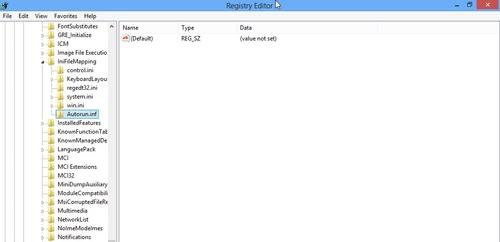 Autorun.inf right click, select “New> String Value” and then set the properties as follows:
Autorun.inf right click, select “New> String Value” and then set the properties as follows:- Name: (Default)
- Data: @SYS:DoesNotExist