Technology has made it possible to not only dream and read about the cities that you want to visit or places that you can only see in sci-fi movies, but also walk around a virtual Earth and explore planets and various celestial objects with ease.
If you own an iPad, you can install apps that will allow you to travel the world with a swipe of your fingers and see a lot of interesting places in realistic details. You can visit a location and learn all you’ve ever wanted to know about it in a matter of seconds. Here are a couple of apps to help you do just this.
Star Walk HD
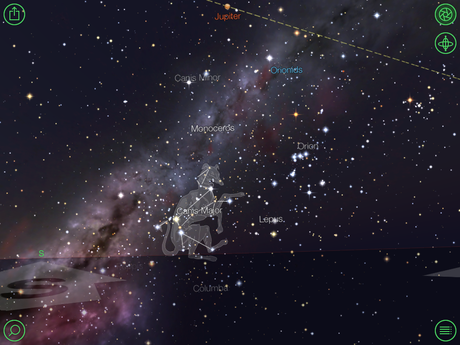
Star Walk HD
To use this app, you need to point your iPad to the sky. The main screen will move and as you move your iPad around, the exact position of each object in the sky will be shown to you. Want to see more info about it? Just tap on any object in view and then the small “i” next to it. If you want an overview of the major planets you can see from where you’re standing, simply tap the bottom-right icon and then Sky Live.
Barefoot World Atlas
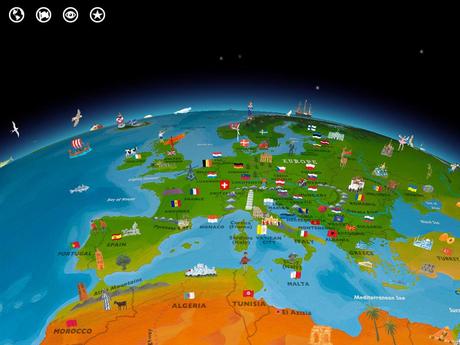
Barefoot World Atlas
When you enter the app, you’ll be presented with a globe, which you can move around with your finger. To zoom in and see important monuments and objects within a certain country, spread two fingers over the globe. Tap a country if you want to read more about it. The screen will zoom in and you’ll get a better view of an object (e.g. the Eiffel Tower).
If you tap the “+” icon, some text will be displayed on your screen and read aloud. To mark the object as your favourite, just select the start in the top right corner. To search for a particular object, tap the eye icon in the top left corner. You can search by region or country as well.
Google Earth
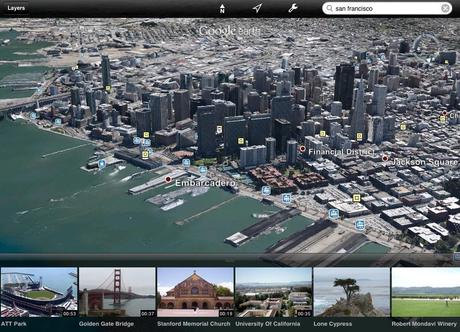
Google Earth
Everyone’s probably familiar with this one, but let’s go over it just in case.

In the search bar, type in a description of any location you want to see. When you get the results, choose the one that fits your search and the map will center upon it. A red marker will be located above the exact place you searched for. If you tap on it, a series of options will appear – a Wiki page, some photos and transport information.
To bring up the street view, select the small yellow icon (a stick figure, of sorts) and drag it anywhere you want to go. This way, you’ll get a real-life view of your location.
Have fun exploring the world!

