In most cases, if your photos turn out looking blurry there could be a number of reasons why. Sometimes blurry pictures are caused by the camera focusing on the wrong object, sudden movement, or poor light conditions. Regardless of the reason, however, the bottom line is that if the blur is detracting from your photo - you will probably want to fix it.
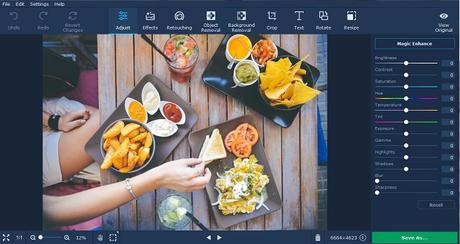
The good news is that blurry photos are not irreversibly damaged, and generally there are steps that you can take to rectify the problem. Granted that will take some editing, but with the help of Movavi Photo Editor, you'll find that the entire process is relatively easy and straightforward.
If you would like to learn how to fix blurry pictures right here and now, just launch Movavi Photo Editor. In the main window, you'll see a ' Browse for Images' button, and you should click on it and select the photo that you wish to fix, or just drag and drop the file into that area to open it.
Once the photo is loaded in Movavi Photo Editor, click on the ' Adjust' tab in the upper section of the interface. On the right side, you'll then see a panel containing numerous different parameters that you can tweak by adjusting their respective sliders. In this particular case if you want to make a blurry photo more crisp and clear you should look to the ' Sharpness' slider and adjust it until you're satisfied.
Sometimes it can help to also adjust some of the other parameters - in particular, the brightness, contrast, and exposure. As you adjust the sliders in Movavi Photo Editor, you should keep an eye out for which parameters start to reveal more detail and tweak them accordingly. Another option you may want to consider is using the ' Magic Enhance' feature that will automatically calculate the optimal color settings and adjust them accordingly.
As you can see fixing blurry photos isn't an exact science, but you should get the gist of how to do so. In any case, when you are satisfied you can click on the ' Save' button in the lower right part of Movavi Photo Editor's interface and save it.
Keep in mind that as a full-fledged editor, Movavi Photo Editor can do far more than just help you to fix blurry photos. Its features are very comprehensive, and with a bit of exploration you'll find that you're able to remove unwanted objects, add interesting captions, apply artistic filters, replace the background, transform the frame and orientation, or even touch up portraits and ' selfies.'
At the end of the day how you choose to use the features in Movavi Photo Editor is entirely up to you, and will probably vary depending on the photo that you are editing. Still, when you try it for the first time, you should make it a point to experiment with its features, so that you can see for yourself how easy and intuitive they are - as well as what they can do.
