Hello friends, Here we have another interesting post today. In this post, I will share a very important and very useful post that matters a lot for powerful internet users. When you find something important or eye-catching then you will definitely screenshot in your phone. But what else you do if you find the same on the computer? screenshot? is it possible? yes, it is possible to take full webpage screenshots on any browser.
For this, you don’t need to buy something which bears heavy price tag and you can use this tool for free of cost and as per your requirement. Now taking an entire screenshot on computer/PC is as simple and as easy as taking a screenshot in mobiles.
Take Full Webpage screenshots
Let’s jump into the topic to get your webpage captured and saved to your files. Follow the below-mentioned steps that take less than a minute.
1. Download the extension called FireShot on your browser (supports all browsers)
2. Install on your computer
3. Now you can see ‘S’ symbol on right top of the search bar.
4. Click on capture entire page
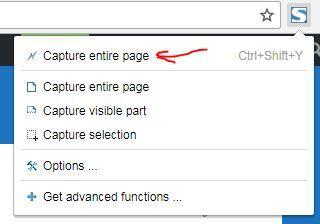
You can also click left on the page you want to take the screenshot and select the option capture entire webpage option. You can also check other following option which is shown in the above image.
Now your entire webpage will be saved and you can choose the format of image or PDF file. You will have quick saving options along with sharing options to share them with your friends.
Read: How To Fix Site Can’t Be Reached Problem With USB Tethering
With this extension tool, you can make the following things
- Capture full webpage screenshots entirely
- You can capture the selected area of the page
- capture only visible part of the page
- You can capture the webpage screenshot even in offline
Hope you loved the post and comment your doubts in the comments section. If you find the post How to take full webpage screenshots in any browser helpful and useful, share the post with your friends and help them out.
