 Learning how to tag a post in WordPress is a relatively simple lesson, but due to the fact that there is very little information on the world-wide web for learning the basics behind post tags and the purposes that they serve, too many bloggers make costly mistakes. Not to mention, create a mess.
Learning how to tag a post in WordPress is a relatively simple lesson, but due to the fact that there is very little information on the world-wide web for learning the basics behind post tags and the purposes that they serve, too many bloggers make costly mistakes. Not to mention, create a mess.
To learn how to tag a post effectively, you must first decide the purpose of how and why you are using post tags. Are you using tags for Search Engine Optimization, or are you providing an easy way for visitors to locate related content?
If your goal for tagging is SEO related, I am sorry to say; you are wasting your time. While tags used to carry their own SEO benefits in the past, these tagging practices have long been abused by many bloggers attempting to keyword stuff their web pages. For this reason, search engines have wizened up and no longer consider tags as they crawl a webpage.
On the other hand, if you are using tags for their intended purposes of providing a user-friendly experience for locating related content, there are still other factors that must be considered.
Categories, Tags, or Both?
As you know, categories are also used for the purpose of providing easy navigation for visitors. Some bloggers use categories exclusively for this purpose—some use tags—and others use a little of both.
If you rely exclusively on categories to assist your visitors in finding content, learning how to tag a post is a mute point. You do not need them, so there is no point in wasting your valuable time.
However, tags can help you to drill down and group your content into more specific topics than can be accomplished with general category names. If you plan to use a strategy that incorporates both tags and categories, then you must be careful not to overlap your tag and category names.
For example, if you already have a category called “Desserts;” do not tag a post with the term “Desserts.” This will defeat your purpose, and will cause duplicate content issues to be penalized by the search engines down the road. Instead, tag your post with more specific terms like “Brownies,” “Pies,” “Chocolate,” etc.
In other words, if you plan to use both categories and tags, remember that categories define a much broader subject. Tags can then be used to group content by more specific topics. Additionally, tags can link visitors to content across multiple categories.
How to tag a post…
The biggest mistake that we see among many new bloggers is the fact that they do not reuse their tags. Remember, tags link visitors to tag-related archive pages that display every post that is also tagged with that same term. Additionally, every tag created also possesses their very own tag archive page. Meaning, if you have 1000 tags across your blog, your site will have 1000 tag archive result pages. With this in mind, it is much more beneficial to have 100 tags site-wide with 10 related posts per page, then to have 1000 tags with 1 post per archive page. Whenever possible, reuse popular tags as they apply. As your tag archive pages begin to grow, they will also grow in authority with quality content.
How many tags are too many?
This is a highly debated topic around the web. I have personally seen bloggers use as many as 75 tags. Countless others use upwards of 30. This is WAY TOO MANY! Remember, tags should be treated as mini-categories. In reality, if a blog post can be dispersed among 30 mini-categories, the author needs to think about breaking that blog post into more articles that focus on more specific topics. The truth is 3-5 individual tags is more than enough. If you absolutely need to add more, use a maximum of 8.
Keep in mind that the more tags used in each post, the more duplicate content you have displayed across your blog. Every post automatically displays the excerpt (if you are using excerpts) on the home-page. Another copy is displayed in the category archive. In this example, if you use 5 tags, that’s another 5 pages that your post is displayed on. Doing some simple math, your post is now displayed on 7 pages. Add more tags, and this duplicate content issue gets worse. My point is; tag your posts with care.
Adding tags in WordPress
Now that we have laid the groundwork for learning to tag a post, let’s physically add them in WordPress. You can tag a post using the visual post editor screen within your WordPress dashboard.
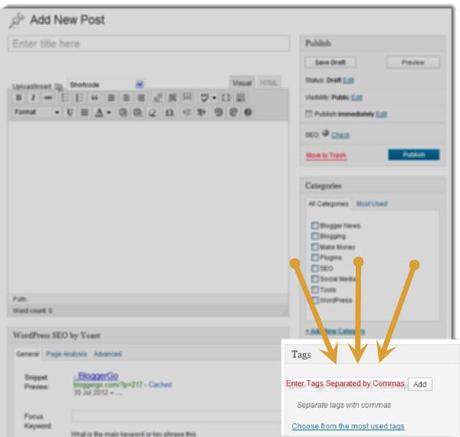
Adding your tags is as simple as entering each tag separated by commas. Or if you wish, you can add them one at a time and click “Add”
If your tag is more than one word, do not separate each word with commas. Keep each term intact. For example:
Good:
- This Is My Post Tag
Bad:
- This,Is,My,Post,Tag
Notice that we have capitalized the first letter of each word. Tags are displayed exactly as you enter them and are case sensitive. If you wish for your tags to be displayed as all lowercase characters, there is nothing wrong with that. But pick a strategy and stick with it to ensure that your blog continues to look uniform and professional in its appearance.
In short, tag each and every post with care. Never use more than 3-5 tags per post (8 maximum). Reuse tags wherever possible so that you can begin to build authority within your tag archive pages. Use tags that smartly group your content into more specific topics to quickly tell your visitor what your blog post is actually about.
What about you? How did you learn to tag a post? What strategies are you using and how are they working for you?
How to Tag a Post in WordPress is a post from: BloggerGo

