I was asked today how to share another Facebook Page's updates on your own Facebook Page, one that you manage as an admin. I wasn't sure if this was possible, but then I remembered that you can now switch your account to using Facebook as yourself or using it as your Page. Here's what I learned:
1. To be able to share a Page's updates on your Page, you need to make sure you have "Liked" that Page while you are using Facebook as your Page. So first you must switch how you're using Facebook to "Using Facebook as Page."
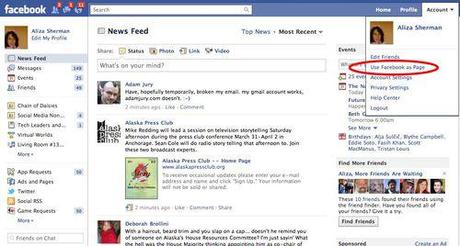
2. Choose which Page you'd like to be. You are given the choice of which Page you'd like to be only if you manage more than one Page. If you don't, you won't be given a list of choices. Click Switch to become the Page.
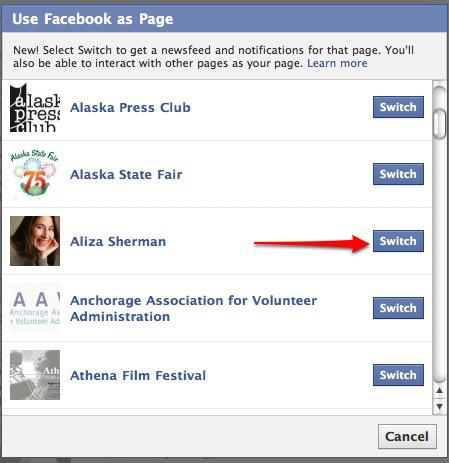
3. You'll then be taken to the Facebook Page you've chosen to be.
Now you need to make sure you've "Liked" the Page containing the updates you'd like to share on your own Page. Remember, you are operating as your Page so it is your Page that is liking the other Page. This used to be called "Favoriting a Page."
Go to the Page you'd like to like and click "Like."
Once you do, return to your Home. You can do this by clicking the Facebook logo on the upper left side of the page or clicking the Home link which is confusingly over toward the right.
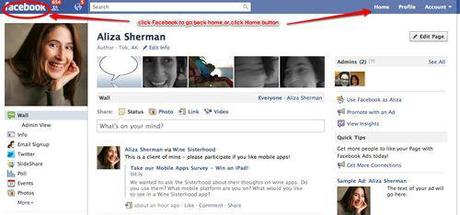
4. Once you are at your Page's News Feed (remember, you aren't you at the moment), you will see the Page you added. In this instance, I "Liked" Social Media Today so that Page's updates now appear in my Page's News Feed along with the updates of the other Pages I favorited in the past or recently "Liked" as my Page. Go the the Page update you'd like to share on your Page and click the Share link.
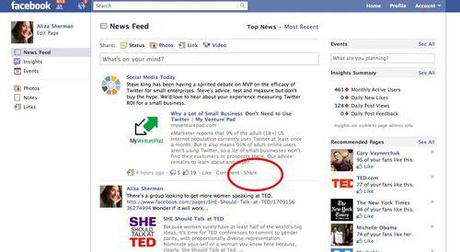
5. You can add some text before posting to your Page. Click the Share button to add all of this to your Page.

6. Go to your Page to verify the post is now there.
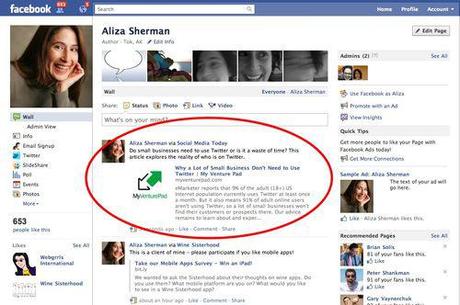
That's how you add an update from another Page to a Page you manage.
You did remember to switch back so you're using Facebook as you, the human, right? Just checking!
You can also get a few other tips from my Mashable post "How Brands Can Make the Most of Facebook's New Pages."
What other actions have changed or gotten confusing to you since Facebook began switching over to New Facebook Pages?

