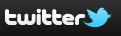
Twitter is becoming more popular everyday. With millions of people to be targeted, Twitter is definitely a battleground for security and privacy. This website has become a worldwide hit and consequently has become a target for those intent on spamming, spreading worms, and stealing private information. In this article, we will cover many techniques to allow you to safely use Twitter.
Secure your computer, web browser, Internet connection
Follow our guides to secure your Windows PC or secure your Macintosh by installing the right software, firewall, antivirus software, etc. Secure your mobile devices: iPhone, Android smartphone or tablet, iPad. Configure the settings and add plug-ins to you web browser so that it is more secure. Consult our tutorials for: Internet Explorer 9, Google Chrome, and Mozilla Firefox. Secure your Internet Connection: Wireless Network, Public Wi-Fi.
Access the Real Twitter
Always make sure you are at a real Twitter log in page when you access their site. Do not count on Twitter links in email or on web pages to access the real Twitter website.
Think before Clicking on Links
There have been several viruses that have hit Twitter users, many of which have caused links to malware on Twitter. It is important that you exercise care before clicking on any links. Twitter has added a automatic link screening service, but this service could be bypassed. Be especially cautious in clicking links from direct messages.
Shortened links that do not fully disclose the destination site should be expanded before being clicked. You can expand short links with a browser plugin or visit a site like longurl.org. Virustotal.com checks shortened url’s for malware. Consult our How to Secure Your Internet Browser article for details. Internet Explorer 9 – Mozilla Firefox – Google Chrome
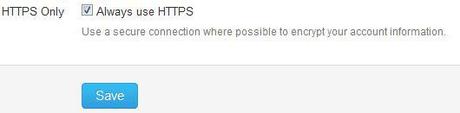
Secure Twitter Browsing
As with the rest of the web, browsing a website using a secure connection is always preferable. You can set Twitter to automatically use secure HTTPS browsing by doing the following:
- Click your Twitter Account name on the upper right hand corner
- Select Settings
- Check Always use HTTPS
- Click Save
Sharing Sensitive Information
The following information is sensitive and may not be desired to be shared with others. Thieves can use this information as well those trying to piece together your identity or those attempting to hack your passwords. Think twice before including any of this information in your Tweets.
- Who your friends are
- Vacations or times away from home
- Real birthday, at least no year
- Mother’s maiden name
- Pets names
- Children’s names
- Address
- Phone numbers
- Schools attended
- Religious views
- Political views
- Tweet Location
- Changing Passwords
- Moving
- Switching Servers
Consider having separate work and personal Twitter accounts. Be sure not to Tweet anything that could offend your employer.
Twitter Passwords and Access
It is important to follow our standard password suggestions. Consult our article on How to create, store, and use secure passwords.
Removing Unnecessary Twitter Applications
Twitter stores access credentials for 3rd-party applications. This allows them to send Tweets. You should review the list of applications allowed access to your account and remove unnecessary applications.
- Click your Twitter Account name on the upper right hand corner
- Select Settings
- Click on Applications tab
- Click Revoke Access on unnecessary applications
We have covered many areas in which you can increase the security and privacy of your Twitter usage. We suggest you implement as many of the suggestions as quickly as possible to maximize your safety on Twitter.
