Welcome to this short tutorial for removing URLs from the Google index using Google Webmaster Tools.
Google Webmaster Tools is a fantastic service that I wish I had begun to use earlier on in my blogging career. But it is never too late. While these webmaster tools provide a whole plethora of benefits, the capability to remove URLs from Google’s index is the most beneficial blogging tool that I have found.
If you do not already have a Google Webmaster Tools account, just simply Google the term, open your account, and add your blog to the account. Once you have done this, you will have this much more control over how Google treats and indexes your blog.
Additionally, every Blogger or Webmaster should routinely run a Google site search of their blog to see what URLs are being indexed, and then remove any URLs that are:
- Returning 404 errors (page not found errors)
- Useless pages
- Any pages that Google is indexing that do not provide value or benefits to the end user
If you are unfamiliar with how to perform a Google site search, just simply type the following into Google:
site:YourSiteName.com
This search query will list every single URL that Google includes in their index, and will give you an actual picture of what pages are indexed as well as pages that might be missing.
Additionally, too many bloggers are under the impression that more pages are better. This could not be further from the truth. If you find pages indexed that do not add value to your visitor, you need to remove them asap!
How to remove URLs from the Google index…
If you have found pages that need to be removed, just simply log into your webmaster account and select the site that you are going to manage if you have more than one.
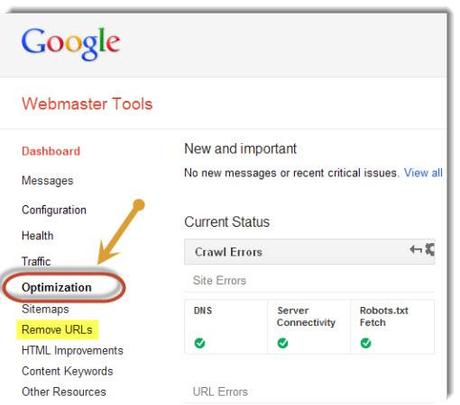
- In your left-hand column, click on “Optimization”
- Click on “Remove URLs”
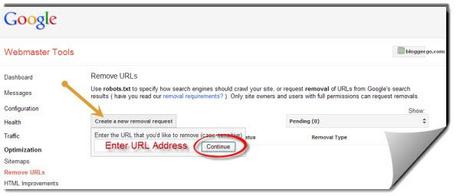
- Click on “Create a new removal request”
- Enter the URL address
Note: Only enter the part of the URL that follows your domain name. For example, if this is the URL that you are wanting to remove:
yoursitename.com/the-url-that-you-are-removing
Only copy and paste “the-url-you-are-removing” part of the URL.
Google will automatically include your domain name on the next screen, so if you copy and paste the entire URL, the URL that you will be submitting will be:
yoursitename.com/yoursitename.com/the-url-that-you-are-removing
Notice that your domain name will be repeated and if you submit this to Google, they will attempt to remove the incorrect URL.
Update: Google appears to have fixed the repeated domain name if you copy and paste the entire URL.
- Click on “Continue”
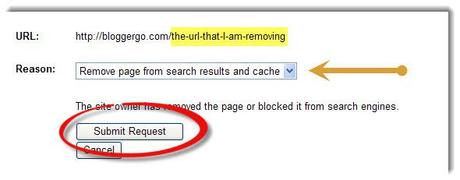
- On this screen, ensure that the URL submitted is correct.
- Make sure that “Remove page from search results and cache” is selected. This should be defaulted.
- Click on “Submit Request”
Repeat this process for each and every URL that you need to remove.
There you have it; removing URLs from Google’s index is that simple. Keep in mind that once you have submitted these URL removal requests to Google, it will take them a few hours to process these requests, and an additional couple of days before you physically see these URLs disappear from Google’s index.
If you have never gone through this process, I recommend that you conduct a Google site search at least every couple of months and remove useless URLs as needed. With this URL removal tool, you will have this much more control over what Google will keep in their index and further prevent Google from penalizing your blog as a result of the excessive and useless URLs that Google continues to index.
How to Remove URLs Using Google Webmaster Tools is a post from: BloggerGo

