WordPress powers over 59% of all CMS based websites globally (cite), that means its the platform for almost 26% of all websites online today. More than half of these uses of WordPress are via wordpress.com – and some of the biggest brands in the world use WordPress, including: New York Times, CNN & Mashable.
To give you a bit of context, Manage WP in Feb 2014 said this was over 74.6 Million websites being powered by WordPress.
So it’s little wonder then that I, like many others have call to manage not just one or two of these sites but more than you could login to monitor daily – even with a team of 5. For large web design agencies or digital marketing consultancies, I dare say they can spare the staff… but what about those of us who don’t have the ability to pay staff to login and monitor 20 to 100 websites each day, checking for updates, moderating comments, monitoring search rankings & more … is there a solution?
Introducing ManageWP…
WordPress Management Made Easy
There are a number of options for managing multiple installations of WordPress, over the years I’ve tried a number of them but I have always returned to ManageWP here’s why.
ManageWP is a simple to use, multi-function tool for undertaking daily, weekly and monthly tasks (most of which can be automated) – this removes the need for a team of people to check each website you look after. ManageWP, via its WordPress plugin, can do everything an admin can do and you don’t need to login to each website (which in itself can take forever).
The main user interface (below) is simple and intuitive to use – this said, it is being replaced over-time by “Orion” which is a new interface which is even better!
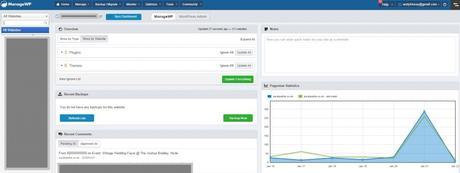
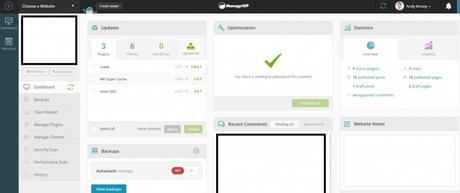
One set of tools in particular is of huge use to any website owner, never mind those of us who manage several sites, and that is the Backup function, Security Scan functionality and it’s one-click upgrades.
Backing Up WordPress:
Each time you update your website theme or wordpress itself, you are encouraged to take a backup – and why wouldn’t you! if something goes wrong you need to know you have a good set of files and database to return to.
ManageWP enabled you not just to take a backup and store it with your website, but you can also store it in Dropbox, Google Drive or Amazon S3 – if your site is small enough you can also have it emailed to you, pretty handy. But you don’t need to be there to press the backup button, imagine doing that for 50 websites you are about to update, instead ManageWP offers automation of your wordpress backups. No more wondering whether you have backed it up, you just know its been done.
Security Scanning for WordPress:
It’s no secret SEOAndy has had issues in the past with DDOS and hacking attempts, but it’s not just those of us with a large readership that can have issues. Indeed many smaller sites fall foul of hacking via the backdoor, often simply through using a plugin that a few months after install goes and finds it is a security hole which needs patching and maybe the plugin removing.
Manage WP have teamed up with Sucuri, who provide our WAF firewall at SEOAndy, to offer continual scanning of your wordpress websites – as standard. This means you will be regularly scanned by sucuri and if something is wrong or your site starts to act suspiciously (often bad plugins add malware via javascript which can be detected) then you will recieve an update with information on how to resolve the issue before it gets worse. Saving you hassle further down the line, potentially preventing a website outage harming your business and protecting other sites on your server – plus who has time to fix a website once hacked… (thats what your back up is for

Another cool feature is the 24/7 uptime monitoring system, you get an email notification each time your site goes down and comes up. I often get these even before more “professional” monitors have tracked the outage. This is because ManageWP is based on a plugin that it securely connects to and pings on a regular basis, this means it knows within a few moments if your site has fallen over, allowing you to act qucikly to restore your service and keep your business going.
One Click Upgrades:
ManageWP is a unified dashboard system, this means the first dashboard you see is the latest summary of all of your websites. It will tell you how many sites need a WordPress core update, Theme updates and plugin updates. You can click in to see more detail or you can simply click “upgrade all” for certain types of updates or all updates.
This is a really cool feature, it also means that for sites which you manage less often, those ones you just keep an eye on for a friend (type thing), you can simply press a button and not need to worry.
If there are issues in the upgrade don’t worry, ManageWP lets you know with a pop-up and alerts you to the issue. This means you can login to the site yourself to resolve the issue.
Multiple WordPress Sites & SEO
One of the biggest benefits of ManageWP for an SEO is that it will do some basic SEO analysis, Check search rankings and integrates with Google Analytics.
Don’t get me wrong, if you are an SEO you tend to be on top of this stuff anyway – but the reason it’s so handy is that ManageWP puts it all in the one place for you to explore and dive into. If you only need the basics you can even generate reports (for everything within ManageWP) which can be sent to the client or for you to download and send on later.
Wondering why an SEO may consider using ManageWP over say Moz Pro? The answer is simply price, if you’ve just one website it costs you $9 usd per month for the full suite of tools on ManageWP, for 10 it’s just £41 per month and for 50 it’s $150 each month. Compare this to Moz Pro which is $99 for 1 to 5 campaigns, $149 for 10 campaigns and you’d need to pay $599 per month for 50 campaigns … – there are many other tools too but with SEO PowerSuite (another popular option, costing from £299, over $400 usd) it is clear that ManageWP wins out.
More Useful WordPress Management Features
There are too many features of ManageWP to mention in detail in a single post, however some other great features that you may love are:
- Ability to Clone WordPress Websites
- Ability to Migrate WordPress, quickly and easily
- Ability to manage commenting systems (approve, spam, trash & reply)
- Ability to deploy development websites to live environments.
- Traffic Alerts (both up and down)
- Bulk post articles to mutliple websites
- Two factor authentication, for the more security conscious
- Website grouping to make management easier.
Free 14 Day Trial & Save 15% Forever!

Save 15% before Feb 14 2016, There after save 10%
Create a 14 day trial of ManageWP via any link on this page (or the banners), you can trial up to 500 websites to see how it scales to suit your needs!
Once your trial is over, or you are happy, you simply click into the billing area of the dashboard and you’ll see your lifetime discount activated. 15% off forever whilst you are a user of ManageWP, regardless of the number of websites you have with them.
Original SEO Content by SEOAndy @ How to Manage Multiple WordPress Websites – the easy way

