The typical person doesn’t have the desire to login to the router every day. Definitely the two most frequent are firmware update versions and simple wi-fi network system adjustments. However, the procedure is quick and easy.
To start with, this complete article could make a lot more sense when you learn what an Ip is, due to the fact that’s an integral part of the procedure. The easiest way to illustrate an Ip would be to think of it just as the address of your house. Every single device in your computer network has its own Internet protocol address, just like every home on your street does have it’s street address. So, the same as the postman delivers postal mail to the proper address, in the digital world packets of data are sent. As a way to locate the router in the network we must know its Ip. Once we know the Ip, we could submit that number in a web browser and sign in to the wireless router.
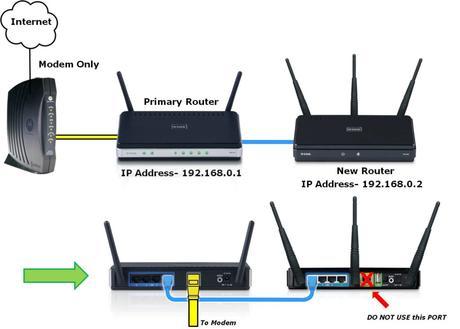
Step 1. Windows owners need to click the Windows button along with the R key at the same time. You will recognize the Windows button by the company logo imprinted there. This will open the “Run” window. When the RUN window shows up type CMD. After you click “OK”, a brand new window is going to pop-up. Then again, it is possible to write CMD on the search area in the start menu.
Step 2. On the Command Prompt window write IPCONFIG and press the Enter button on the pc keyboard. You’re going to be served with plenty of network system relevant info. Search down and look for the Default gateway. Near the Default gateway you’ll observe numbers for instance 192.168.0.1. This is the default router Ip of the router.
Step 3. Because we have the IP address of the router, we can sign in to it. Start up your browser you usually use. Type the default wireless router IP address in the URL bar and press the Enter button on the pc keyboard. In case you have done everything properly, you will come across the wireless router log in page.
In case the log in process hit a brick wall, check whether you made a typing error. You should enter 192.168.01 rather than 192.168.l.0 and 192.168.0.l.
Step 4. Congratulations, you will be required to enter the password to log in to the wireless router. Please be aware that the router username and password isn’t the just like the wireless password. Generally, your router may use a default router password.
If you don’t have the default router login details, look in the guide book for the login information. In the event you don’t possess or can’t find the manual you may search on the web by router model type number. You’re definitely not the very first person to have a hard time finding the proper sign in data.
When you have completed all the things properly, you will be able to modify your wireless router settings. Worst scenario, you need to use the “reset” button on the rear of the router to hard-reset the unit to factory settings, after that retry the above mentined tips. All the configuration settings generated earlier to the wireless router will be deleted as soon as you totally reset it to default settings.
Hopefully you have appropriately signed in to your router by now. On the other hand, if you have any issues it is best to contact the help support group of the wireless router production company.
Source :
https://www.microsoft.com/resources/documentation/windows/xp/all/proddocs/en-us/ntcmds.mspx
http://www.ipaddressdefinition.com/192-168-0-1/
