YouTube is one awesome way to drive traffic to your blog and it’s also one cool way of making money as a Google AdSense publisher.
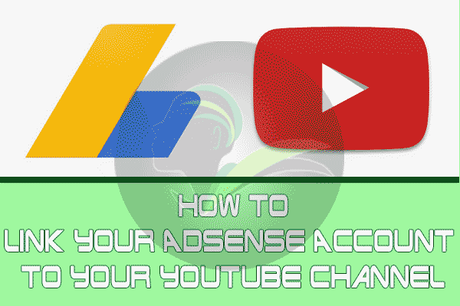
If you have a YouTube channel that is doing well, monetizing your channel with Google AdSense is not a bad idea. At least it would be good to get paid for your hard work, right?
Must Read: How I Increase My Google Adsense Earnings With Matched Content. Are You Eligible?
If you want to get paid uploading your videos on YouTube, you will need to have a Google AdSense account. But if you already have a Google AdSense account, associating it would be a brilliant idea… it would be another way of boosting your earnings and getting your AdSense payment faster.
linking your Google AdSense account to your YouTube channel
If you don’t have a Google AdSense account, you can still be able to create one in your YouTube dashboard. But note that you can’t use the AdSense account on any other platform except on YouTube, why? It will be a hosted Google AdSense.
How To Create a Hosted Google AdSense Account Using YouTube
- Go to your YouTube channel >>> click your “gravatar” in the top right >>> Click “Creator Studio” to take you to your dashboard.
- Inside your dashboard menu (at the left side), click “Channel” >>> click “Monetization” and that’s how to go to your YouTube Monetization Page.
- In your YouTube monetization page, go to the “How will I be paid?” section.
- From the “AdSense Association” page, click the “Next” step to direct you to AdSense.
- Now, re-login to your Google Account.
- Accept the Adsense association >>> fill the form that comes up >>> submit your Google AdSense application.
- You’ll be redirected back to your YouTube account and will see a message saying that “your AdSense application has been received”.
- Adsense will update you by mail once your AdSense account is approved. Your AdSense ID will be updated on the AdSense Association page.
Note: It may take up to 48 hours or so, for the association to be fully active.
How To Add An Existing Google AdSense Account To YouTube Account
Associating your Google AdSense to your YouTube account is pretty much the same as creating one on YouTube with a little change.
Must Read: How To Get Google Adsense Approval Within 7 Days of Applying
To associate your existing Google AdSense to YouTube,
- Going to your YouTube channel >>> click your “gravatar” in the top right >>> Click “Creator Studio” to take you to your dashboard.
- In your dashboard menu (at the left side), click “Channel” >>> click “Monetization”.
- Inside your YouTube monetization page, go to the “How will I be paid?” section.
- From the “AdSense Association” page, click the “Next” step to direct you to AdSense.
- At the bottom of the page, select the option “Yes, proceed to Google account sign in” to choose the Google Account you want to use.
- Enter the password for your Google Account.
- Accept the association and you’ll be redirected back to your YouTube dashboard.
- Once your account is activated, you’ll see a message to tell you that your AdSense account has been associated in your YouTube account.
And that’s how to easily link your Google AdSense to your YouTube account. Hope the tutorial is easy? If not, feel free to let me know where you’re getting wrong using the comment section below and I will help put you back on track.
Let’s Talk
Do you have comments, questions or thoughts you’d love to share with us? If yes, please do by using the comment box below.
Must Read: Google Adsense Disabled Your Account? Try These Steps
Remember that your comments, questions, and thoughts are highly welcome and most appreciated.
Be Social
How do you feel about this post? Was the post useful enough? Please do share the post with your friends so they can benefit from this tip. Remember that sharing this post is also one way of keeping onenaijablog.com alive.
Don’t forget to subscribe to our feed for your latest and most fresh update on the go.
Save
Save
Save
Save
Don't Miss Any Post Again. Subscribe To Our Feed And Be Updated
Enter your email address below:
Powered by OnenaijaBlog
FacebookTwitterGoogle+LinkedinStumbleupon
