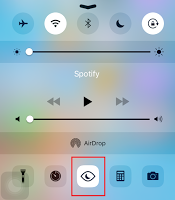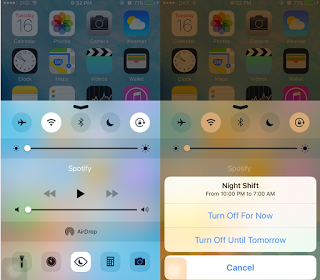
After I decided to install iOS 9.3 beta 3 on my iOS device, I want to share with you how I was able to install it without any problems knowing that Apple has strict policy on its iOS software usage. Here is a simple instruction on how to install the iOS 9.3 beta 3 without developer account. Just be careful when you install this pre-release software because it's not yet the final version and we expect that there are programming errors (usually minor errors based on my previous beta testing experiences) which are not yet fixed by Apple. They need our help to trace those "bugs" for them to fix it before they release the final build this March 2016.
How to install iOS 9.3 beta 3?
(1) Using your iOS device, open Safari browser and type beta.apple.com. You will be redirected to the Apple Beta Software Program main page.
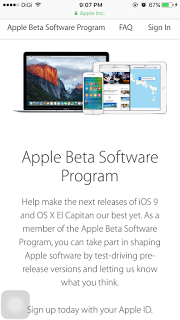 (2) Sign-in using your Apple ID.
(2) Sign-in using your Apple ID.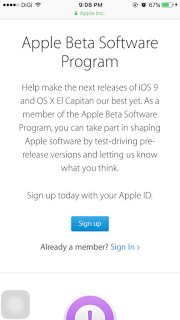

(3) Click "Enroll your iOS Device"
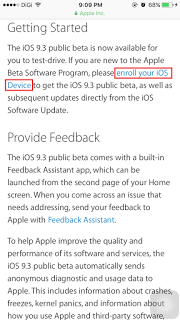
(4) Click "Download Profile" to download the Certificate / Profile signed by Apple which is all you need to have access to the beta file(s).

(5) On the upper right corner of the screen, click or tap "Install".
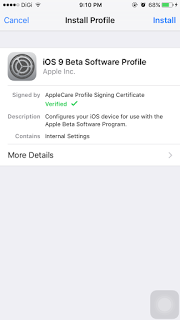
(6) You will be asked to enter your passcode.
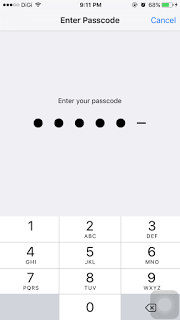
(7) After entering passcode, read the Apple reminders about iOS Beta pre-release software. Click "Install" on the upper right corner of the screen.
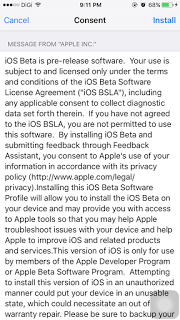
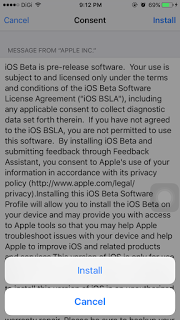
(8) You need to restart your phone to complete the installation of the iOS 9 beta profile. Click "Restart".
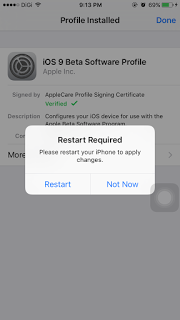
(9) Now that you have gain access to the iOS 9.3 beta files, go to the Settings > General > Software Update. You will see that iOS 9.3 Public Beta 3 is now available for you to download it on your device. Wait until the the download will finish.
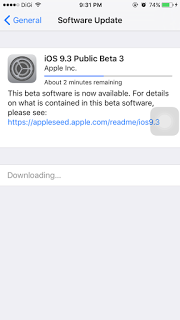
(10) Click "Install Now" to install the update. Read the Terms and Conditions and click "Agree" to proceed :)
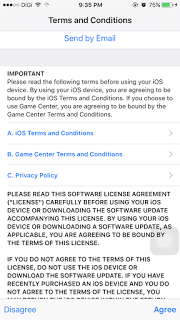
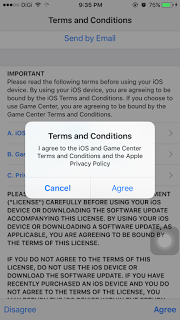
(12) Wait for a few seconds to Verify the Update installation...
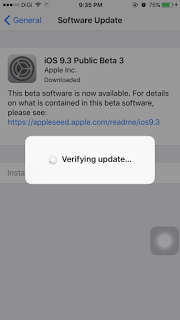
(13) Your device will turn black with apple logo at the center while the update is being installed. Wait for a few minutes until the installation is done.
(14) Once installation is done, check you iOS version. Go to Settings > General > About and check the device version as shown on the image below. If it's 9.3 with build number 13E5200d, then you did it right! Enjoy your iOS 9.3!
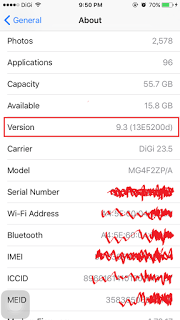
(15) To open Night Shift, go to Settings > Display and Brightness > Night Shift or open the Control Panel by swiping form the bottom of you screen then click the new icon which looks like an eye :) You are now protected from blue light! :))