I got so many request from my female friends asking me the same questions about “how to turn off their facebook chat on pc”.
People turn off their facebook chat or stay offline mode for many reasons and some of the reasons are as follows; if you don’t feel like chatting with anybody at that point in time or you don’t feel like chatting with a particular person or you want to chat with just one person and other friends are bugging you or can you point out your own reasons? Whichever your reason is, here is a simplified tutorial to help you solve your anonymity on facebook.
DISABLING OR TURNING OFF YOUR FACEBOOK CHAT ON PC
If you’re trying to play anonymous on Facebook and don’t know how to do it, then follow this simple steps
Go to where your chat list is, on desktop it will be at the left side while it will be at the right side for laptops. see screen shot
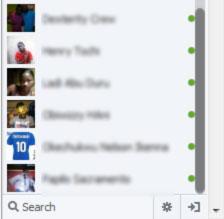
Look below the chat list and you will see the option icon that looks like this

Click the option and click turn off chat. see screenshot below

But if you don’t want to disable the chat totally, you can simple turn off the chat for some people that you don’t want to chat with or you don’t want them to see if you’re online. So how do we do this?
Simply click the option button again and click advanced settings
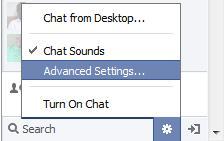
A page will pop up given you two options to choose from see screen shot below
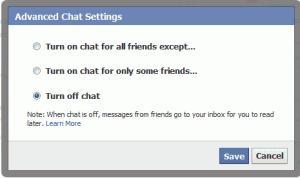
Remember: if you choose either the first or the second option, you will need to provide the name you would or wouldn’t want to chat with.
How simple is it? You can now hide your status on Facebook while you do what you want to do with your facebook. If you have any question or you got something to add up then simply use the comment box below to drop them all.
If you like this post then click the like button also share us and recommend us to friends. Do not forget to subscribe to our feed for latest updates on the go.

