You ever want to know How to Block Websites on Chrome. Sometimes you want to block some website on google chrome to maintain your privacy and to block those sites which can steal your information.
Some websites can harm your computer.
I am going to show you a way by which you can easily block websites on chrome.
The method I am showing is just valid for Chrome browser only, as I have earlier mentioned.
Recommended: 49 Google Tricks That are Amazing
How to block websites on Chrome:
Well, I come to the point.
I just want this article very short but useful.
Install Chrome Extension Block Site:
For blocking a website, you have to install a Chrome extension with the name: Block Site.
You can find it by searching on Google by just typing “Block Site Chrome Extension” or go here to install it: https://chrome.google.com/webstore/detail/block-site/eiimnmioipafcokbfikbljfdeojpcgbh?hl=en .
Visit The Website you Want to Block:
After installing that Chrome extension into your Google Chrome browser.
You have to open that website into your browser.
After loading of the complete site.
Just “Right Click.”
There are certain options available there, but you have to
Choose “Block Site”
and then have to select the
“Add Current Site To Blacklist.”
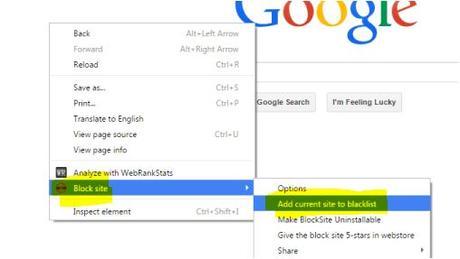
It’s all done.
Want To Block Many Websites At Once:
If you want to block many websites at once then just click on the block site chrome extension on the top right and click on it and select options.
Now here you can add any website that you want to block.
Where example.com/example, You can change it with the URL you want to block.
Click on add page to add the website.
You can also import or export a list of sites you want to block.
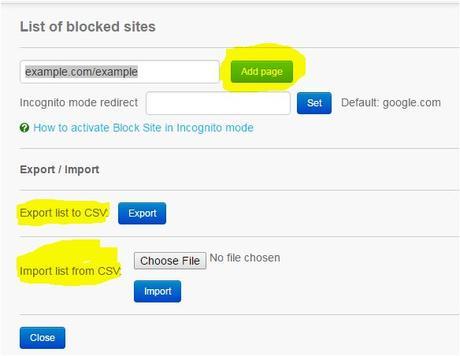
If you want to serve a website that has been blocked by you, then you have to shut off the chrome extension.
You can do this by going here in the options tab.
Just click on the red spot and the block site is off.
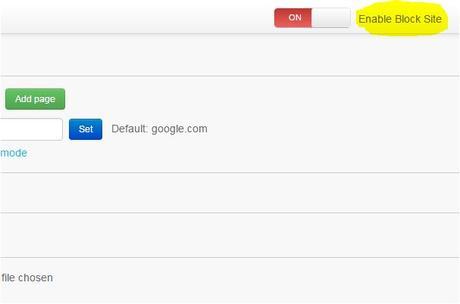
There is a great option in this by which you can set a password on this Block Site Chrome Extension.
But somebody can easily uninstall this plugin. If you do not want it to uninstall for forever, then you have to choose Block Site premium version.
You Can Block Words Too:
If you are the parent and want to block the keywords that your children can’t access then, this is the best option for you.
There are many software’s that can too so, but they are too costly, and it is free of cost.
I hope this article is helpful anyone who is searching for How to block websites on chrome.
Thanks for reading my article and if you want to add something in this article then please comment below.
(2)
