How to Backup SMS & MMS in Android Mobile Backup is essential part of our digital life and data on Android device is no different. Android OS itself comes with some basic backup feature that we already covered at Best Android Tips. The problem is, Android default backup system though can backup your contact, Wi-Fi settings, password and most other changes but can't backup SMS and MMS that are stored in our mobile phone.
Backup SMS & MMS in Android Phone

You don't need to worry though, we can still use the safety of Google cloud server to backup those dearest and nearest SMS as well as MMS using third party app that available in Google Play store.
There are a good number of free apps out there at Google Play that allow you to backup your SMS and MMS but the one we suggest is SMS Backup +.
This small little free app is a real gem. Unlike most other free app, SMS Backup + not only backup your SMS but also MMS and call log entries and that to right on your Gmail account. Feel the safety of Google. The backup is stored in separate label ( SMS, MMS, Call logs) in Gmail / Google Calendar. Restoring is also easy, just tap on restore and all your SMS and Call logs will be restored in your android mobile. However, SMS Backup + yet to support MMS restore.
So, how SMS Backup + work?We going to discuss it below:
Open the app and in first run you require to connect your Gmail account with SMS Backup + by permitting access. A browser window will open that ask you to grant access. Once you grant access, you will then ready to backup your data (SMS, MMS and call log entries).
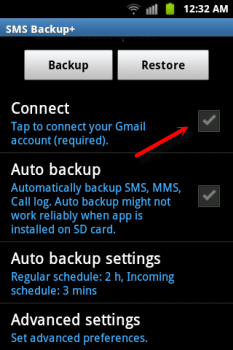
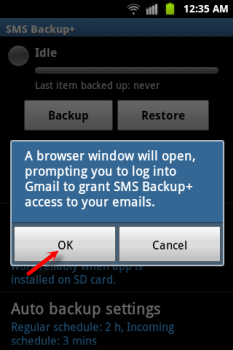
To backup your data just tap on Backup button located at top. By tapping on Restore button you can restore your data easily. There is also an Auto Backup function out there in SMS Backup + but it may not work properly if the app is installed on SD card.
You can also adjust Auto backup settings by tapping on Auto backup settings option. The default schedule for regular backup is 2 hours where backup of incoming SMS will be done in 3 minutes after arrival. You can also control the data usage of SMS Backup + by activating 'Require Wi-Fi' feature, once activated your data only backup automatically once you connect your Android handset to a Wi-Fi network.
The Advance Setting option let you chose the backup and restore item. You may want to backup only SMS or may willing to restore only Call log entries. Tapping on Backup settings and Restore settings that located under Advance setting allow you to do so.
Another important part of SMS Backup + is to enable IMAP in Gmail and set the correct time/zone.
To enable IMAP feature in Gmail, open Gmail settings and then click on ' Forwarding and POP/IMAP' tab. After that click on ' Enable IMAP' before hitting on ' Save Changes ' button.
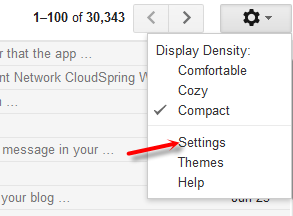
That's it. From now on, you don't need to worry about your SMS, MMS and Call log entries. It will be backup automatically right on your Gmail. If you install SMS Backup + on your SD card then going for manual backup option (tap on backup button on this app) sometime will give you better data security.
Download SMS Backup + from Google Play.
