Sadly, smashing your smartphone's screen on the floor or accidentally flipping your phone into odd places makes it broken is usually a common occurrence. If this kind of things happen to you on a regular basis and you're an unlucky owner of this notorious spider web on an unresponsive touch, but you don't have to say goodbye to your phone just yet. We're here to help to get you to roots of what's left on your smartphone.
How to Access Files on an Android Smartphone with a Broken Screen with dr.fone toolkit?
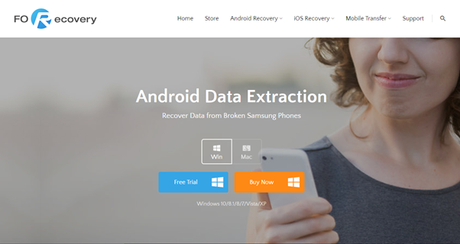
First and foremost, the one you'll need is the dr.fone - Android Data Extraction tool that is the ninja terms of data recovery and restoration from various kinds of smartphones, Tablet PCs, etc. even if they're broken, bricked or accidentally damaged.
First, you need to download the dr.fone Data Extraction Tool that works for all the damaged and broken Android Smartphones and Tablets. The software holds the highest data retrieval rate with easy data recovery and restoration in minutes. You can recover photos, videos, call logs, messages, contacts, and much more without any hassle.
Being a premium tool, the company also offers a trial version that you can use for data recovery, extraction, locked devices, bricked smartphones, and virus attack recovery with an exclusive support for Samsung Galaxy Smartphones. For the time being, the tool is only limited to Windows devices and supports Windows 10,8.1/8/7/XP and works seamlessly with minimum system configurations.
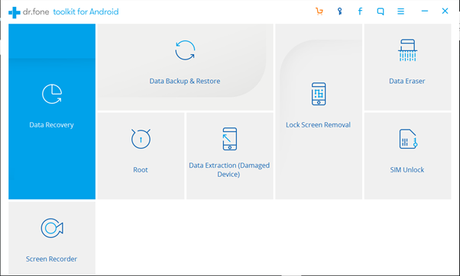
Setup and Installation
First, download and install dr.fone toolkit on your system. The installation only takes seconds, and with few click and ticks, the toolkit would be ready for recovery. You need to select Android Data Extraction (for damaged devices) among the following toolkits and click 'Next'.
The software would now prompt you to select all kinds of files and media that you want to access and backup from your smartphone. From WhatsApp chats, Gallery, Call Logs, and much more, you can select everything that you want to back up from the damaged device instantly.
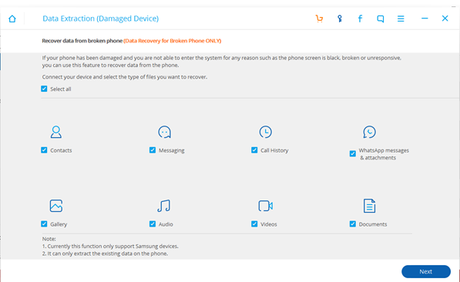
After this, dr.fone toolkit then asks what kind of problem your device is suffering from. Likewise, if you've broken screen then you should choose 'Broken/Black Screen' or 'Touch doesn't work' if you can see the screen but can't touch it.
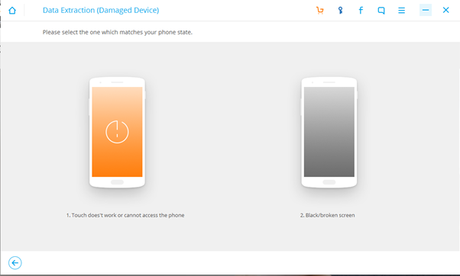
You have to select the correct model of your device and the name in the next software process. For instance, I chose my 'Samsung Galaxy Note 4 Edge' from the list. Moreover, if you're sure about your model name, then you can select the option below.
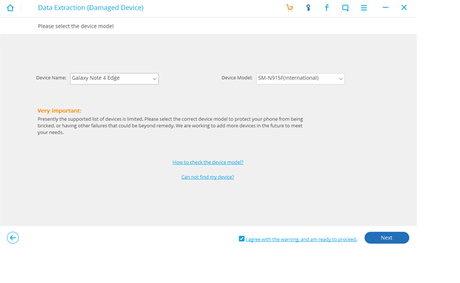
Next, you have to connect your smartphone to the PC via the USB cable. You need to enter the download mode on your broken device, and it can be easily done using the physical volume buttons, and Dr. Fone toolkit guides throughout the process.
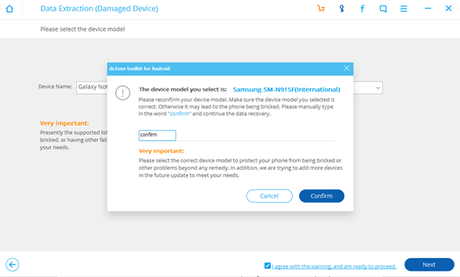
After entering the Download Mode, the Android Data Extraction tool automatically starts to scan the device for all the files. Do keep in mind that Dr. Fone for Android can restore from both Internal and External Media Storage.
When you are done with the scanning and analysis of the files, the data which is readily accessible, it would be displayed on the preview window from where you can all the thoroughly detailed information, and you can also select which files you want to recover.
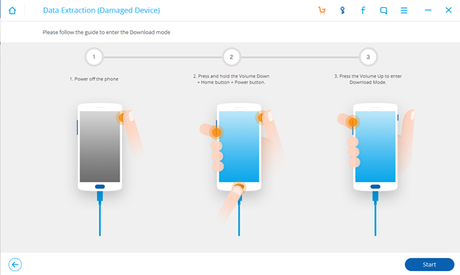
You can select all the files at once, and the whole data package would be backed up on your PC drive or wherever you want. The software easily extracts all the files within few minutes without any quality or security compromise.
And Voila! It's done. You can now access all your files on the external storage but be sure to get your smartphone screen repaired from the customer support. This is just a temporary solution so you can easily access your important files.
Just to clarify, the free trial version doesn't recover the files that are on your device. You can only preview the accessible files. Moreover, the premium version of dr.fone toolkit for Android Data Extraction only costs $39.95 for a yearly license.
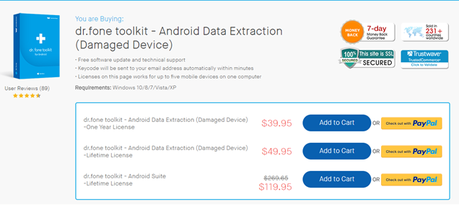
The lifetime license is priced for $49.95 and $119.95 for the whole suite. Not only this, the developer company, Wondershare provides free updates and reliable after sales support too.
2.The Ultimate DVD to MP4 Converter? A Look at WinX DVD Ripper Platinum
Lucky for you, there are few different options available on how to access files on Android when your phone screen shatters. That being said, one thing to ponder is that all these measures are just to help you recover your data in urgency, ultimately you need to repair your phone's screen.
The best and simplest method is to use your PC or system and connect your device using the USB cable.
The first thing that I am going to show is the easiest one you can try. You just need your PC and your poor broken smartphone. Open the browser and navigate to the "Android Device Manager" site by Google and sign in with your default email account.
If by any chance, you have GPS enabled on your device, then it can be detected by the web tool quickly. Moreover, most of the smartphones are already registered, but you can always pair your device with your Google account whenever required.
Next, simply click on "Lock" option and select "Unlock" to open your smartphone. The trick works in most of the cases, and even with a broken display, you can easily access your device.
Once you connect your smartphone to the laptop or PC, you can easily access, transfer and backup the data on your smartphone.
So, this was all about how you can access files on a Broken Android device using dr.fone toolkit. There is also a backup trick which eventually works if you're not good with software tools. However, you wouldn't require any other tool apart from the Dr. Fone Android Data Extraction Toolkit.
