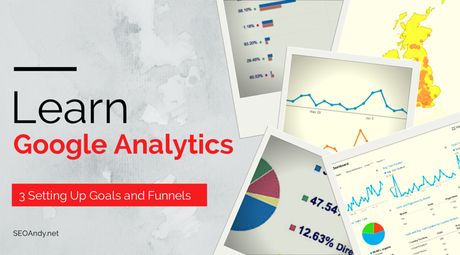
If you are reading this, hopefully you have Google Analytics set up and ready to go. It is collecting data from visitors but how do you get value from that data, and in a form which really helps you?
The answer is through use of Goals.
Goals let you measure how often users take or complete specific actions. (Otherwise known as a conversion).
Before you can get going with setting up a Goal let’s look at what we should view as a Goal in terms of Analytics.
What is a Goal?
There a few different types of Goals set up within Google Analytics for you to use:
- Destination Goals
These are commonly known as Lead Goals or Success Goals, in essence they track the load of a particular page within the website which is shown once someone completes a given action. For example, a user completing a contact form. These are commonly used as a “funnel goal”, this simply means to count toward the goal you must have loaded specific pages before landing on the destination page – this means that if you visit one of my “thank you” pages you won’t count towards my goal.
Common use: Contact Forms, E-Commerce, Resource Download Thank You Pages. - Duration Goals
This type of goal allows you to look at how long users spend on a particular page or across the website, you can set targets for when you want the goal to be triggered. For instance on SEOAndy I have a goal to tell me if a user spends more than 15 minutes looking at an article – this tells me there could be something wrong with the structure of the post.
Common use: Video playbacks, Blogs. - Pages per visit
This allows you to set a goal of a specific number of pages to be loaded within a visit, this can be helpful to see how users interact with a site and whether more work needs to be done (for example on your navigation). If someone is visiting 15 pages, are they finding what they wanted, researching or simply stuck as to what comes next?
Common use: Ecommerce, Blogs, Portfolio Websites. - Event Goals
These are goals counted based on an event trigger, this could be anything from someone clicking to social share your site, view a video, download a resource or click on an advert/promotion banner.
Common use: Downloads, Video Playbacks, Portfolio Views.
Now that we’ve a basic grasp of what types of goals there are, lets get one set up.
Action: Open Google Analytics and follow the steps below, this practice will make it easier for you to set up your own goals in future.
Setting Up a Goal
STEP 1. Within Google Analytics click Admin and then in View (right col) click on Goals. Then click Create a Goal.
Note: Goals do not save until you complete the creation process, exiting the process before then will mean the loss of your Goal and you will have to set it up again. However, Goals can be edited at a later point if you notice a mistake.
You will now see a screen displaying a number of different templates. These suggested templates are the most common Goals, and will cover 99% of website actions and goals. If you can’t find one you need you can click “custom”, however we won’t be covering that in the article.
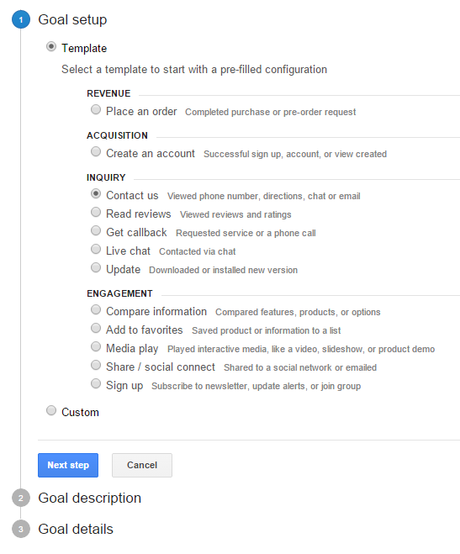
As you can see the templates are split into 4 categories (revenue, acquisition, enquiry and engagement), within each of these are a number of options and the descriptions as to what they cover.
For the purpose of this example we will be using the Enquiry template for “Contact Us” – this is a Destination based goal, meaning that to be reached the user must hit a given page.
STEP 2. Select Contact us and Click Next Step.
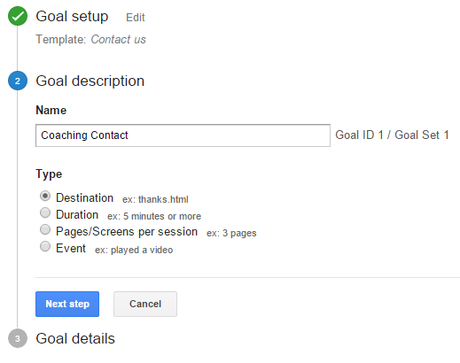
In this section you will now see the types of Goal available for this given target. It can still be any of the ones listed above, in most cases one will be pre-selected, if not refer to the above section on types of Google Analytics Goals.
STEP 3. Name your Goal and Select Destination, then Click Next Step.
Destination Goals are what are known as Boolean, either something happens or it doesn’t – in this case someone has to land on a given page or not -you can also in Google Analytics say someone must land on part of the site with a given part of the domain …
STEP 4. Define your Destination page
For me it is /coach/thankyou
Note you do not need to include your domain (eg seoandy.net) in your destination.
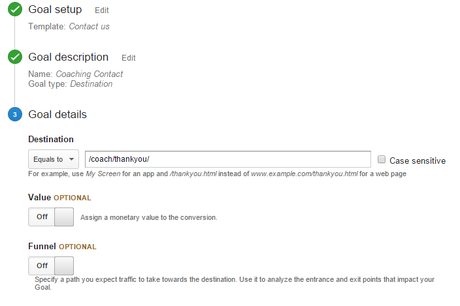
For example ThankYou.html would be a singular final destination, however someone clicking a link on SEOAndy with a url including /go/ is also a destination and goal even though what follows /go/ (eg seoandy.net/go/vote ) would be a goal.
You can now define whether the goal has a value, in this case it doesn’t but if you are asking people to sign up for a website at £5 a time but don’t use an e-commerce platform you could make the value £5 such as to know how many times this given goal is completed and its true value to you.
Note: e-commerce websites can track transactions within GA, you don’t need to set up as a goal.
STEP 5. Creating a Funnel
Now although optional, doing this will prevent you from getting false positives within your goal counting and ensure your data is accurate.
- Click to turn On the funnel (shown below)
- Give each step a name and relative url (as you did with the final destination)
You do NOT need to enter your final destination as a field here. - If a step is required check the relevant box.
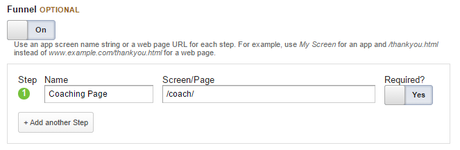
In my case the person is required to have been through the /coach/ (seo training) page before reaching the thank you page to complete the goal. In the case of ecommerce websites this would be the checkout pages.
Tip: You can add as many steps as you want or need, just remember if steps are optional not to mark them as required.
STEP 6. Verify the Goal (optional)
Verification of the Goal will ensure it is set up correctly, however if you have only just set up analytics or do not yet see many conversions on a regular basis this won’t help – thus it is optional.
STEP 7. Create the Goal
You will now see the Goal in your Goals Dashboard along with information about the conversions in recent days and whether or not it is recording. You can toggle on and off recording, this means you keep the data if things change or the site is relaunched – deleting a Goal will remove the data from your account (don’t do it).
STEP 8. Sit Back and Have a Brew
As with all things it can take a few days for you to see results appear in your full dashboard.
TIP: In the “real time” dashboard you can select Conversions and “Goal Hits” to see if any goals were reached in the past 30 minutes.
STEP 9. Check your Conversions
A few days after click in to “conversions” in your Google Analytics Dashboard and click Goals you will now be able to see the number of conversions for that goal.
Take Action
Now it’s your turn, I want you to set up a goal today in Google Analytics for your website. Once you’ve set it up leave a comment here or over on facebook at let us know.
Original SEO Content by SEOAndy @ Google Analytics – Setting Up Goals

