Unlike the popular belief, Microsoft takes Windows' security very seriously. Microsoft announced that it has added extra protection against adwares which are unwanted software installation installed under the assumption of installing a software you actually wanted.
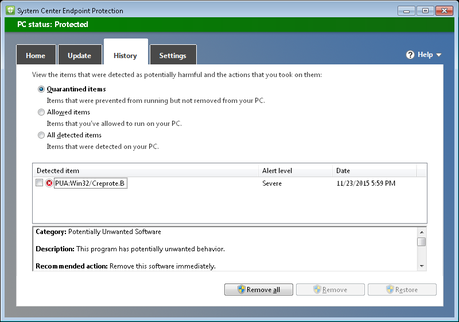
These adwares are usually found in freeware software bundles, they look harmless until they are installed. Microsoft calls them potentially unwanted application(PUA). Microsoft has added a new feature to the presently pre-installed Windows Defender but only announced it for Enterprise users.
The good news is, the new opt-in feature for enterprise users in Windows can spot and stop PUA in its tracks.
But since Windows comes pre-installed with Windows Defender home & business users can enable it to block any future adware installations to protect your precious Windows system.
WHAT IS PUA AND WHY IT SHOULD BE BLOCKED?
PUA are Potentially Unwanted Applications which are packed in software bundles without the knowledge of the installer. They are harmless on surface but can potentially be the source of letting in malware to your system which sends your information and your PC usage stats & behaviour which can lead to phishing and targeted ads based on your activity.
ENABLE PUA PROTECTION FOR WINDOWS DEFENDER
Since this isn't a software update or bundled in one of their Security Tuesday patches, you can enable it for your system easily.
This requires you to add a Registry Key and its preference.
- Press the Windows Key and type regedit and hit enter. Confirm the UAC prompt and this will open the Registry Editor.
- Navigate to the Registry Key HKEY_LOCAL_MACHINE\Software\Policies\Microsoft\Windows Defender\ right click on it and select New > Key
- Name the key MpEngine
- Right-click on MpEngine > New > Dword(32-bit) Value
- Name the Dword MpEnablePus.
- Double-click on MpEnablePus and enter the value 1.
- Restart the PC.
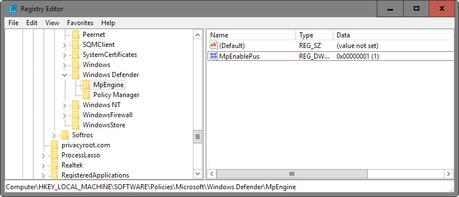
This will enable PUA protection in your Windows Defender making it more secure.
Source : Microsoft Malware Protection Center via ghacks