

Good specification set alone does not make a great smartphone . The device also needs helpful and intuitive features to give users a pleasant smartphone experience. If you are ASUS ZenFone 3 user, you'd know that it is a device with numerous UI features that add to the convenience of using the smartphone.
Here are some features of ZenFone 3 that I like. If you haven't tried them yet, then you should.
ASUS ZenFone 3 Tips & Tricks


1. Customizable Shortcuts:
ZenFone 3 has numerous shortcuts to help the user reach their favourite app quickly. These include the shortcuts on lockscreen, the gesture commands, the customizable swipe down gesture, volume rocker shortcuts and the softkeys shortcuts. Most of these are customizable.
- Three Quick Access app shortcuts are available on lockscreen. You can customize them to open your favourite apps. Visit the Lock Screen settings for this.
- You can customize the Swipe Down action to open Quick Find or the notification panel. This setting should be among the gesture and motion commands settings.
- You can customize the Recent Apps key to take a screen shot or start Multi Window upon long press. This setting is available in Asus Customized Settings.
- You can customize 6 Gesture commands from Touch Gesture settings. This will allow you to launch an app by just drawing an alphabet on sleeping screen.

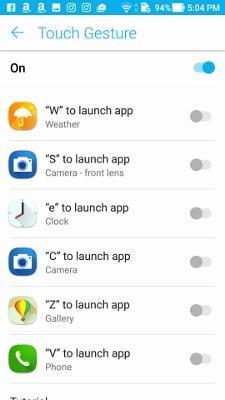
- You can choose to launch the camera by double pressing the Volume Rocker.
- Double tapping the Home key activates one-handed mode. Long pressing the Home key activates Screen Search.

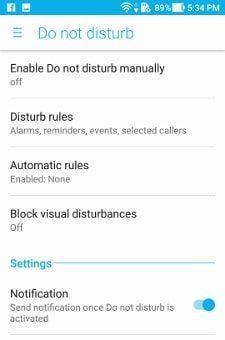 2. Make use of Do Not Disturb:
2. Make use of Do Not Disturb:

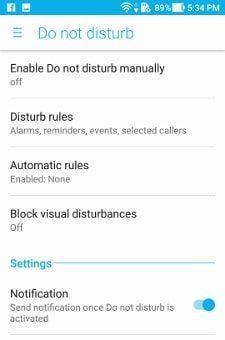
Many smartphones now have this feature, but few users take advantage of it. You can access this feature in the Settings and set up a schedule when you don't want to be disturbed by messages and unnecessary notifications. You can select the rules that you want applied to the Do Not Disturb Mode.

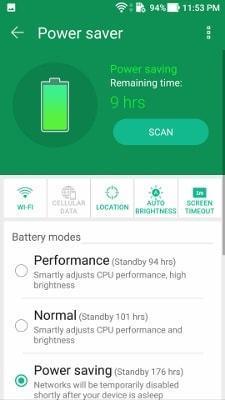
3. Schedule Power Modes:
ZenFone 3 has several power modes for the optimum use of battery juice. These include the Performance mode that uses most battery, the Normal mode, and the battery saving modes. The best thing about it is that you can auto-trigger these modes based upon the time of the day and battery level remaining. You can set up these from the Power Saver feature of the Mobile Manager. For example, you can set the device to go on Ultra Power Saving after 11pm and when the battery is below 15%.

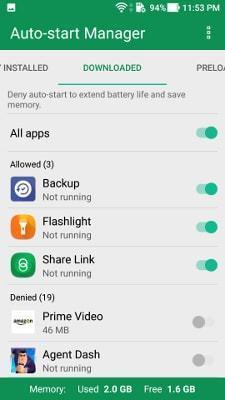
4. Auto Start Manager:
The Auto Start Manager is an excellent tool to control the apps starting up in the background. When the app is installed, by default the ZenFone 3 denies it the permission to auto start. You can check out the Auto Start manager and approve and deny the auto start permission to the apps of your choice.

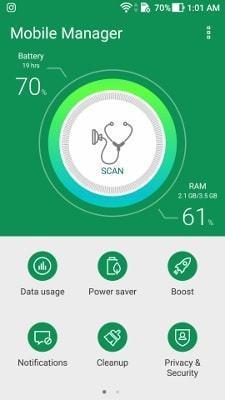
5. Mobile Manager:
Take some time to check out all the features of the Mobile Manager app. It's an excellent tool to keep the ZenFone 3 optimized and secure. Its various features are:
- Data Usage: Check and control app data usage. You can select which app can use mobile data and which can use only Wi-Fi.
- Power Saver: Optimize power use as per user preference. Its Smart Switch is to switch between various power modes (mentioned above) based upon time and battery level.
- Boost: Closes the apps running unnecessarily in the background. Allows user to white-list the apps that are not to be closed.
- Notification: Control which app can push notifications.
- Cleanup: Free up space by removing junk files.
- Privacy and Security: Gives anti-virus protection. It also shows the security risks like the apps that can be snooped or read notifications. Its PreSafe feature gives three layers of protection. The AppGuard detects malware before the app is installed on device. WebGuard protects the device against phishing. Message Guard detects malicious links inside SMS, before the links get activated. PreSafe can also lock apps to keep them secret.
- Permissions: Helps controlling the permissions granted to apps.
- Auto Start Manager: Auto Start manager can be accessed from the Notification Panel too. The Mobile Manager also hosts it. As mentioned above, it controls the apps starting in the background.
- Cleanup in suspend: This option is available in the settings of Mobile Manager and can be activated to kill the background apps whenever the lockscreen is off.

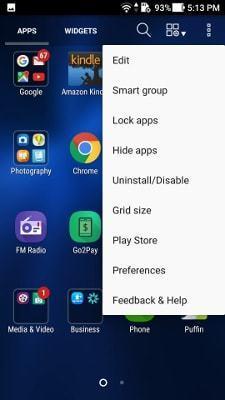
6. Smart Group:
This feature automatically groups the apps in the app folder based upon their category. Just tap on Smart Folder in the App Folder's menu and see the magic. You can also re-arrange the grid in app folder by just using pinching gesture.
7. Gallery options:
The Gallery of ZenFones has several very useful options. These include:
- Trash: ZenFone gallery collectes all deleted images and videos in the trash folder which can be accessed from its menu. This is very helpful in case something gets deleted accidentally. Make sure to empty the trash regularly or it will just keep on eating storage space. You can also select the Permanently Delete option while deleting a content to bypass the trash folder.
- Set Magnification: By default, the photo magnification is set to 100% in the gallery. That is, when you try to enlarge an image, it is restricted to the set limit. But you can increase this limit to 400% from the Gallery settings.
- Smart Brightness: Don't forget to activate the Smart Brightness from the Gallery settings. Even if you are using the smartphone at minimum or auto brightness, the Smart Brightness will brighten up the display as soon as you enter the gallery. I like this feature a lot because watching a photo or video at low brightness is not so much fun.
- Face Detection: This detects faces and puts them in center of the album covers and image thumbnails.

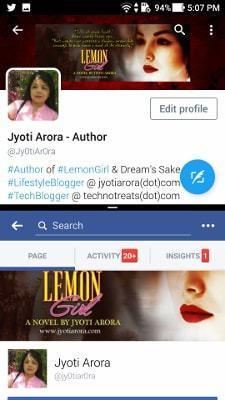
8. Multi-Window:
As ZenFone 3 has been updated to Android Nougat OS, it has acquired the Multi-Window capability. To use this, either set the Multi-Window toggle key in the notification panel shortcuts or set to trigger it using the Recent Apps key (from Asus Customized Settings.) Once that is set, just open one of the two apps you want to use. Then trigger the Multi-Window and select the second app from the app list that will open up.

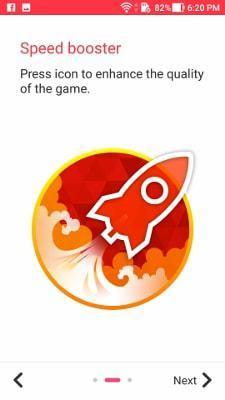
9 Game Genie:
This is especially useful for those who like playing heavy games. It enhances the performance of the games. It can be activated from the Asus Customized Settings.

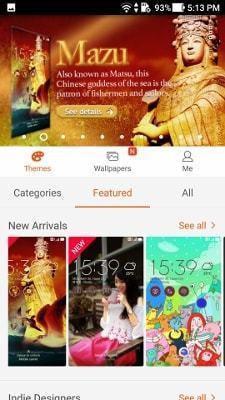
10. Customizations;
- The ZenUI of ZenFone 3 is loaded with customization options. You can choose to enable or disable wallpaper scrolling, opt between one layer or two layer modes (enable or disable app folder), adjust grid size, icon size, font size, adjust status bar transparency, change themes, fonts, icons, and screen transition effects. Check out the Preferences for all options.
- Customize Phone App: The device even allows user to customize the Dialpad, call log, contact list by selecting different backgrounds.
- Customize Key board: You can change the themes and size of the keyboard.

