Modern smartphones bring a number of interesting and useful features with them that make our lives easier. From shopping via touch only, to various camera effect, to cloud storage services, possibilities are endless. In that sea of features, everyone forgets that some simple apps, such as the Phone app on your phone, come with a few tricks of their own. One of them is the ability to manage multiple calls.

If you’re talking on your phone when another call comes in, you’ve got a couple of options available: you can end the first one and accept the other, reject the other one and continue talking to the person no1, or put either one of the two on hold. What you can also do is merge the two calls and start a conference call.
1. When you’re on the phone and another call comes in, a notification will appear on your answer screen. Swipe to answer it.
2. Two options will appear on your screen: put person 1 on hold or end call. Put it on hold for now.
3. Both of your calls will now be displayed on the main screen and there will be a couple of other options available.
4. If you want to start a conference call, tap the Merge button.
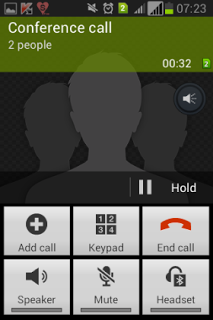
5. Your conference call will go live then, and once there, you’ll be able to either end the call or add another caller to this one.
6. To see more options, press the Menu key.
7. Next, tap the Manage conference call option to see what you want to do after that.
8. When you’re done, you can end the call with one of the persons or both.
That’s all there is to it.


