Seriously, have you seen the all new Facebook page plugin? Facebook have done some good adjustments to their page plugin to make our fan page even more attractive for our readers to click 😉
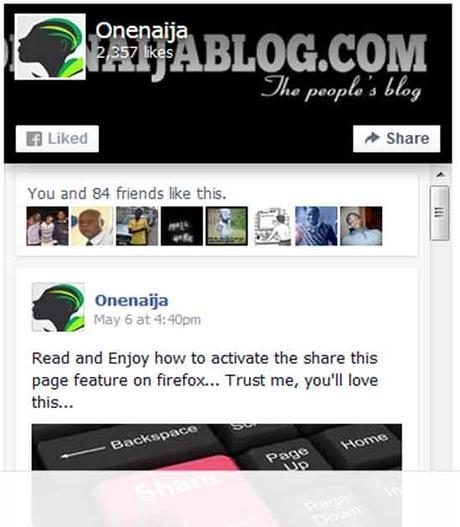
On like the previous Facebook page like button, your readers won't leave your site when they either like your page or share your page with their friends on Facebook. Yes, everything happens in your site...
Why do bloggers need to add the Facebook page plugin to their blogs?Facebook is one great place to get some good amount of traffic from, right? And our page is like a traffic funnel. It allows our blog readers to Subscribe (Like our page) to get updated when we have announcement or new post we publish at our blog.
Must Read: Do You Always Get Tagged On Facebook? Here Is A Simple Way To Untag YourselfIf you check my blog's (onenaijablog) widget area, you will see a Facebook page plugin, right? That is because one of the good ways to get more likes to your Facebook fan page is to add your fan page widget to your blog.
How do I add the Facebook page Plugin to my blog or website?
I am going to show you a simple way on how you can do this without breaking a sweat

Note: If you are using the previous "Facebook Like Box", you can still switch it to the new and improve "Facebook Page Plugin" just by following this simple steps. And if you have not installed it to your blog before, then this post will be even more useful.
Steps:
You don't have a Facebook page yet? You will need to have one before you can carry on with the below process.
First visit the official Facebook Page Plugin Here
If you've entered their official plugin page, you will see something like the image below.
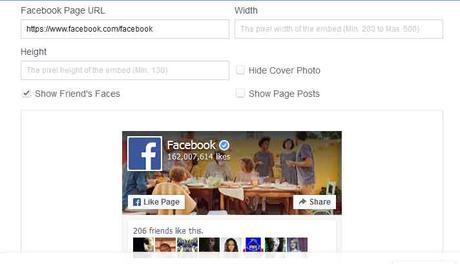
Now, in the " Facebook Page URL" area put in your Facebook Page Name. Normally, your Facebook page name is supposed to be http://facebook.com/your-page-name.
You can add the width and height to best fit your blog. But if you do not wish to add a width or height, you can simply leave those space blank.
Must Read: How to Moderate What Shows on Your Facebook TimelineIf you'd like your readers to see what you've been posting on your page, you can tick the " Show Page Posts " option and you will get something like the image below.
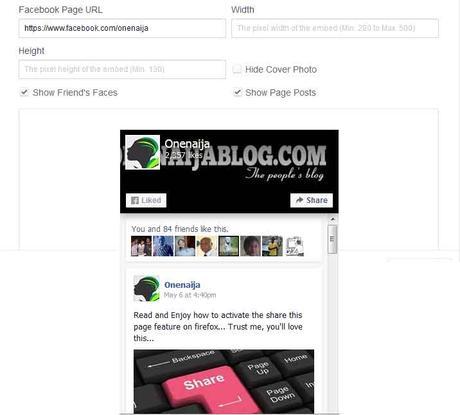
Below the preview pane, you will see an option that says " Get Code". If you are satisfied with your edit, you can click the " Get Code " Option.
Have you clicked it? If yes, a code will be generated for you to paste in your blog. This is how the code will look like.
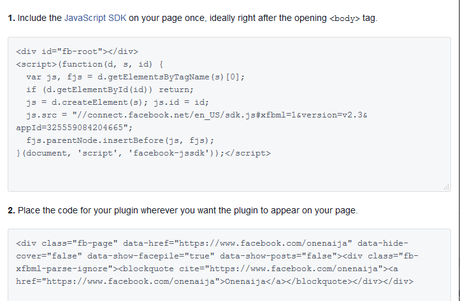
Copy the first code you see >>> go to your Editor's area in your WordPress admin page and click the " header.php " now find the <body> tag.
If you can't locate the <body> tag, simultaneously press the ctrl + f button and a search bar will pop up. Use that search bar to search for the <body> tag.
Must Read: ADDING FACEBOOK MESSENGER DIRECTLY INTO FIREFOXNow, have you seen the tag? If yes, paste that code you copied from the Facebook plugin page below the <body> tag.
Note: if you have the older version of the Facebook like box, you don't have to undergo the first step. But you can carry on from the next step
Now copy the second code from the Facebook page and place it on your side widget. To locate your side widget, go to your WordPress admin panel >>> Click on "Appearance" >>> Click "Widgets" >>> now drag the "Text" widget to where you'd want your Facebook Page to show.
Now simply paste the second code you copied from your Facebook Plugin Page to the "Text" box.
Have you done that? Now you have successfully placed your Facebook Page to your blog. Do you see how beautiful it has made your blog look? Haha... yeah, I know!
You can try it now and tell me how it goes. But should you come into any difficulty, please do not hesitate to drop your problem using the comment box below and I will surely reply you ASAP. 😉
Conclusion
If you are trying to get more likes to your Fan Page, then this might help you. Though, Facebook is not that effective in traffic as it use to, but it still works

Let's Talk
It looks like I have said so much about so much on how to add the new Facebook Page Plugin to your WordPress site, now it's time to pass the keyboard to you...
Must Read: Before starting a blog, make sure you have these in checkDo you have questions, comments and or thoughts you'd love to share with us? Please do, by using the comment box below. Remember that your comments, questions and thoughts are highly welcome and most appreciated.
Be social
Was the post interesting enough? Please do share it with your friends on your social networks to let them know how to carry out and use the new Facebook Page Plugin.
Do not forget to subscribe to our feed for your latest update on the go

