I so much love that platform called wordpress because of its simplicity and freedom it has. WordPress is that simple and flexible that even a novice that has no knowledge of coding can setup. Yes! That’s true and I know you’ll also agree with me.
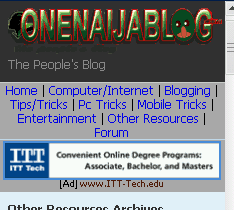
There are millions of people using mobile phones today and it’ll be wise if you turn your desktop site to be mobile compatible so both pc and mobile users will enjoy and benefit from your blog/ website. Remember that we are all fighting for traffic so making your blog mobile friendly is one big step of achieving this…
Must Read: Top 7 Tips for Blogging Success
I am a Google adsense earner and I’ll like to utilize all strategies to earn more with my blog. What other way can I earn smartly then to put “adsense for mobile” on my blog’s mobile view. Because I use mobilepress, the method makes it 3 times easy to accomplish and I know that after this mobilepress tutorial on adsense, you’ll be able to insert yours.
Note: I have treated this tutorial way back but due to mobilepress upgrade, some things changed and the tutorial became old so here is the updated version for the latest MobilePress plugin

How I insert Google Adsense For Mobile To My Mobilepress Theme Part2
First off go to your adsense account page, generate your adsense for mobile and copy your code.
Paste the code in notepad and save as “adsense.php” or whatever name you like but make sure the extension ends with .php
Now go to your cpanel and upload the “adsense.php” script you created to your www or public_html or the folder your wordpress is installed
Must Read: Why Trying to Make Money Online Can Be Dangerous to Your Health
Note: In this tutorial, we are assuming that you have already installed mobilepress as your mobile theme…
Now let’s locate our mobilepress theme by going to >>> Public_html >>> wp-content>>> plugins>>> mobilepress>>> system>>> theme>>> default/
Have you seen the “default” folder? If yes! You will need to know the area of your blog where you want the mobile adsense to apear. Google only wants their publishers to paste the adsense code either on the header or below the footer. I’ll advice you to paste yours above the header and if you’re good, you can paste it on your footer as well and it’ll work beautifully

On the default folder, click “header.php”. Look by your right of your C-panel and you will see some options.
Click on “Edit File” to take you to your Text Editor [See Image Below]
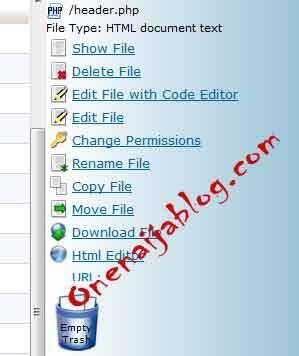
“Text Editor” use of service will show, now scroll down and click “Edit”. By clicking the “Edit” button, it will take you to a new tab where the structure of your header.php codes are.
Now search for the below codes…
<p><?php bloginfo('description'); ?></p>
</div>
</div>
Have you seen it? Now below it, paste the following codes
<?php include('adsense.php'); ?> </div>
If you have successfully implemented the code, it’ll look exactly like the image below
<p><?php bloginfo('description'); ?></p>
</div>
</div>
<?php include('adsense.php'); ?> </div>
If you have done it successfully, click “Save Changes” and you are done.
Note: If you want it to show below your footer, you can also implement it the same way and it’ll work perfectly.
Now sit back and watch your adsense revenue increased 2ice than what you have been earning. Give your mobile readers reasons to read your blog and give your self reason to earn more by making your blog mobile friendly.
I would love to see your comments below and let’s make the post as lively as it can be

Must Read: Best Ways Of Getting More Web Traffic And Backlinks To Your Blog
Are you facing any problems or do you have questions you’d like to ask about mobilepress? Then please do by using the comment box below and I will reply you ASAP. What about thoughts and suggestions? Do you have any in your mind? You can also speak them out by using the comment box below. Remember that your comments, questions and thoughts are highly welcomed and much appreciated.
Was the post fun? Please click the like button share us and recommend us to friends because you’ll never know who among your friends are in need of such tutorial.
And do not forget to subscribe to our feed for your latest updates on the go.
Don't Miss Any Post Again. Subscribe To Our Feed And Be Updated
Enter your email address below:
Powered by OnenaijaBlog

