I am going to let you in on a secret.
What is my most reliable traffic and income source at Traffic Generation Café?
My email list.
And you know why?
Here’s how my day usually starts: I wake up, roll over, and before I even get out of bed, I reach for my phone, and check my email.
Then I check it again while drinking my first cup of espresso (the best part of my morning routine!), eating breakfast, and with every cup of coffee after that (and there are quite a few of them.)
On an average morning, I check email on my phone at least a couple of times before I ever get to my computer.
Sound familiar?
That’s because 80% of smartphone users check their phones within 15 minutes of waking up.
Considering there are currently 2.6 billion smartphone subscriptions globally, that adds up to quite a number.
According to Movable Ink’s US Consumer Device Preference Report 2015, a whooping 68% of all emails in 2015 was opened on mobile devices .
Litmus’ 2016 State of Email Report shows a slightly more modest, but still quite impressive 55% of mobile email opens.
Yes, emails drive traffic.
…IF they are easy to read across multiple mobile devices.
Yet, according to Econsultancy’s 2015 Email Marketing Census report, only 61% of marketers optimize their emails for mobile devices.
I surely do hope you are NOT one of them.
Leaving so much money on the table by failing to make your emails mobile friendly?…
Especially when it’s as simple as using the 7 email hacks below?
Of course, not. You are too smart for that.
And, I am sorry to say, by the end of this post you won’t have any excuses either. (You ARE going to read it to the end, aren’t you?)
First things first…
What is a Mobile Friendly Email?
A mobile-friendly email is an email that is easy to read regardless of the device your audience reads it on.
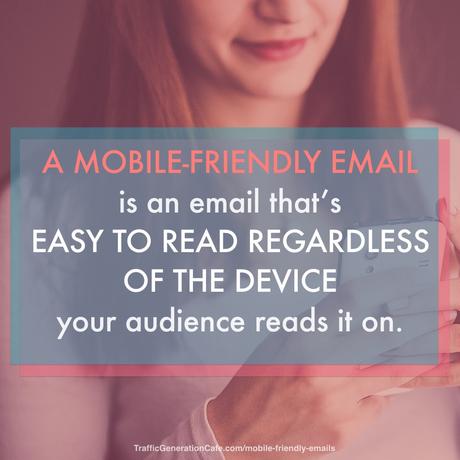
It’s a simplistic definition, I admit, but that’s all most of us need/care to know.
What is the difference between mobile responsive and mobile friendly emails?
Yes, there’s a technical difference between the two.
For those of you who like to be thorough, here it is.
Mobile responsive email
When viewed on mobile devices versus desktop clients, mobile responsive email uses “media queries” to adjust the layout of the email message, font sizes, images, and buttons; in some cases, they can even be used to hide or swap content. This means, in effect, there are two versions of the email – the desktop version and the mobile version. Based on where the message is being opened, PC or mobile device, the code automatically adapts and optimizes to the specific screen size or viewing device.
Mobile friendly email
Mobile friendly design can be defined as a single design that works well across both desktop and mobile email clients. There is no specific HTML/CSS code to adjust content or image sizes between the two platforms. Mobile friendly designs generally appear the same on a mobile device but ‘scaled down’ to about half the size.
Most email autoresponder services make their templates mobile responsive by default, like Aweber which powers my email list at Traffic Generation Café.
However, even with a mobile responsive template, your emails might not be that mobile friendly.
The mobile responsive template won’t tell you to keep your subject lines under 30 characters.
Or write your snippet text to encourage more opens.
Or optimize your email for a 3-second read.
My 7 hacks to create mobile friendly emails will do that – and increase your subscribers’ responsiveness AND your sales.
7 Hacks to Writing Mobile Friendly Emails
1. Write shorter subject lines
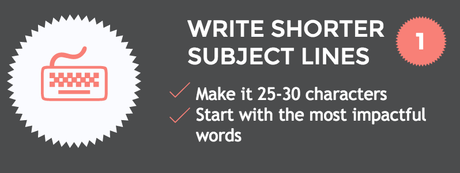
Your first order of business is to get your subscribers to actually open your emails.
That’s where your email subject line comes in.
Not only does it need to be enticing (similar to a headline of a blog post), but the shorter it is, the better.
Why?
A typical desktop inbox displays about 60 characters of an email subject line. However, mobile devices show just 25-30 characters.
If being concise is not your strong suite, here’s a compromise: place the offer or call to action at the beginning of the subject line where it’s more likely to be seen.
With that said… don’t let the subject line character count be your primary concern.
I really like what Tom Sather, Senior Director of Research at Return Path, had to say on the subject of email subject line length (as quoted in this post at MarketingSherpa.com):
“When testing subject lines, don’t focus on how long a subject line is. Don’t try to be clever – unless that’s an essential part of your brand – and don’t be vague. Tell the subscriber in the first few words what’s in it for them, create a sense of urgency when possible, and tell them exactly what they should do.”
So:
- don’t try to be clever
- don’t be vague
- tell them what’s in it for them
- create a sense of urgency
- tell them exactly what they should do
Wow… now that I put it in bullet points… that’s quite a tall order!… I might never write another email if I try to express all that in under 30 characters… 😉
Here’s a great resource to help you write better email subject lines:
The Art and Science of Subject Lines – ReturnPath.com PDF guide (optin download)
2. Mind the snippet text
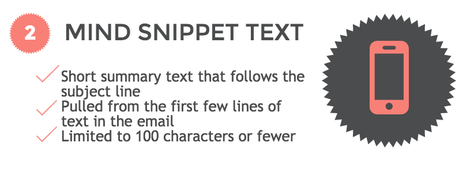
Snippet text (also referred to as preheader or preview text) is the short summary text that follows the subject line when an email is viewed in the inbox.
Think of it as a wingman to your subject line.
Snippet text is usually limited to 100 characters and pulled from the first few lines of the email body.
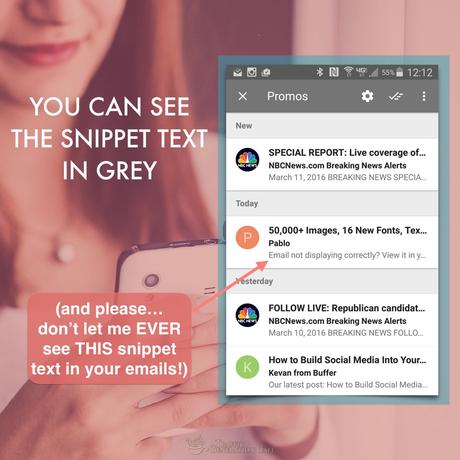
Use this valuable email real estate to build on the subject line, add value, or include a call to action.
To see great examples of making the most of preheader text, read:
9 ways smart email marketers are using preheader text – Jeff Slutz at myemma.com
3. Optimize for a 3-second read
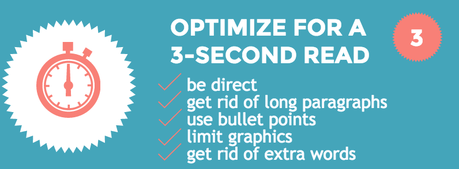
Phew… your subscriber was curious enough to open your email.
Your next hurdle is to get them to read it.
Nearly half of your mobile readers will spend three seconds or less with your email.
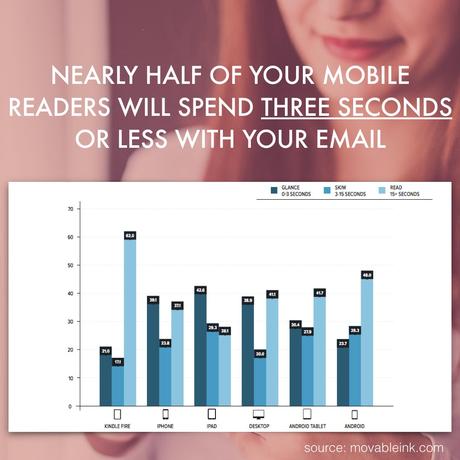
Make the most of the 3 seconds you have: keep ’em short ‘n sweet.
The shorter the copy, the easier it is for people to scroll on mobile.
A few things you can do to keep your emails short:
- be direct;
- get rid of long paragraphs;
- use bullet points;
- limit graphics;
- get rid of extra words.
Kind of like this:
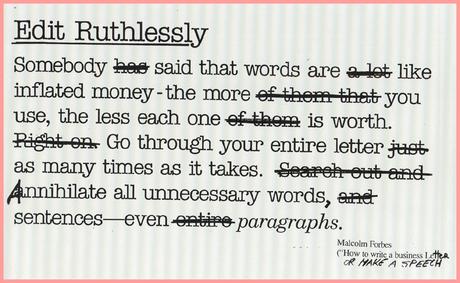
(In the spirit of editing ruthlessly… the first draft of this post was over 2,200 words. It’s now down to under 1,700. Over 500 useless words! As a result, you’ll have spent a lot less time reading the post while still getting the most out of it. Sweeeeeet!)
Moving on.
4. Make CTA tappable
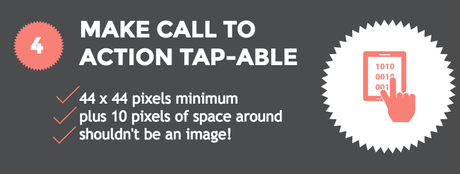
There’s nothing worse for a mobile email reader (and, most importantly, for your business!) than not being able to tap on a link.
Make your call to action (CTA) easy to tap on a mobile screen.
The minimum recommended “tappable” size is 44 x 44 pixels with 10 pixels of space around them.
Also, some folks still have their images turned off by default, so don’t make your call to action an image.
A text link works just fine.
However, consider…
Click here to get access to the free Bite-Size Traffic Hacks email series
OR
Click here to get access to the free Bite-Size Traffic Hacks email series
Which one of the links above is easier to tap on a mobile device? Or even your next blog post for that matter (yes, more and more people read your site on mobile too!)?
If you really want to display your CTA as a button, make it a CSS-created button.
Don’t know how? Most email autoresponders allow you to add a properly coded button without any extra work on your part.
For instance, here’s how to add a customizable CTA button in Aweber’s Drag & Drop Editor:
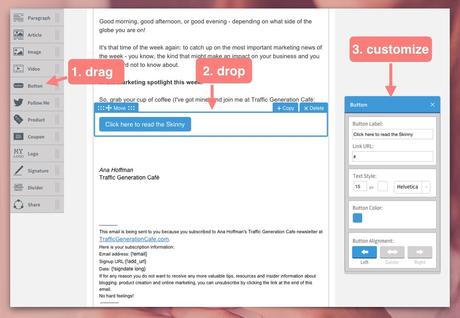
One last note: might be a good idea to add your CTA to the beginning of your mobile friendly email as well as the end – get those 3-second readers tapping!
5. Increase font size
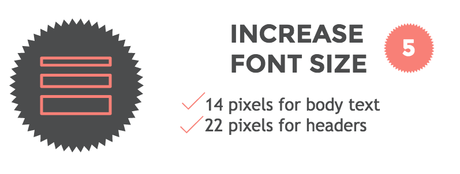
Small fonts are hard to read on a desktop computer, let alone on a mobile screen.
What font size should you choose for a mobile friendly email?
A minimum font size of 14 pixels for body text and 22 pixels for headers is a good rule of thumb.
6. Keep images small

Emails must load fast. Finger-snapping fast.
Images drag load times down.
Don’t let it happen. Here’s how:
- stick with JPGs (crisp colors, yet small image sizes);
- use ‘save for web’ option many graphics programs (like Photoshop) offer;
- reduce file size before uploading to your email client with ImageOptim (my personal choice), TinyPNG, or JPEGmini;
- use fewer images, period.
Don’t forget to add ALT text to all images. Many email clients load images automatically, but some don’t. That’s where the image ALT text comes in – it describes what your subscriber should see.
Pro Hack: make those images clickable… because people like clicking on ’em!
7. Avoid clutter
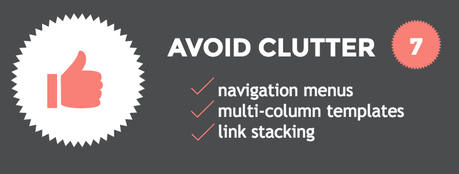
Remember, simplicity is your friend when creating a mobile friendly email.
With that said, avoid:
Also, remember to leave breathing (and tapping) room for all your elements.
Simplicity Is Email’s Best Friend
There’s a common trend in all the mobile friendly email hacks above: shorter, cleaner, simpler.
Shorter emails.
Plenty of white space.
Saying more with less.
Simplicity is THE cornerstone of successful email marketing – especially mobile email marketing.
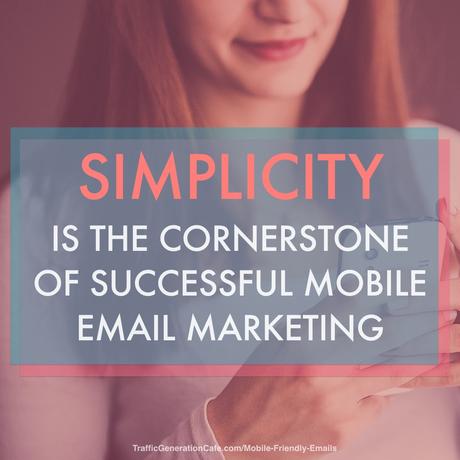
Simplicity shows your respect for your subscriber. And respect tends to come back tenfold.
Here’s a simple challenge that might help you to write simpler emails: type your next email out on your phone. That’ll put a lot of things into the right perspective.
Let’s Put It All Together
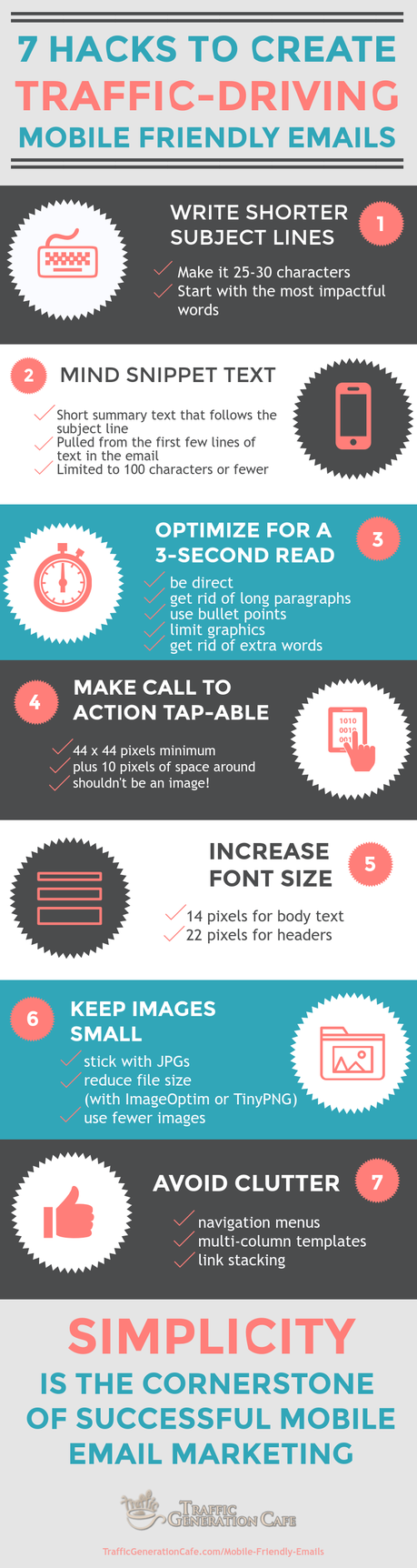
Share This Image On Your Site
<p><strong>Please include attribution to TrafficGenerationCafe.com with this graphic.</strong></p><br /><br /><br/> <p><a href=’http://www.trafficgenerationcafe.com/mobile-friendly-emails/’><img src=’http://www.trafficgenerationcafe.com/wp-content/uploads/2016/03/mobile-friendly-emails-infographic.png’ alt=’7 hacks to mobile friendly emails’ width=’540px’ border=’0′ /></a></p><br /><br /><br/> <p>
Mobile Friendly Email: Marketing Takeaway
Don’t let me catch you writing a non-mobile friendly email – ever again.
You know too much to do that.
You know what impact (positive and negative) mobile friendly emails can have on your business.
You also know how easy it is to make your emails mobile friendly.
Bottom line: you’ve officially run out of excuses.
Off working on my next mobile friendly email,


posted on 16 March at 17:45
Thanks for tips, Ana! Regarding images compression I may also suggest you trying Shortpixel service and Wordpress plugin. Personally I get better results with this any time, especially when I work with big sizes.