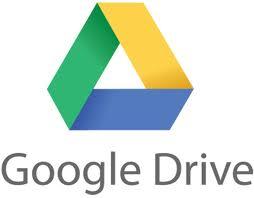
Google has launched a new facility called Google Drive which has been officially announced to the public on April 24, 2012, so about 2 years ago.
Google launches Cloud Storage and considered to be still in its infancy when compared to other nearby competitors such as SkyDrive and Dropbox. Google Drive is a facility that can be integrated with Google Docs where you can perform activities of writing, counting with spreadsheets and presentations online course. At this time my article, I will share tips about Google Drive to you.
For users of Google Drive please see the tips of me that may not have been widely known. Okay, we just started from the first.
Photo sharing on Google Plus
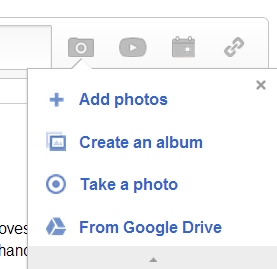
Google Drive is its integration with other Google products. You can use Google Drive to share photos in Google Plus. If you have some pictures in Google Drive and you want to share it on Google Plus, you can easily do it without uploading photos to Google Plus. To do this, you simply need to click on the photo icon on Google Plus, and hover over the small arrows. You will see an option to upload From Google Drive.
Adding Attachments
While adding an attachment to Gmail, you can once again rely on Google Drive to get your files. Now you do not need to upload the file and send through email. You can add files from your Google Drive and other parties can download the files from public share links.
Add 'Send to Drive' option to your computer
When you right-click a file on your computer, you can see the option 'Send to' which contains a list of options Like Send to Desktop, Documents, Bluetooth devices, and soon. You can add Google Drive for that option as well.
To do this, you just have to copy Google Drive icon (shortcut). Now open Windows Explorer and enter the variable% appdata% in the top bar. You can also write this in the Start menu as well. A window will open. Now navigate to the Microsoft >> Windows >> Send to, and paste shortcut Google Drive there.
Google Drive app for Chrome
Now is a Chrome extension discussion, there are many other Chrome extensions that work with Google Drive. Have you check the collection of applications to discover apps that you like.
Editing Videos
Pixorial Video is a plug-in for Google Chrome. It allows you to view your videos online Google Drive. And with Google Drive will let you do the little pieces of your video editing, such as cut clips, add clips, add music, and so on.
Shortcut keys
You use some shortcut keys for Google Drive on your browser.
Shift + A = Select All
Shift + N = Deselect All
Shift + S = New spreadsheet
Shift + D = New drawing
Shift + F = New folder
Shift + T = New Document
Shift + P = New Presentation
Ctrl + Alt+ G = Revision history for a file
Up/Down arrow key = Select previous/next item in list
Shift + Up/Down arrow key = Select multiple previous/next items in list
J or K = Go to previous or next item in list without selecting it
X = Select/deselect currently highlighted item
S = Stat/de-star currently highlighted item

