One of the most widespread products of the digital era is the Portable Document Format, better known as the PDF. We use this format because it is a practical and secure way to view documents on every device, without worrying about someone’s sneaky fingers editing it without our approval.
Since many good things have a downside to them, the PDF’s in the fact that its users usually cannot edit their files directly in the PDF when they need to. For this reason, PDF developers also invented software which enables users to convert and edit their PDFs. There are many software solutions that can convert and create PDF files, but only a few have tried to encompass all key PDF management functions in only one tool.
Complete PDF Solution in a Single Tool
One of these advanced, multifunctional programs is the recently launched Able2Extract PDF Converter 9. Besides being an all-inclusive tool (meaning that it can create, edit and convert PDF files from/into multiple sources), the professional version of the software also has an integrated OCR feature. Optical Character Recognition enables users to convert scanned and image files, therefore allowing them to accurately revise and edit PDF files regardless of their source.
To edit PDF data using Able2Extract, first convert it to the desired format and then edit it in the document’s source application. You can do that by following these 3 steps:
1. Open PDF
Run Able2Extract application and click on the Open button (blue folder icon).
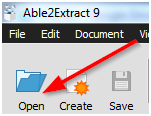
Select your PDF file from your folder and click OK. Your document will be quickly opened in Able2Extract. To navigate more easily through your file, click on the thumbnails, bookmarks or attachments icon on the upper left vertical of Able2Extract (check the image below for your reference).
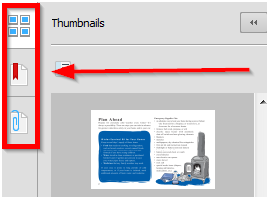
2. Select PDF
Select the area you want to convert. Able2Extract 9 gives you the option of selecting a specific part of the document (which can come in handy when you want to export just one segment, like an image, table, text block, etc), or the whole document. You can also specify any random range of pages (like 3-5, 17, 56-69).
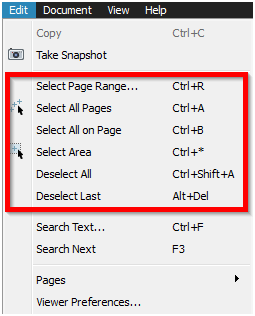
3. Convert PDF
Pick the desired output file format. You can pick from the more common file types like OpenOffice or Microsoft Office (Word, Excel, PowerPoint, Publisher) to formats such as AutoCAD, HTML, and a plethora of image formats (JPEG, GIF, TIFF, PNG, BMP).

Save the file on your computer. Now that you have your file converted into an editable format, it is only a matter of using appropriate software to make changes to your file and then converting it back into PDF (optional).
The newly released Able2Extract 9 offers a variety of other PDF management options to choose from, so users who wish to create a new PDF from their edited file and password-protect it can do that as well. The tool’s major strength is in the simple and accurate PDF conversion and creation process, making editing data in PDF a walk in the park.
